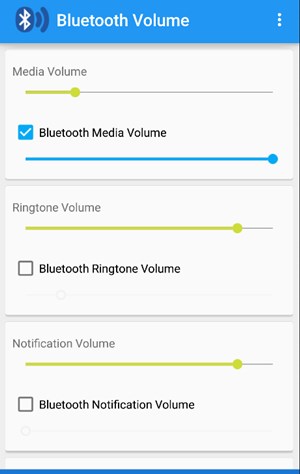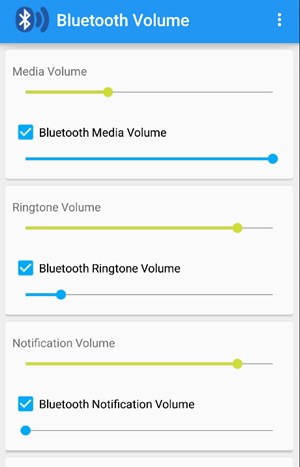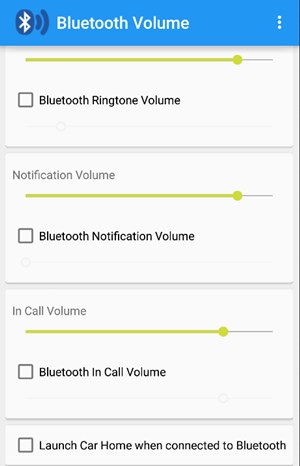Whenever you connect any new Bluetooth accessory to your Android device, you might see that the volume level for every new accessory isn’t the same, and you just require to set it up every time accordingly.
If any connected accessory is to be launched for usage, you must set up the volume and then use it. Actually, on Android, you don’t have the option to set default volume levels for your connected Bluetooth accessories.
Steps to Set Default Volume Levels for Each of your Bluetooth Accessories
Be it a Bluetooth headset or any Bluetooth-connected sound device; you need to manually adjust the sound of your phone to change the volume levels. This can be avoided by setting default volume levels for your connected Bluetooth accessories.
1. First, install the Bluetooth Volume Control app on your Android device. You can find this app in Google Play or third-party app stores.
2. After installing the above app, open it up and enable Bluetooth on your device. Now you can see the list of all those Bluetooth Accessories you have used before and have been paired with your Android device.
3. Each of the paired devices on the list would consist of two sliders below it that could be used to set up the media volume or the in-call audio volume.
4. Go through the list of all paired accessories and configure your preferred volume using the slider for each. After setting up the volumes, save the settings and close the app.
5. Don’t worry about the app because it will only run in the background and won’t affect the battery life as well as the performance of your device.
So, these are some simple steps that will let you set default volume levels for each of your Bluetooth Accessories. If you need more help setting default volume levels for each Bluetooth accessory connected to your phone, let us know in the comments below.