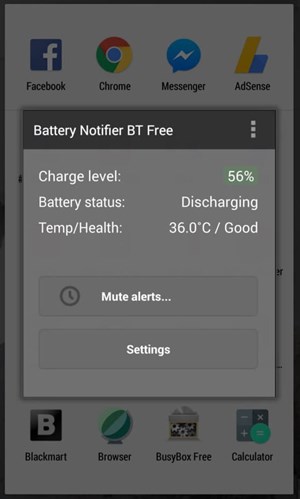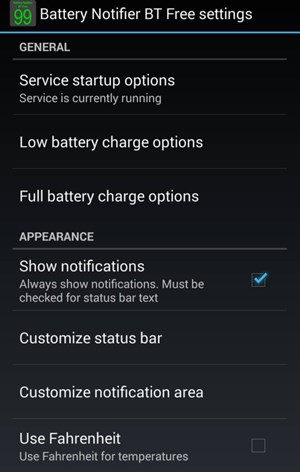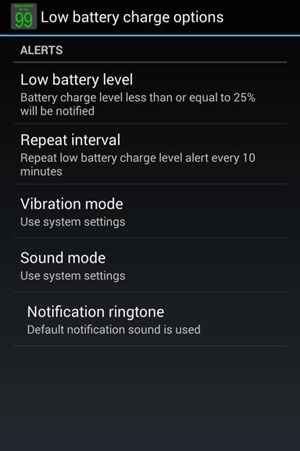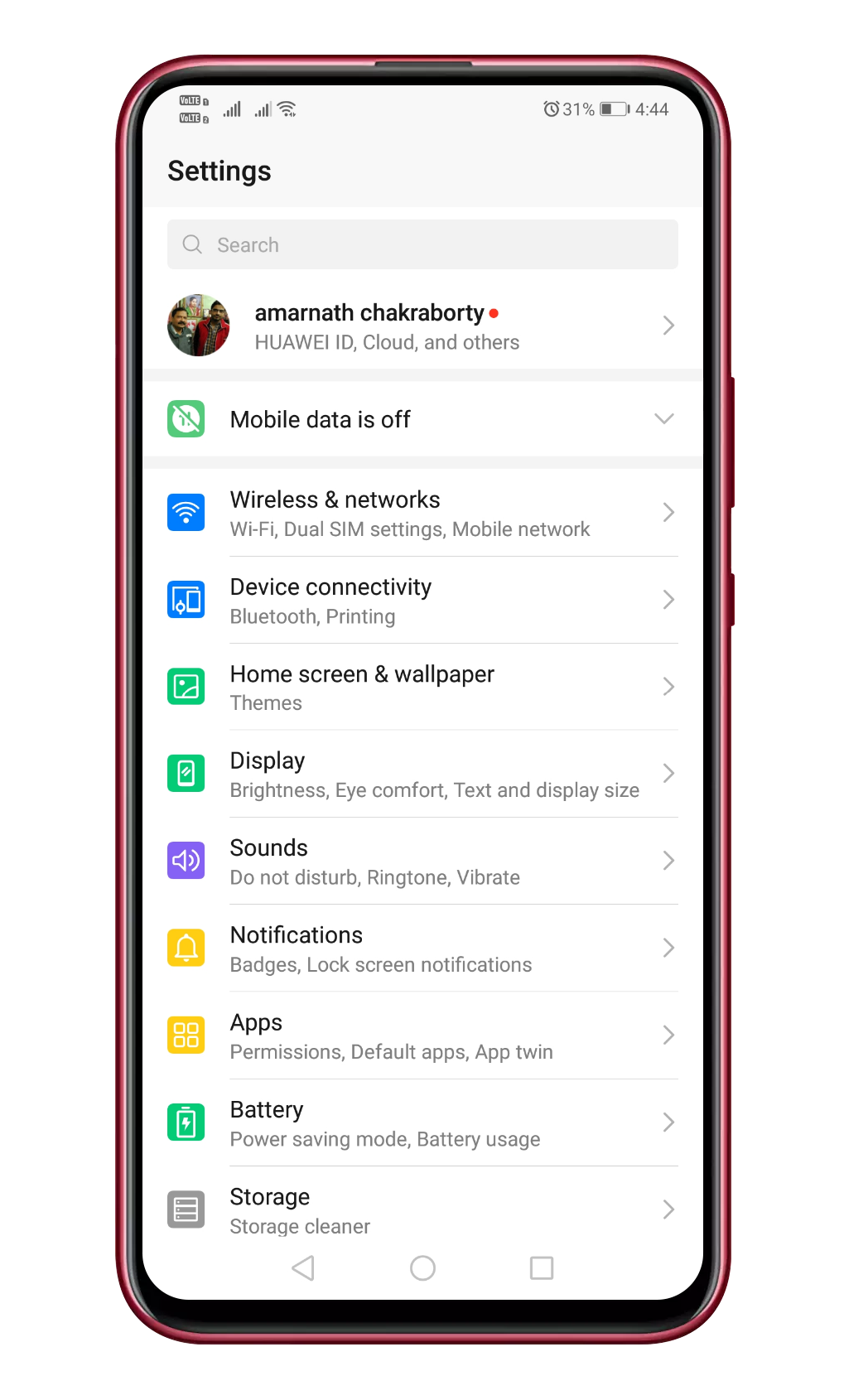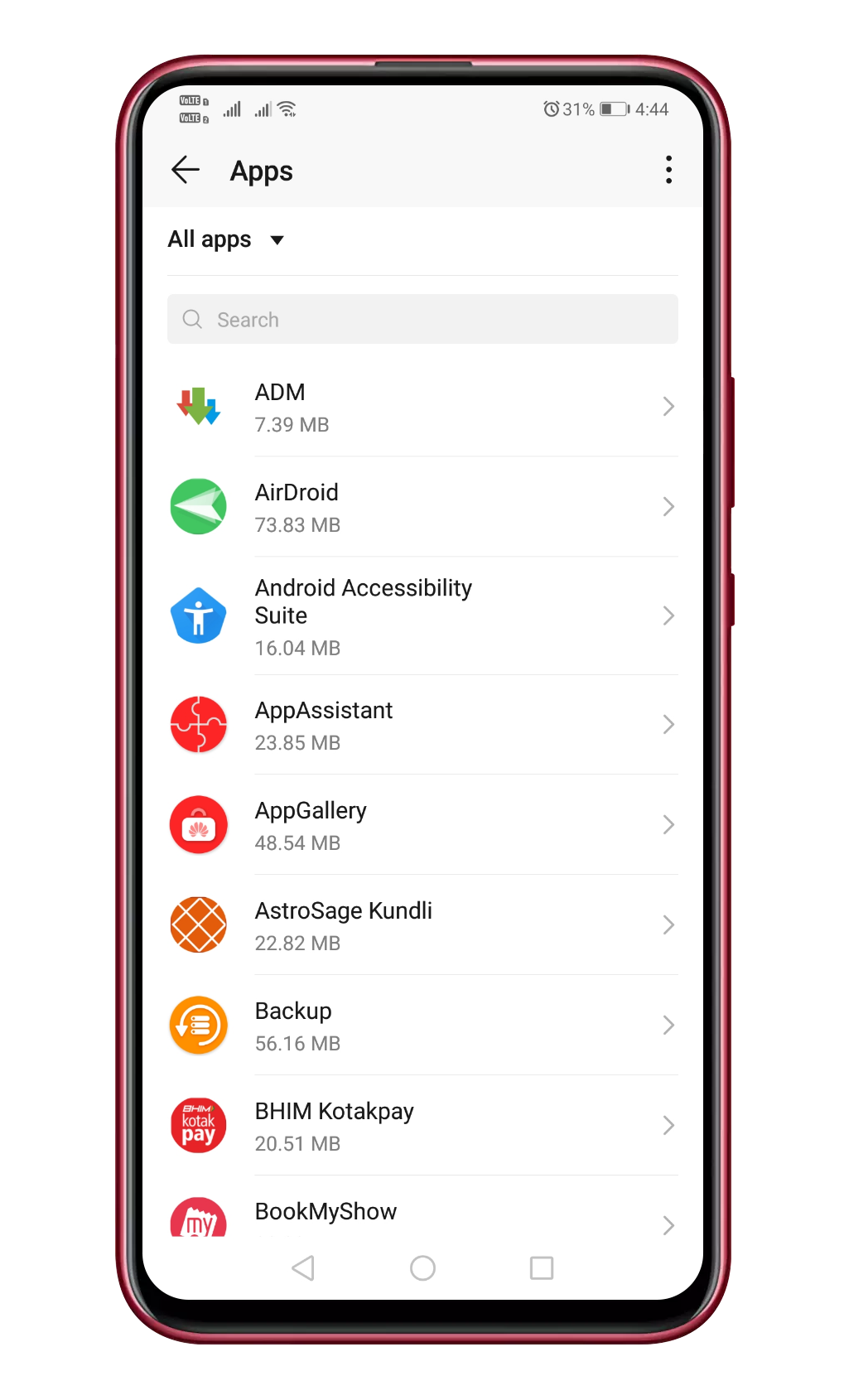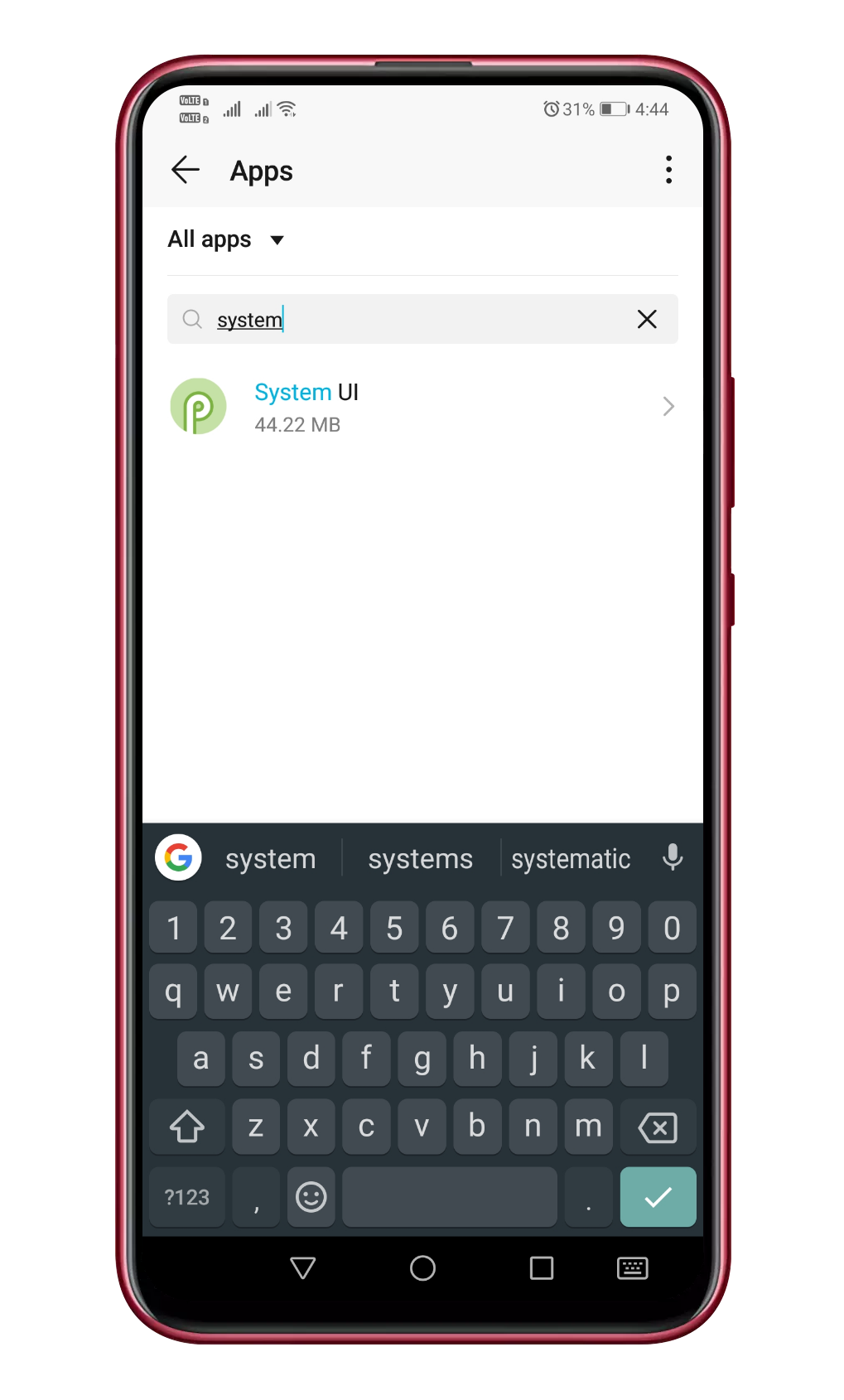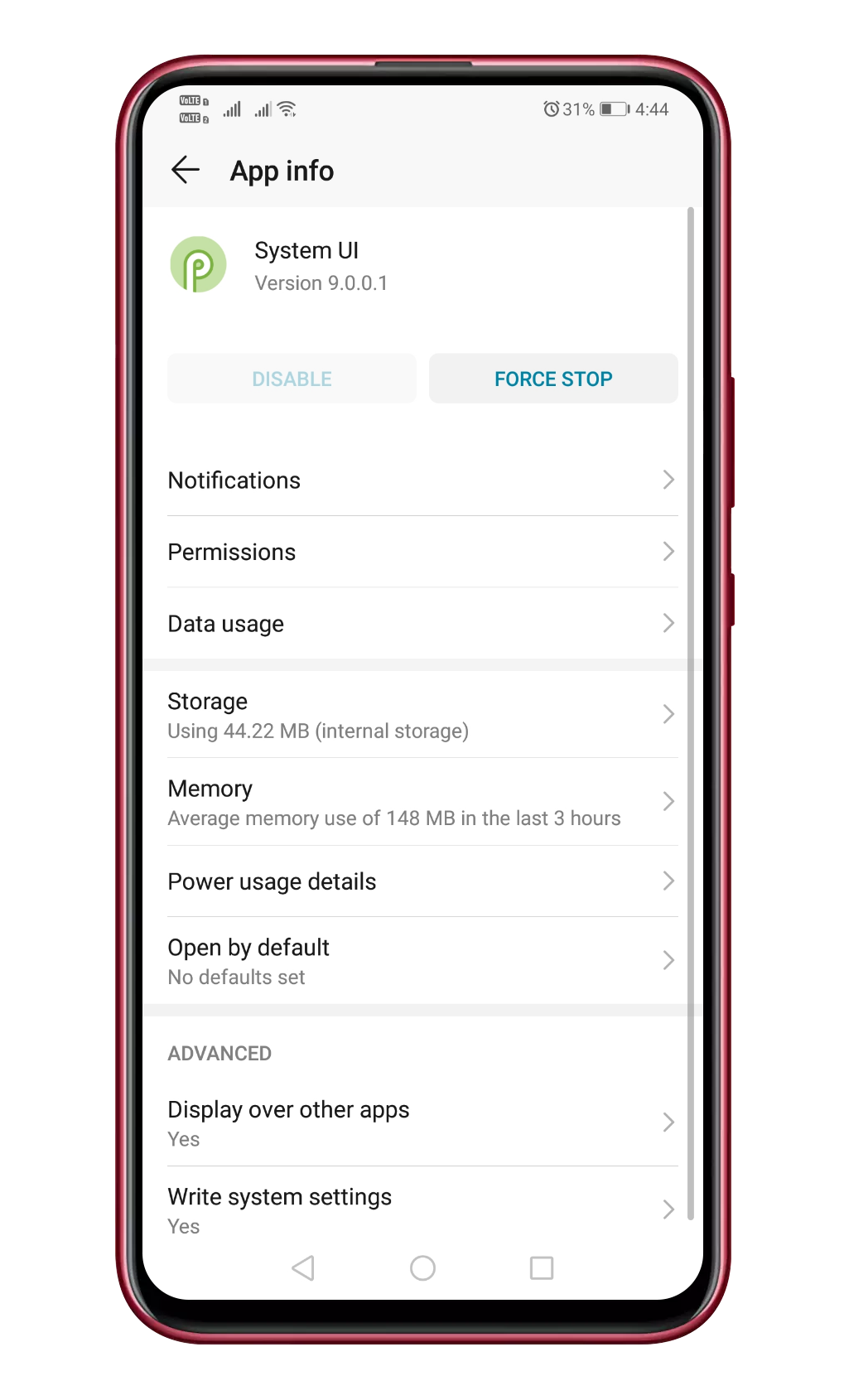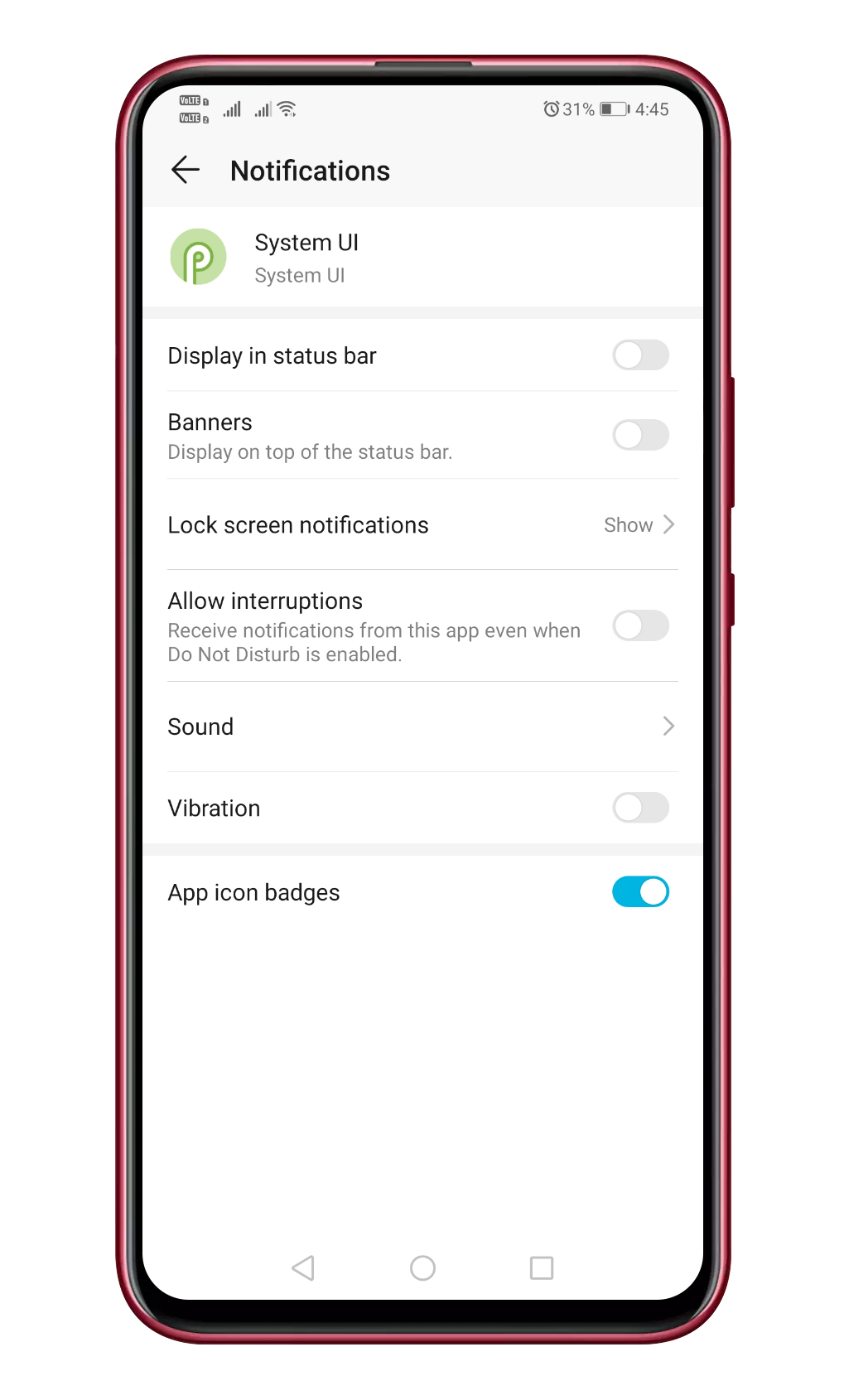Let’s admit, nothing is more annoying when your phone hits the 15% mark and you are nowhere near a charger. We don’t usually have many options left apart from dealing with the annoying low battery notifications with LED lights.
Well, disabling low battery notifications is not always the best option, but you can always set a low battery notification ringtone to make it less annoying. Actually, lots of people search for ‘how to set low battery notification ringtone in Android’.
Since Android is an open-source operating system, you can actually set a low battery notification ringtone on your smartphone. So, in this article, we will share a working method that would help you set a low battery notification ringtone in any Android smartphone.
Steps to Set Low Battery Notification Ringtone On Android
Below, we have shared the two best methods to help you set low battery notifications on any Android smartphone. So, let’s check out.
Using Battery Notifier BT Free
Battery Notifier BT is an Android app that lets you set low and full battery alarms with repeat intervals. Apart from the notification sounds, Battery Notifier BT also shows you battery temperature, custom charge icons, and more. Here’s how to use the app.
Step 1. First, download and install the app “Battery Notifier BT Free” on your Android device. You can get this app from the Google Play store. Install it, and grant all permissions that the app asks for.
Step 2. After installing the app, open it and click on the Settings option, which you shall see up easily in the middle of your screen.
Step 3. You will now see a list of options inside the app. You have to select “Low battery charge options.” From here onwards, you will be able to set the various aspects of your device when the battery comes to a certain low level.
Step 4. Now set up the options Low battery, Repeat interval, Vibration mode, Sound mode, and finally, the Notification ringtone from there. To change the low battery notification, tap on ‘Notification Ringtone’ and select the ringtone of your choice.
After setting the ringtone from the options or the menu, save it and then close the app. From now on, your device will play the ringtone that you have set as the low battery notification whenever it alerts for the purpose.
Set Low Battery Notification Ringtone (Android 9 Pie)
Well, if your smartphone is running on the Android 9 operating system, then you don’t need to rely on any third-party app. Below, we have shared a working method that would help you to set a low battery notification ringtone on the Android Pie operating system.
Step 1. First of all, open Settings on your Android device.
Step 2. From the Settings, you need to select the ‘Apps.’ You will see the list of all installed apps.
Step 3. You need to search and open the ‘System UI’ from the list.
Step 4. Now tap on the ‘Notifications.’
Step 5. Now you need to tap on the ‘System UI’ and then select ‘Sound.’
Step 6. From there, you can set system ringtones. You can also choose custom ringtones from your internal storage.
That’s it; you are done! This is how you can set a low battery notification ringtone on the Android 9 Pie operating system.
So, this is all about how to set a low battery notification ringtone on Android. I hope this article helped you! Please share it with your friends also. If you have any doubts related to this, let us know in the comment box below.