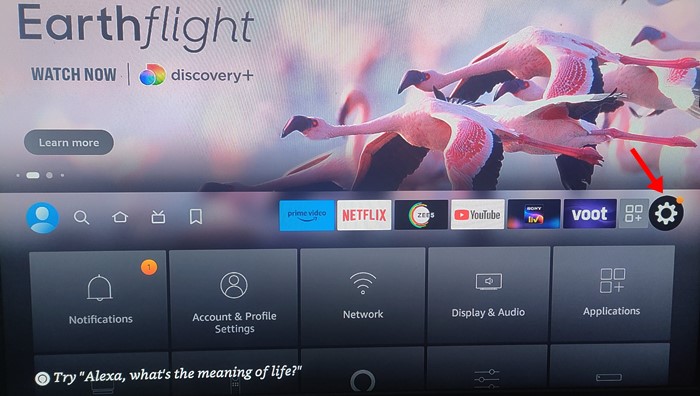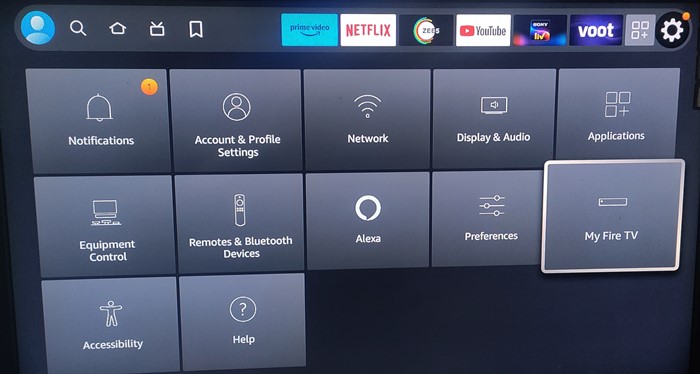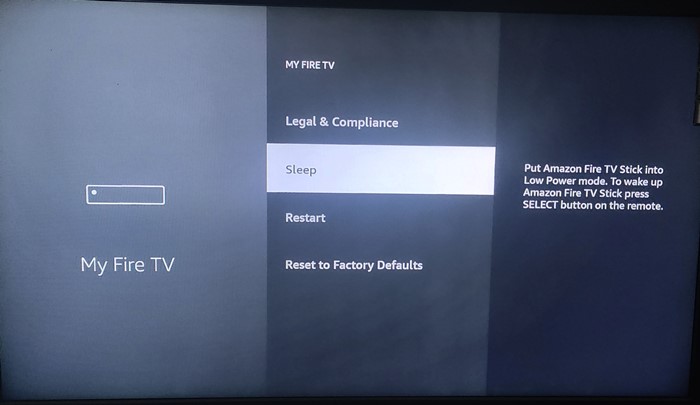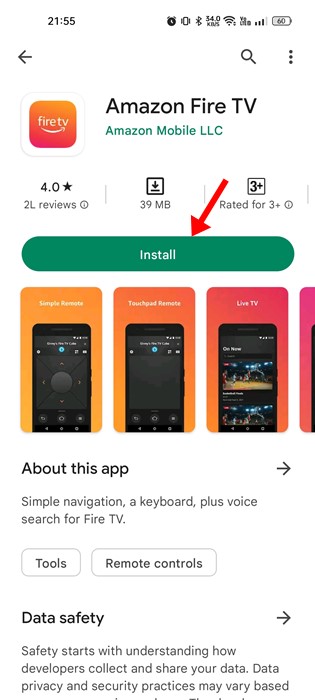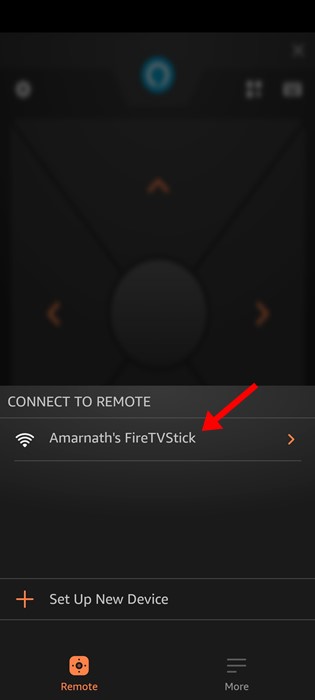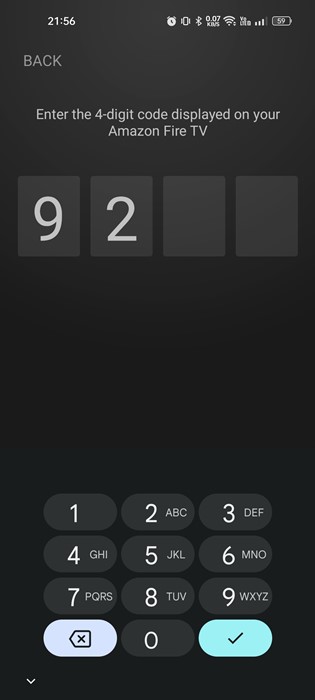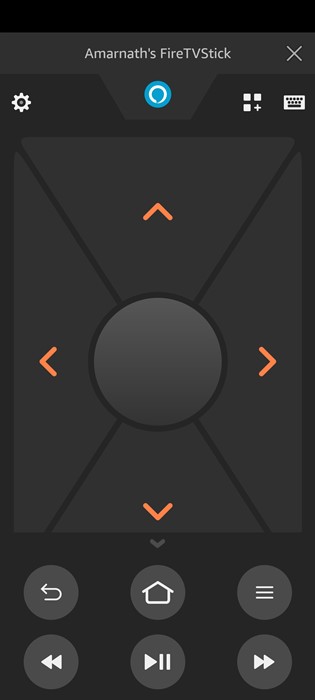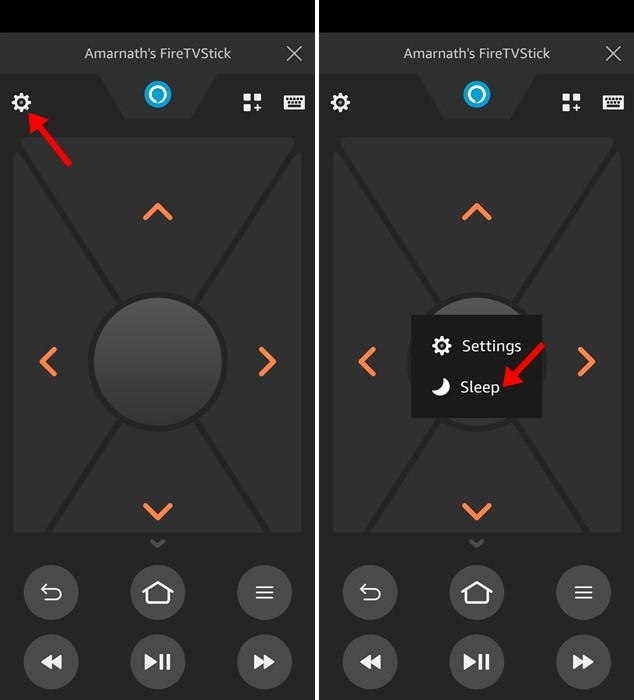If you are a movie buff, you may already know about the Amazon FireTV stick or FireStick. It’s a media streaming device that lets you stream video, install apps, play music, etc., on your TV.
This is a very useful gadget, especially if you want to transform your regular TV into a smart TV. You must purchase the Amazon FireStick and plug it into your TV’s HDMI port.
While Firestick is easy to use, you may still need help using specific features. If you have just purchased a new Firestick, you may find it difficult to find the option to put the device into Sleep Mode.
You may even want to set up a Sleep timer on your Amazon Firestick to save power. So, is it possible to set a sleep timer on FireStick? In this article, we are going to discuss the same topic. Let’s get started.
Can you Set a Sleep Timer on Firestick?
The new Amazon Firestick you’ve just purchased has many useful features, but Sleep Timer is not one of them. On Firestick, you have the Sleep mode option, but you can set the Sleep timer on the device.
At the time of writing, there are no Settings on the Amazon Firestick that lets you set a sleep timer. However, you can put your Firestick device into sleep mode to save power when not in use.
How to Set Sleep Timer on Firestick
Sleep Timer is unavailable on Amazon Firestick, but a workaround may work on specific Firestick models. We will share the method later in the article; first, let’s check out how to set sleep timer on Firestick.
1. First, open your Television and turn on your Firestick.
2. Next, when the Amazin FireTV loads, select the ‘Settings‘ gear icon.
3. On Settings, select ‘My Fire TV‘.
4. On the My Fire TV Screen, select ‘Sleep‘.
That’s it! This will immediately put your Amazon Fire TV Stick into Sleep mode. To exit the sleep mode, you need to press any remote button.
How to Put Firestick into Sleep Mode using a Device
Amazon Fire TV app is available for both Android and iOS. Amazon Fire TV app is a TV remote, allowing you to control your Firestick. You can use it to enable sleep mode on your Firestick.
1. First of all, download & install the Amazon Fire TV app on your Android or iPhone.
2. Once installed, open the app, and you will be asked to connect to the remote. Pick the remote from the list.
3. You will be asked to enter the 4-digit code displayed on the TV screen. Enter the code.
4. Once done, you will see the Amazon Fire TV remote on your phone.
5. To enter sleep mode, tap the Settings gear in the top-right corner and select ‘Sleep‘.
That’s it! This will put your Amazon Fire TV Stick into low-power mode. You can press the Select button or any button on your remote to wake up the Amazon Fire TV stick.
How to Set Sleep Timer on Firestick using Alexa
Well, this was the method we were talking about. You can enable a sleep timer on your Amazon Firestick using Alexa.
Since Alexa comes built-in on Firestick, you can ask it to turn off your TV quickly. For that, hold the Alexa button on your remote and ask, ‘Turn off the ‘name of your firestick’ in 20 minutes’.
However, this method will only work if your Firestick device supports the Sleep Timer feature. Many Smart TVs have the Fire TV experience built-in, allowing you to set up a sleep timer directly from the TV remote itself.
So, this guide is about setting a sleep timer on Firestick in 3 ways. If you need more help putting your Firestick in Sleep mode, let us know in the comments. Also, if the article helped you, make sure to share it with your friends.