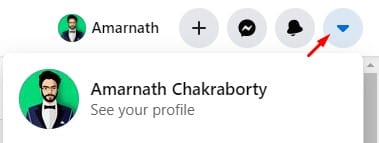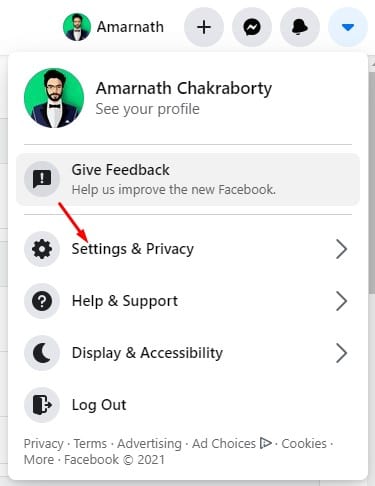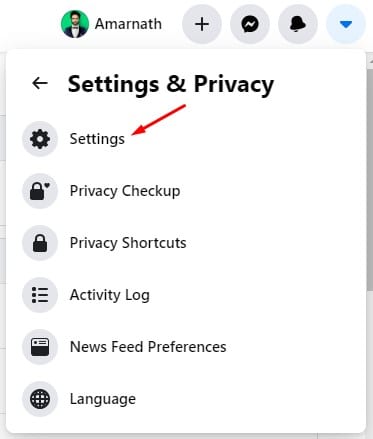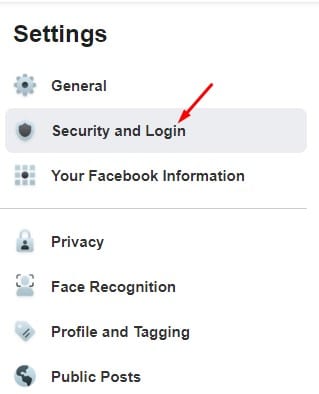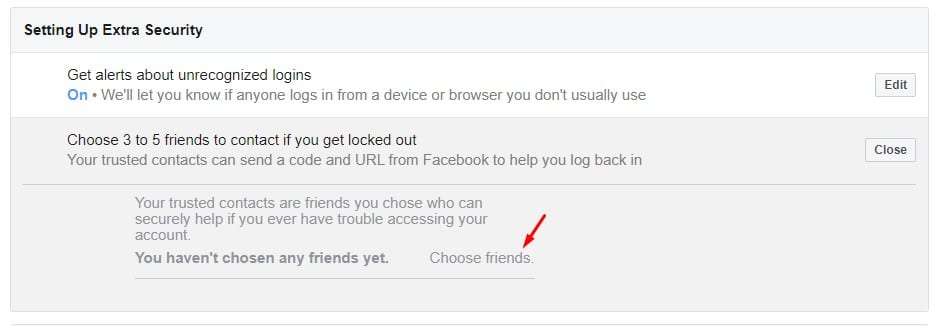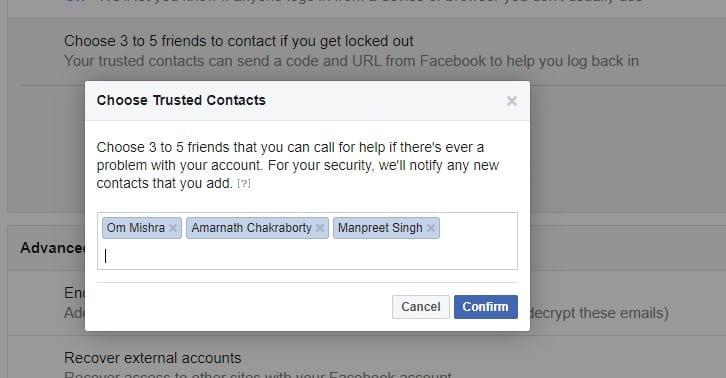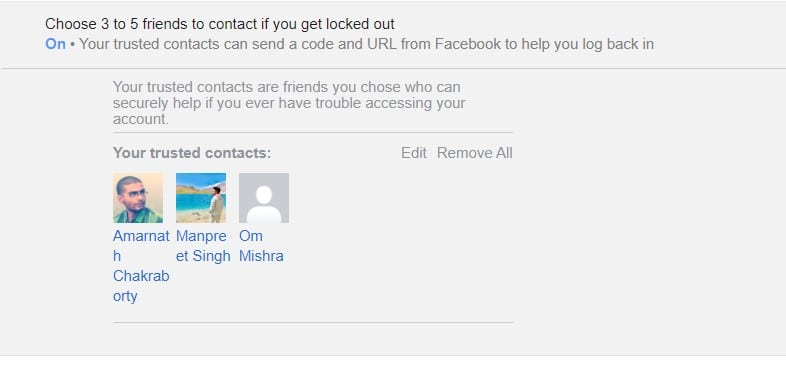With so many things in mind, it’s pretty common for a regular user to forget the most important things. Sometimes, we even forget our social media account passwords. If we talk about Facebook, the social networking site does offer multiple ways to reset a forgotten password.
On the Login page, if you click on the ‘Forgot Password’ option, you will be provided with many options to recover your account. Almost all recovery methods require access to your email account. However, what if you lose access to your email account or alternative contact option?
To deal with such issues, Facebook does offer you a security option known as ‘Trusted Contacts‘. On Facebook, you can set up a group of trusted contacts to rescue your profile in case you are locked out of your account.
Also Read: How to Remove Your Facebook Profile from Google & Bing Searches
Steps to Set Up Trusted Contacts on Facebook Account
With trusted contacts turned on, Facebook will send recovery codes to your trusted contacts during the account recovery process. You will need a code from all your trusted contacts to get back into your account.
So, in this article, we are going to share a detailed guide on how to set up trusted contacts on Facebook accounts. Let’s check out.
Step 1. First of all, login with your Facebook account from your laptop or computer.
Step 2. Click on the drop-down menu as shown below and select ‘Settings & Privacy’
Step 3. Next, click on the ‘Settings‘.
Step 4. On the next page, click on the ‘Security and Login’ option.
Step 5. Scroll down to the ‘Setting up Extra Security’ option.
Step 6. Click on the ‘Choose friends’ option as shown below.
Step 7. On the next pop-up, click on the ‘Choose Trusted Contacts’ option.
Step 8. Now now you need to choose the trusted contacts. Simply, type out the name of your friends and click on ‘Confirm’
Step 9. The trusted contacts would be added to your account.
Now whenever you would need to recover your account without the email address, you can use the Trusted contacts. Facebook will send a code to all trusted contacts, just ask for the codes and enter it on your Facebook recovery page.
So, this article is all about how to set up trusted contacts on a Facebook account. If you have any doubts related to this, let us know in the comment box below. I hope this article helped you! Please share it with your friends also.