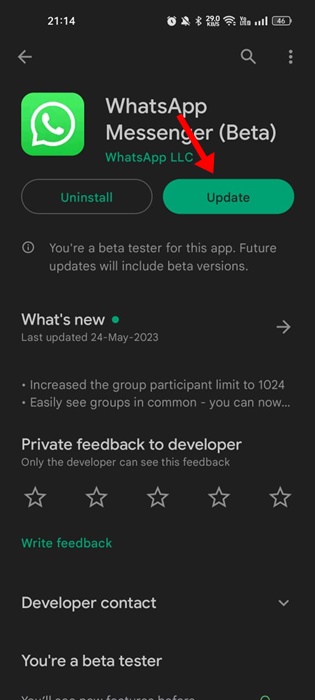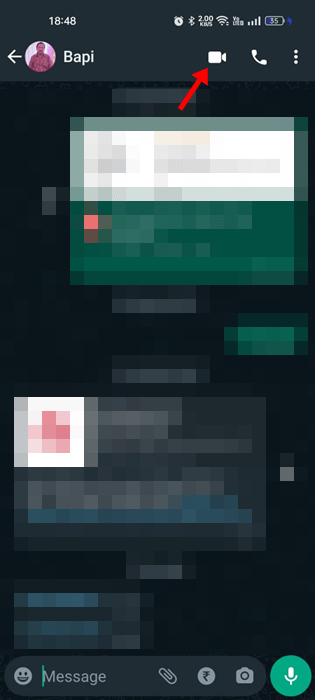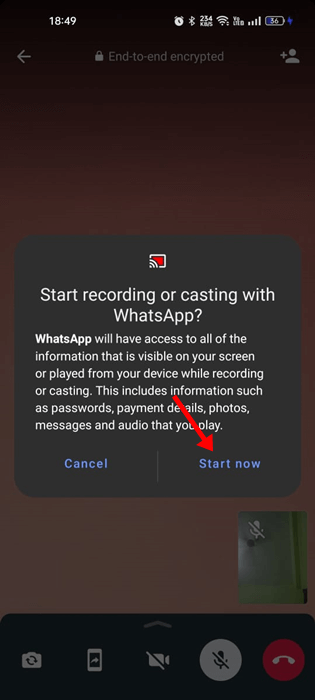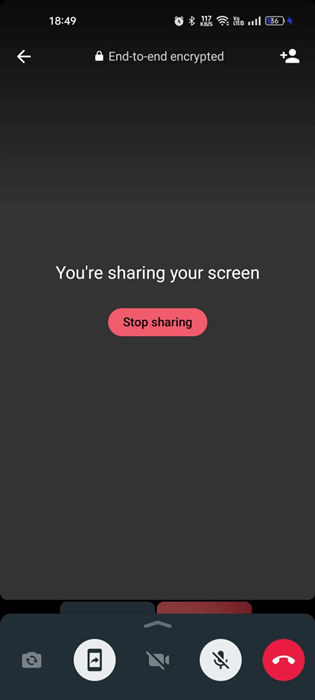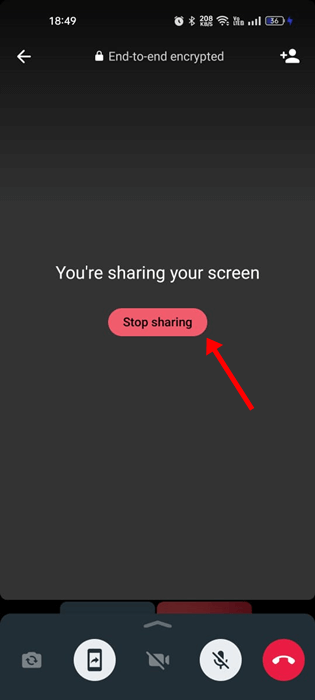WhatsApp is free to download and use and regularly gets new features. We are discussing WhatsApp because it recently got a new feature that will greatly benefit those wanting to share their phone screen.
WhatsApp’s screen-sharing feature has arrived, allowing both mobile and desktop users to share the screen during video calls. A similar feature is already seen in applications like Telegram and Discord.
Screen Sharing on WhatsApp
Yes, you read that right! Screen Sharing is available on WhatsApp for Android, iPhone, and desktop. You can share your screen during a video call on the app.
While sharing screens during video calls on WhatsApp is straightforward, there are certain things you should remember before you do so. Here are the key points to note.
- The information displayed on your shared screen, such as the usernames and passwords, is visible to the person you’re sharing with.
- You can’t share your screen during audio calls.
- Audio isn’t supported for shared content like YouTube, Netflix, Games, etc.
- Screen Sharing is protected with end-to-end encryption.
- The participants should be using the latest version of WhatsApp to share screens or view the shared screen.
Sharing Screen on WhatsApp is pretty easy; the steps are almost the same for Android, iPhone, and desktop. We have used an Android smartphone to demonstrate the steps; you must follow the same on your iPhone & desktop.
1. Open the Google Play Store on your Android. Search for WhatsApp and install all pending updates.
2. Once updated, open the WhatsApp app on your phone. Now select the contact with whom you want to share the screen.
3. On the top right corner, tap the Video call icon.
4. Now, wait for the other person to accept your video call.
5. Once the video call has been accepted, tap the Screen Share icon at the bottom.
6. On the Start Recording or Casting with WhatsApp prompt, tap the Start Now button.
7. This will start the Screen Sharing. The other person will be able to see everything displayed on your screen.
8. If you wish to end the screen sharing, tap the Stop Sharing button.
Screen Sharing not available on WhatsApp
If you cannot find the Screen Sharing option on WhatsApp, you’re probably using an outdated app. To use the new feature, make sure to update the WhatsApp app to the latest version.
Also, the contact you want to share your screen with should use the latest version of WhatsApp to view the shared screen. You can also try to fix Screen Sharing not working on WhatsApp by turning off the power saving mode, restarting your phone, checking the WhatsApp Server Status, etc.
Screen Sharing on WhatsApp is a great feature that will greatly benefit those who want to assist someone on a video call. You can also share your gaming screen with your friends using the WhatsApp Screen share, but the screen share won’t have any audio. So, what’s your take on the new WhatsApp Screen Sharing feature? Let us know in the comments below.