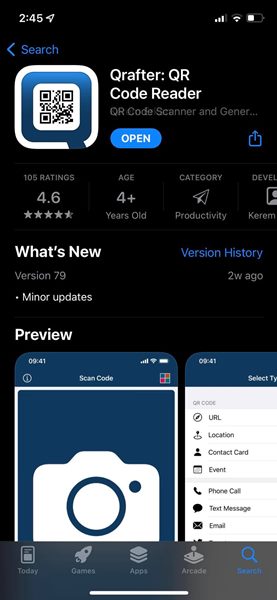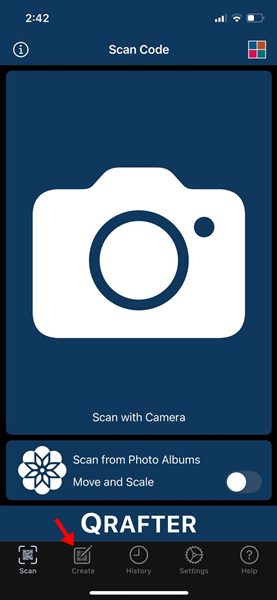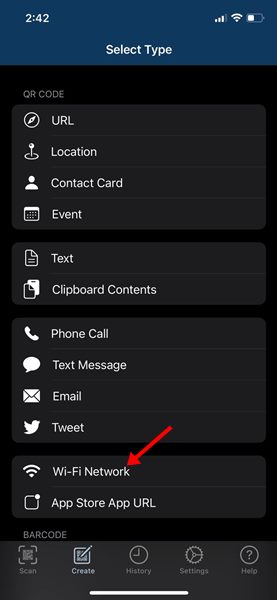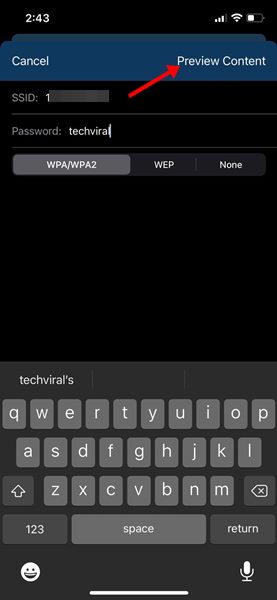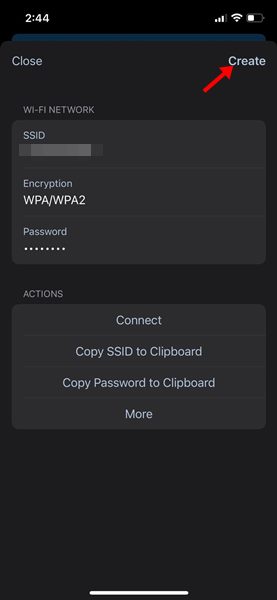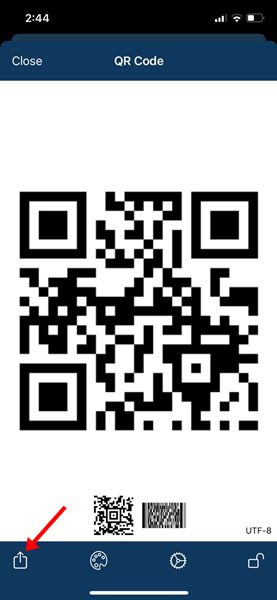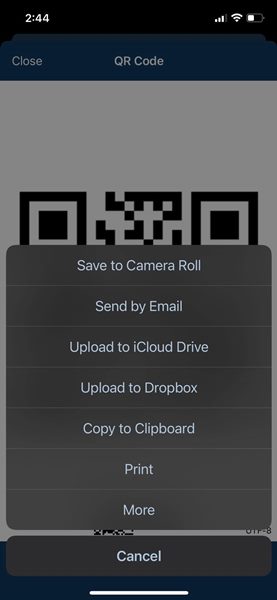On techviral, we have already shared a step-by-step guide on how to share WiFi passwords from one Android to another. This article will discuss how to share WiFi passwords from iPhone to Android.
We have all been in situations where we desperately wanted to share our WiFi Password from iPhone to Android. Unfortunately, iPhone does not have a default option to share your WiFi password with other operating systems.
Therefore, users need to rely on third-party iPhone apps to share WiFi passwords from an iOS device to an Android. So, if you are willing to share your WiFi password from iPhone to Android, you are reading the right guide.
In this article, we will share a step-by-step guide on how to share WiFi passwords from iOS to Android. Let’s check out.
Using Qrafter – QR Code Reader
Qrafter is basically a barcode scanner app available for iOS devices such as iPhone, iPad, and iPod touch. With Qrafter, you can create a secure QR code for sharing your WiFi network’s password. After generating the QR Code, you can share it with your friend using an Android. Here’s how to use Qrafter on iOS.
1. First of all, download and install Qrafter on your iOS device. Once installed, launch the app on your iPhone.
2. Now, you need to tap on the Create button, as shown in the screenshot below.
3. On the next screen, you need to scroll down and tap on the Wi-Fi Network.
4. You will be asked to enter the SSID and Password on the next screen. Simply fill in the details and tap on the Preview Content button as shown below.
Important: SSID is the WiFi network name. If you want to share the Wifi password of the network you are connected to, head to the Settings > WiFi and note down the network name. You need to enter this name on the SSID field.
5. After making the changes, tap on the Create button to create a sharable WiFi QR code.
6. To share the QR code, you need to tap on the Share button, as shown below.
7. You will find multiple options in the share menu – upload it to iCloud Drive, Dropbox or copy it to the clipboard. You even get the option to print the QR code.
How to Scan QR Code on Android?
After generating the QR code, you need to use your Android phone to scan the code. To scan the QR code, you can use the default camera app.
If the stock camera app of your Android doesn’t support QR Code scanning, you can use the Google Lens app for Android. You just need to open the Google Lens app and scan the QR code you have generated.
It’s pretty easy to share WiFi passwords from iPhone to Android. I hope this article helped you! Please share it with your friends also. If you have any doubts related to this, let us know in the comment box below.