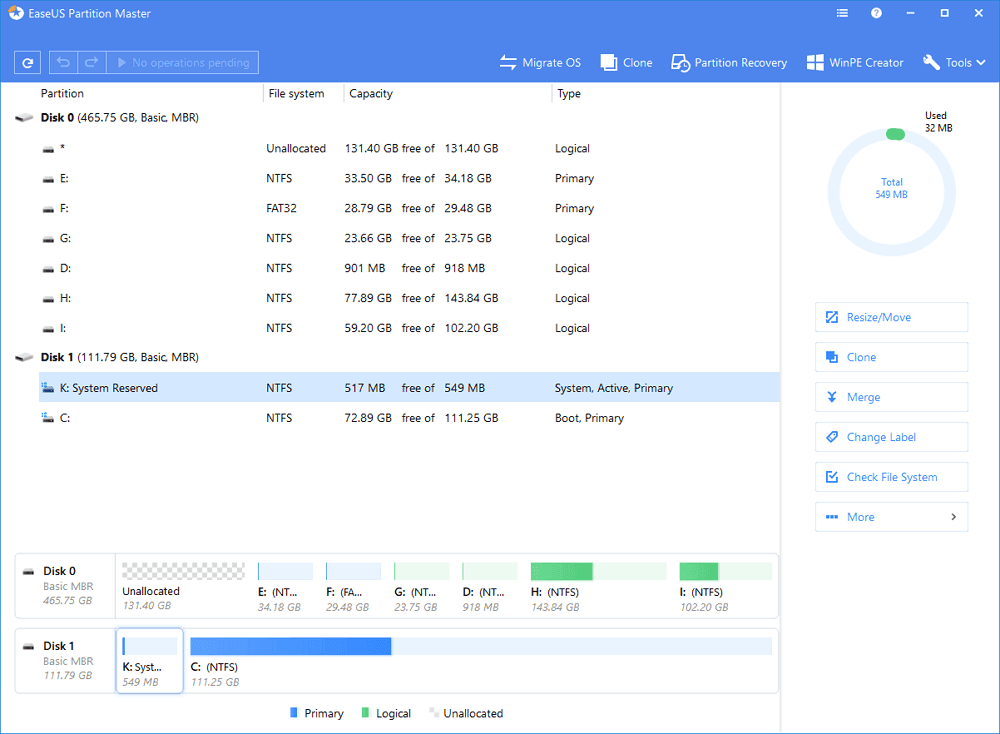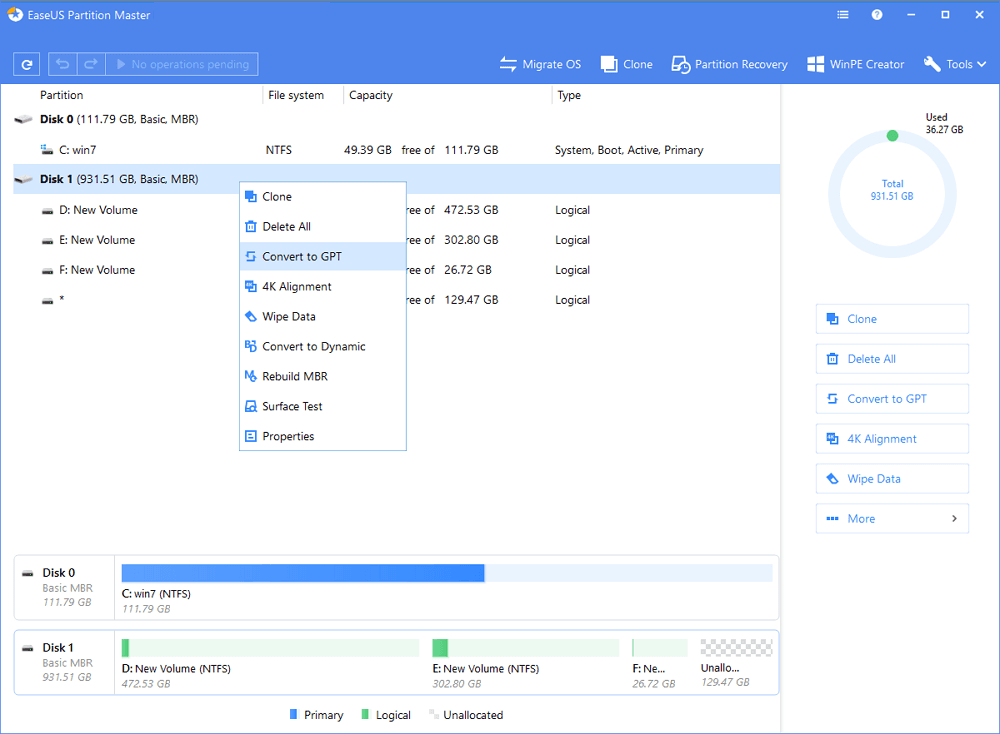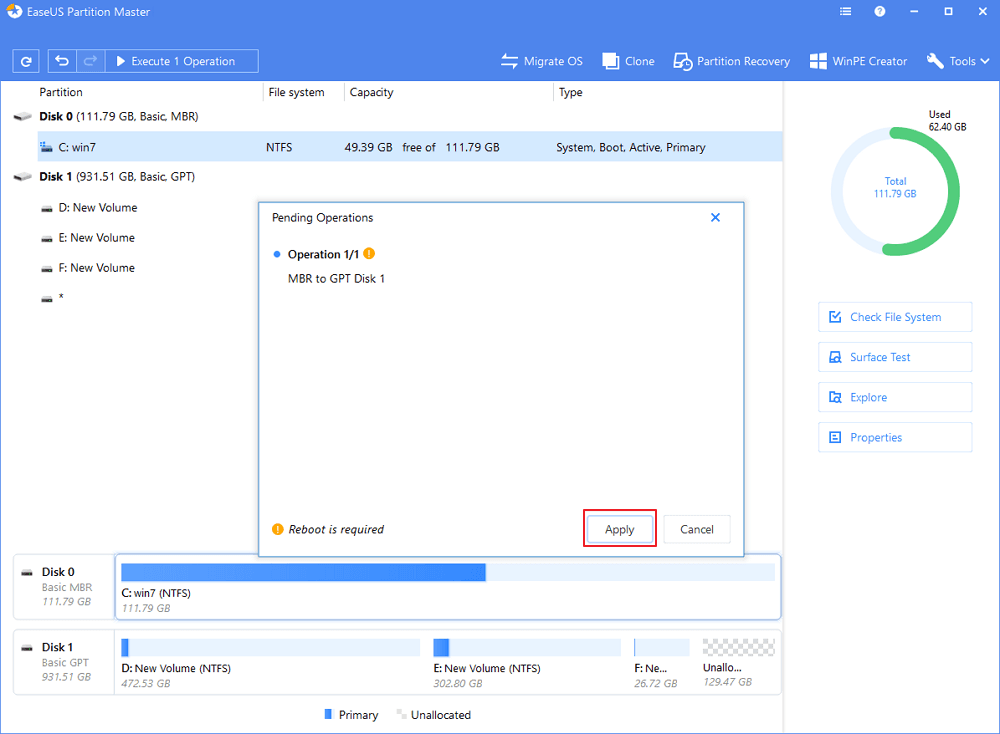It’s no doubt that Microsoft’s Windows is right now the most popular desktop operating system. Compared to every other desktop operating system, Windows provides users more features and customization options. However, the number of bugs is also relatively high on the platform.
Recently, few Windows users have messaged us regarding unusual error messages. Users are getting an error message ‘Windows cannot be installed to disk’ during the partition. So, we have decided to share a few best methods to deal with such errors.
Windows Cannot be installed on this disk error
For a fresh installation, one needs to convert the disk to GPT from MBR. If your disk is using MBR, then you will continue getting the error message.
Below, we will list down two best methods that would help you fix Windows cannot be installed on this disk error message.
Steps to Solve Windows cannot be installed on this Disk Error
The method is quite simple and easy, and you need to follow some of the simple steps given below.
Important: Please make sure to backup your important files. The method shared below will erase all your data saved on the hard drive.
Step 1. First of all, open CMD with administrative rights. Next, type Diskpart and then press enter.
Step 2. Now you need to type list disk and then need to press Enter.
Step 3. And you need to locate the hard drive by size. And there will be a number next to it (0 or 1 usually). Now there you need to type select disk $ ($ is a number of the disk)
Step 4. Next, type in clean and press Enter. And there you will see the successful option.
Step 5. Now their type convert gpt and then press Enter. The process will start, and the selected disk will be converted to a GPT partition.
Now go back to the installation screen and try to install the OS on the drive that you have fixed in the command prompt. And now you will see the installation process will start, and soon you will have Windows 10 installed on your PC.
Using EaseUS Partition Master
EaseUS Partition Master is one of the best disk utility tools which can be used to resize, rebuild MBR, fix disk errors, or convert MBR to GPT. The free tool allows users to convert an MBR disk to GPT without going through complicated steps. So, here’s how you can use EaseUS Partition Master to convert MBR to GPT.
Step 1. First of all, download and install EaseUS Partition Master.
Step 2. Once downloaded, open the tool on your Windows computer, and you will see the interface like below.
Step 3. Now you need to right-click on the MBR disk which you want to convert and then select ‘Convert to GPT’
Step 4. Once done, you need to click on the ‘Execute 1 Operation’ on the toolbar and then click on ‘Apply‘
Step 5. Once done, restart your computer and try to install the operating system once again. You will don’t get the error anymore.
That’s it; you are done! This is how you can convert MBR disk to GPT by using EaseUS Partition Master.
So, this guide was all about How to Solve Windows cannot be installed on this Disk Error. If you have any other doubts related to this, let us know in the comment box below. I hope this article helped you! Please share it with your friends also.