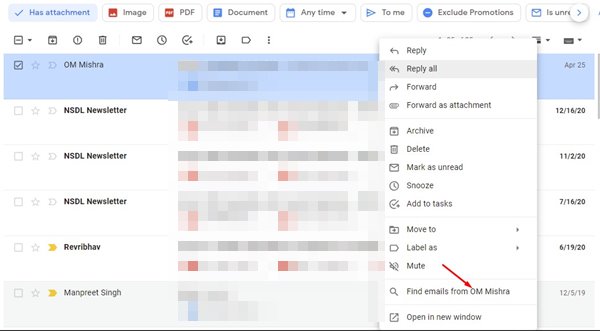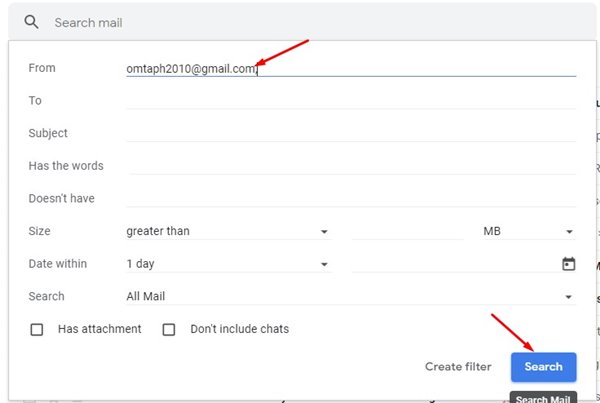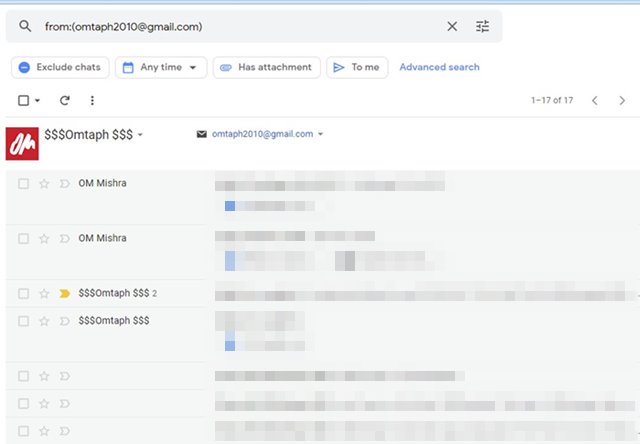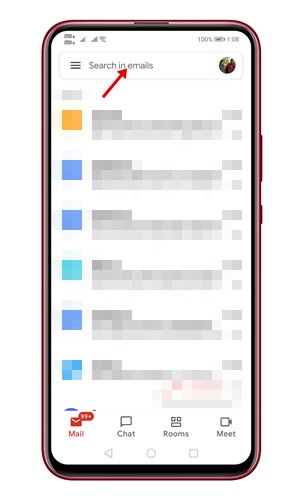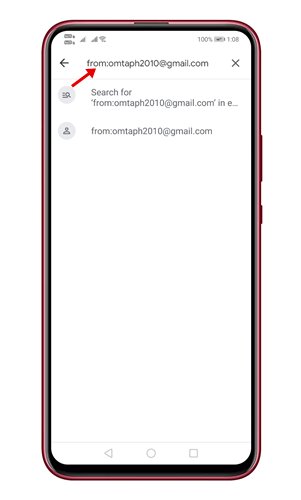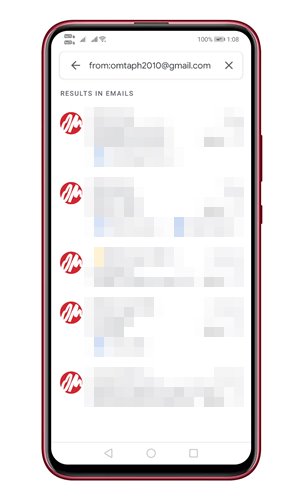Well, it’s no doubt that Gmail is right now the most used email service out there. Compared to other email services, Gmail offers more features and options. As a result, millions of individuals and businesses right now use the email service.
Let’s admit it; there are times when we all have wanted to find emails from a specific sender in our Gmail account. However, the problem is that Gmail doesn’t offer you a direct option to search email from a specific sender.
To find all emails from a specific sender in your Gmail accounts, you must create an Email search filter. There are a couple of ways to sort emails by the sender on Gmail.
Also Read: How to Set Up Auto Reply Messages in Gmail
Steps to Sort Emails By Sender in Gmail
So, if you are looking for ways to sort emails by a sender in Gmail, you are reading the right article. In this article, we will share a step-by-step guide on how to sort emails by sender in Gmail.
Sort Emails by Sender in Gmail on the web
In this method, we will use the web version of Gmail to sort emails by sender. First, implement some of the simple steps given below.
Step 1. First of all, launch Gmail in your web browser. Next, right-click on the email from your sender.
Step 2. From the right-click menu, select the option ‘Find Emails from.’
Step 3. Gmail will instantly show you all the emails you have received from that sender.
Sort Emails by using an Advanced Search
In this method, we are going to search the Sender’s email by sorting emails. Here’s how to use Gmail’s advanced search option to sort emails by sender.
Step 1. First of all, log in to your Gmail account from your web browser.
Step 2. Next, click on the ‘Advanced Search’ icon as shown in the screenshot.
Step 3. On the From field, type the sender’s email address by which you want to sort your emails.
Step 4. Once done, click on the ‘Search‘ button, as shown in the screenshot below.
That’s it! You are done. Gmail will show all the emails you have received from that particular sender.
Sort Emails by Sender in Gmail on Android & iPhone
You can even use the Gmail mobile app to sort emails by sender. Here’s what you need to do.
Step 1. First of all, launch Gmail app on your mobile device.
Step 2. Next, tap on the ‘Search in mail’ box at the top.
Step 3. On the Search in the Mail box, type the following from:[email protected]. (Replace the [email protected] with the email address by which you want to sort emails). Once done, tap on the Enter button.
Step 4. The Gmail mobile app will now sort all incoming emails by the specific sender.
That’s it! You are done. This is how you can sort emails by Sender in Gmail for Android & iOS.
So, this guide is all about how to sort emails by sender in Gmail. I hope this article helped you! Please share it with your friends also. If you have any doubts related to this, let us know in the comment box below.