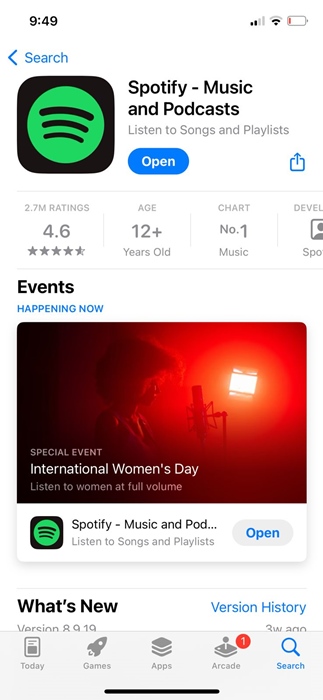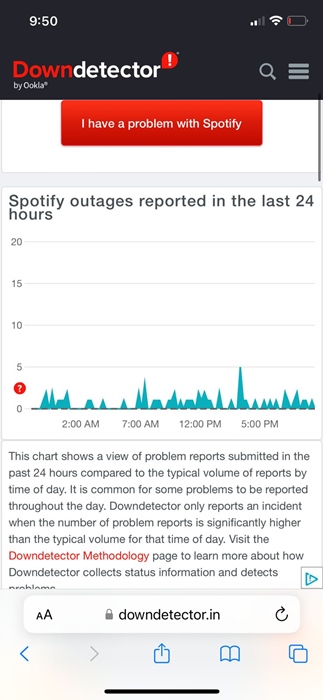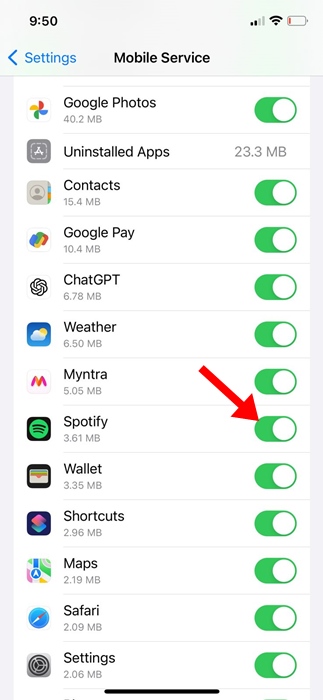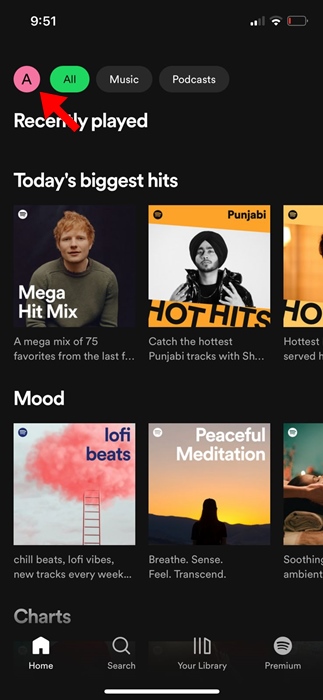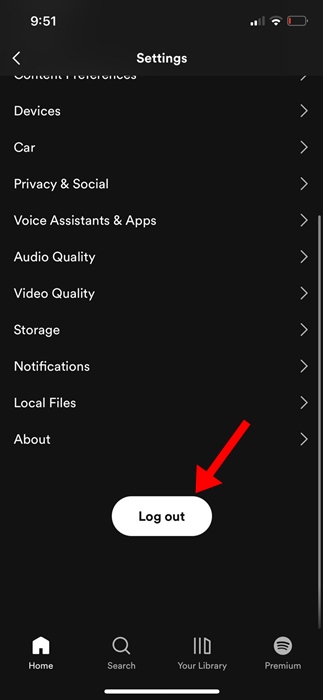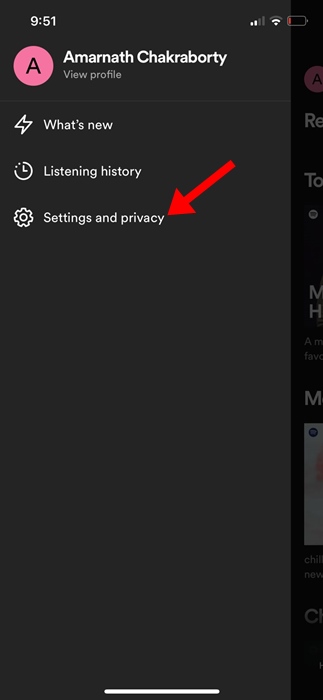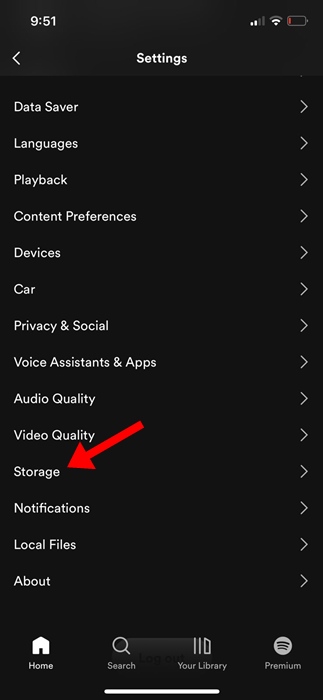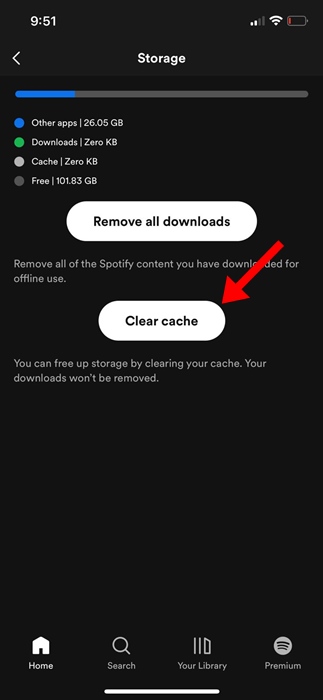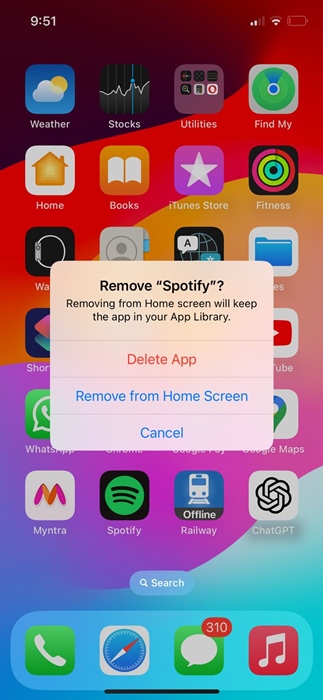Whether you have an Android or an iPhone, Spotify is one such app that you can’t afford to miss. Spotify is a music streaming service available for all sorts of platforms.
You can get the official Spotify app from the Apple App Store and enjoy music streaming on your iPhone. While the Spotify app for iOS is mostly bug-free, it can still sometimes show a few problems.
For example, a few iPhone users have recently reported a Spotify crashing problem. According to the users, the Spotify app crashed after installing the iOS 17.4.1 update. So, if you’re an iPhone user and facing a similar issue, continue reading the article.
Spotify Keeps Crashing on iPhone? 7 Ways to Fix it
Spotify App crashing on iPhone is a common problem, but its actual reason is unknown. Follow some simple methods we have shared in this article to fix Spotify Keeps crashing on iPhone.
1. Restart your iPhone
If Spotify keeps crashing, the first thing you should do is restart your iPhone. Restarting will release Spotify and all its related processes from the RAM, which may fix the issue.
So, before you try any other methods, make sure to restart your iPhone. To restart your iPhone, press & hold the side button and volume down button and select the Slide to Restart option.
2. Update the Spotify app on iPhone
A few months ago, the Spotify app for iPhone received an update that caused many problems, such as the app crashing and lagging while playing podcasts.
Chances are that you’re using that problematic Spotify version on your iPhone. The Spotify team fixed the issue in the next update.
So, it’s very important to update the Spotify app from the Apple App Store to fix Spotify keeps crashing issue.
To update the Spotify app, open the Apple App Store and search for Spotify. Next, open the official Spotify app listing and select Update. After the update, continue using Spotify for a while; you won’t face the lag or crash issue anymore.
3. Check the Spotify Servers
If the Spotify servers are down worldwide, you will face problems while playing audio. Sometimes, the app may crash, sign you out of your Spotify account, hide the offline downloads, etc.
So, before you make any further changes to the Spotify app or iPhone settings, it’s recommended to check the Spotify server status.
If the servers are down globally, you must wait until they are restored. Meanwhile, you can use other music streaming apps to satisfy your music needs.
4. Enable Mobile Data Usage for Spotify
Spotify is a web service that requires the internet to function, and on iPhone, you have the option to turn off Mobile data usage for specific apps.
It’s possible that you accidentally disabled Spotify’s Mobile data usage, so it’s no longer working. So, you need to ensure that the Spotify app’s mobile data usage is enabled. Here’s what you need to do.
1. Launch the Settings app on your iPhone.
2. Next, tap on the Mobile Services.
3. Scroll down to the Apps by Usage section and find Spotify.
4. Make sure the toggle beside Spotify is turned on.
That’s it! This is how you can allow the Spotify app for iPhone to use your mobile data.
5. Log out of Spotify and Log in Again
While this isn’t the most appropriate fix for the problem, logging out of Spotify and re-logging has helped many users fix the app crashing issue.
May be there’s a problem with the user account you’re using on your Spotify app for iPhone. Try logging out of Spotify and then logging back in.
1. Launch the Spotify app on your iPhone.
2. When the app opens, tap on your profile picture at the top left corner.
3. Scroll down to the bottom and tap on Log out.
4. Once logged out, log in again.
After logging in, continue using the Spotify app for a while and check if it still crashes.
6. Clear the Spotify Cache
Corrupted caches are one of the primary reasons for app crashes on iPhones. In your case, the Spotify app was likely to have a corrupted cache.
To rule out such possibilities, clearing the Spotify cache from the app settings is recommended. Here’s what you need to do.
1. Launch the Spotify app on your iPhone.
2. When the Spotify app opens, tap on your profile picture in the top left corner.
3. On the Spotify menu, select Settings and Privacy.
4. On the Spotify settings, scroll down and tap Storage.
5. On the Storage screen, tap on Clear Cache.
After clearing the Spotify cache on your iPhone, open the app and use it without any lag or crash.
7. Reinstall the Spotify app
If nothing has worked to fix the Spotify crashing issue on your iPhone, your last bet is to reinstall the app.
However, do note that uninstalling Spotify will remove all user settings and saved data. You will have to log in again with your Spotify account.
To reinstall the Spotify app, long-press the Spotify app icon and select Delete App. Once deleted, install Spotify again from the Apple App Store.
Spotify app keeps crashing can be frustrating, but you can follow these methods to resolve the issue. Let us know if you need more help on this topic. Also, if you find this guide helpful, don’t forget to share it with your friends.