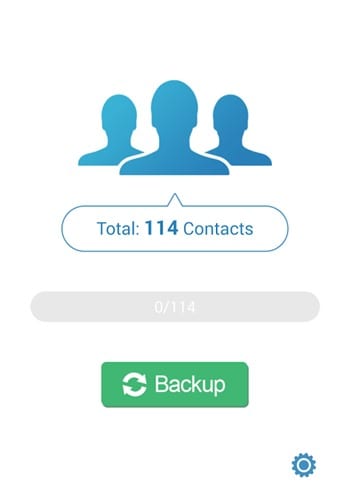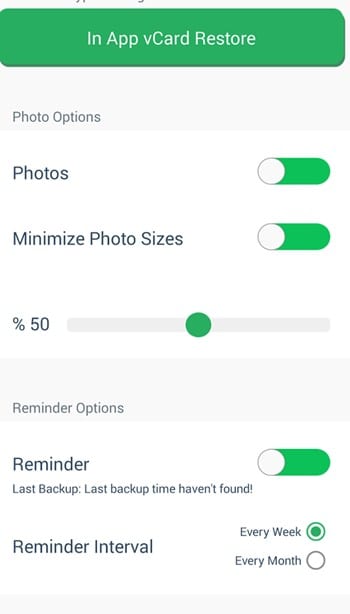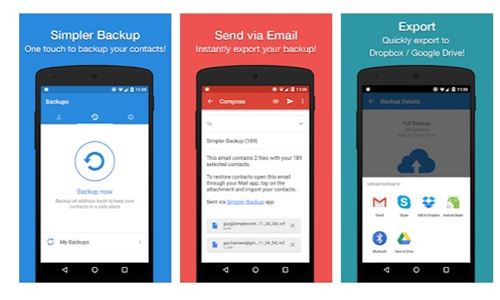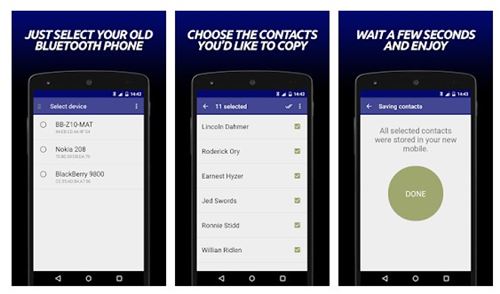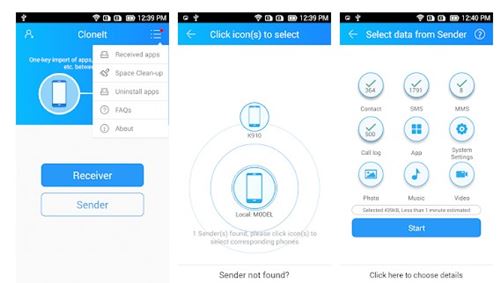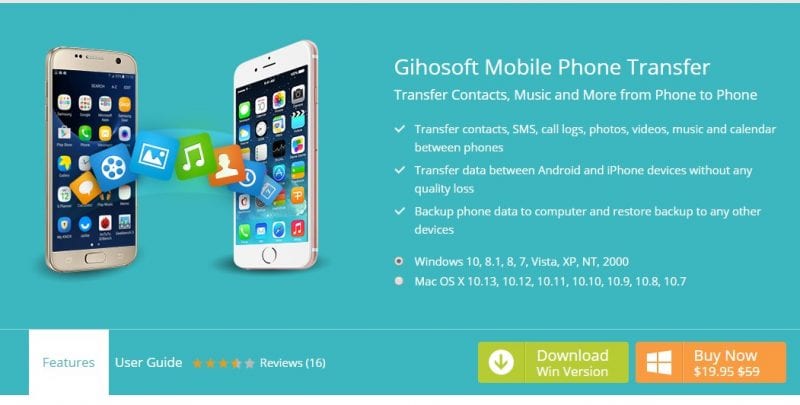Let’s admit it, these days, we all rely on cloud storage services to back up our important files and folders. Even Google Contacts can back up all your contacts as well.
However, what if you don’t have a Google Account or don’t want to use the Google Contacts services? In such a case, you need to rely on third-party Android apps to transfer contacts from one Android to another.
Transfer Contacts From One Android To Another Android Device
So, if you are looking for ways to transfer contacts from one Android to another, you have landed on the right webpage. In this article, we will list down a few best ways to transfer contacts between smartphones. Let’s check out.
1) Using MCBackup
1. Firstly, you need to download and install MCBackup – My Contacts Backup, the app that will help you implement this.
2. Once you download and install the app, use the backup option to start the backup button there, and you will see the app will start back up all your contacts one by one.
3. Now, you can save that file in your memory card that you can use on the other device or directly share that file on other devices using Bluetooth, etc.
4. Now, on the other device, you can browse the file and click on it, and you will see the process will start, and all your contacts will be restored within minutes.
5. You can also schedule the things in this app so that the Backup of your contacts should take place from time to time.
That’s it! You are done. This is how you can use MCBackup to Backup and restore contacts from one Android to another.
Like the MCBackup, many other Android apps are available on the Google Play Store that let you transfer contacts in easy steps. Below, we have listed the three best apps to transfer contacts from Android android to another
2) Easy Backup
Easy Backup is one of the best and fastest ways to restore and transfer your contacts between smartphones.
The Easy Backup app allows you to Backup your phone’s entire contact lists with a simple tap. In addition, you can download the backup file on your phone and later transfer it to the other device.
3) Transfer Contacts
Although not very popular, Transfer Contacts is still an excellent app for Backup and restore apps. With Transfer Contacts, you can transfer contacts from one Android to another.
The free version of the app allows you to transfer 75 contacts. In addition, you can use Bluetooth connectivity to exchange contacts between devices.
4) CLONEit
CLONEit is an app that can Backup and transfer 12 types of mobile data from one phone to another. For example, you can quickly transfer contacts, messages, call logs, etc., to other Android devices.
It relies on WiFi connectivity to exchange files between devices. Overall, CLONEit is a great app to transfer contacts.
5) Using Gihosoft Mobile Phone Transfer
Gihosoft is one of the best desktop clients available for Windows and Mac computers. The great thing about Gihosoft Mobile Phone transfer is that it can transfer contacts, music, and other files from one Android to another.
Even you can use Gihosoft Mobile Phone Transfer to transfer Android contacts to iPhone or vice-versa.
1. First of all, visit the Gihosoft Mobile Transfer’s homepage and then download the desktop client. Next, you can visit this link to get the desktop client.
2. Once downloaded, install the tool on your computer. Once installed, open it, and you will see the main interface of the tool.
3. In the next step, connect both of your Android smartphones to the computer via USB Cables. Once connected, tap on the ‘Phone to Phone’ option on Gihosoft Mobile transfer.
4. Now the tool will list out the source and destination device. You need to select the file types which you want to transfer. To transfer contacts, select ‘Contacts’ and then click on ‘Start Copy’
5. Now, wait until Gihosoft Mobile transfer completes the transfer process. It will take a few minutes, depending on the number of contacts you are transferring.
That’s it; you are done! Now all your contacts will be transferred from one Android to another. So, this is how you can use Gihosoft Mobile Transfer to transfer contacts from one Android to another.
So, this guide is about transferring contacts from one Android to another. I hope this article helped you! Please share it with your friends also. If you have any doubts about this, let us know in the comment box below.