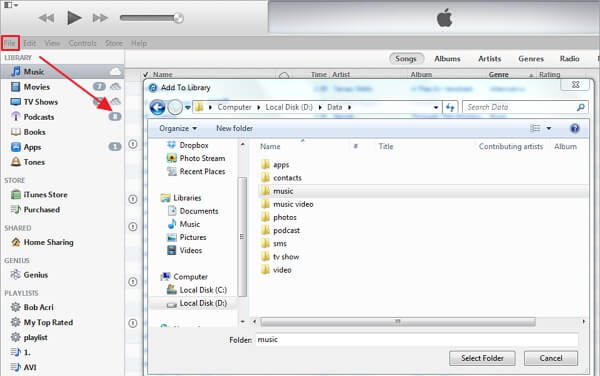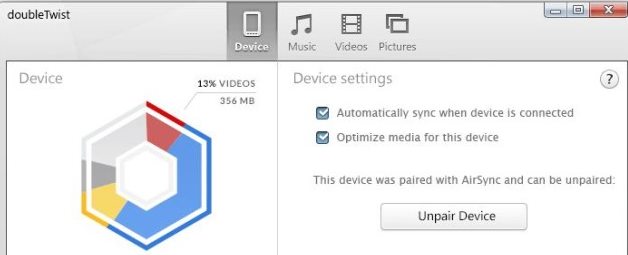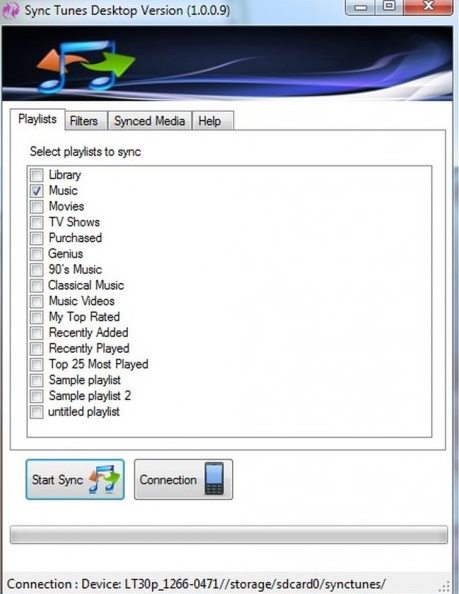iTunes is the most preferred and loved music management app for Apple devices. It’s a great tool for managing your music library and can even sync with your iPhone, iPod, or iPad.
However, what if you want to access your iTunes music library on your Android? Since there’s no option on Mac or iPhone to sync the iTunes library to an Android smartphone, you need to rely on third-party tools.
Transfer Music from iTunes to Android
Hence, if you are looking for ways to transfer music from iTunes or Android, you have landed on the right page. Below, we have shared a few simple methods to transfer your iTunes music library to an Android smartphone. Let’s get started.
1. Copy Tracks Manually
The very simple and preferred step that you can do to transfer the music files from iTunes to Android is to transfer these files first to the computer. Once you have transferred your iTunes music files to the computer, transfer them to an Android device using a wired connection, i.e., USB data cable connection.
2. Sync with doubleTwist
doubleTwist is a third-party app that lets users directly transfer iTunes music files to Android. To use up this app, follow the steps given below:
1. First of all, download the doubleTwist app on your computer.
2. Connect your phone to the computer with USB mass storage enabled.
3. Once your device has been recognized on the computer, you can easily transfer the music files.
3. Sync iTunes to Android
This is the mobile app through which you can easily sync the iTunes music playlists with up to 100 songs (free version) simultaneously with the Android. To work with this app, follow up the below procedure:
1. Install this app to your Android device and install the Sync iTunes to Android desktop client for your Windows PC.
2. Launch the app on your Android device and note the IP address displayed on your screen. After that, run the desktop client and type in the IP address shown on your mobile device.
3. Select the category or the playlist from the list that appears and proceed by clicking on the Start Sync button. You will see the prompt; click on the “Yes” option. Your files will then be transferred!
These three best ways to transfer music or song from iTunes to an Android smartphone. If you need more help transferring music from iTunes to Android, let us know in the comments below.