Well, Android is mainly known for its massive app ecosystem. Just take a brief look at the Google Play Store, you will find apps for every different purpose over there. Apps were divided into different categories, like productivity apps, launcher apps, keyboard apps, etc.
On Techviral, we have already shared a list of best Android keyboard apps. In that article, we have discussed 10 to 15 apps. However, if we have to pick any one of them, we would simply pick Gboard. Gboard from Google is one of the best keyboard apps for Android available on the Play Store.
Recently, the Gboard app for Android got a new feature that supports text translation in real-time. The feature is hidden under the keyboard layout, and it often goes unnoticed. Google translate is integrated into Gboard, allowing users to translate while they type.
How To Translate Text Using Gboard in Real-time [Hidden Trick]
This is one of the useful features if you want to type in different languages. So, in this article, we have decided to share a detailed guide on how to translate text using Gboard while you type.
Step 1. First of all, head to the Google Play Store and update the Gboard app.
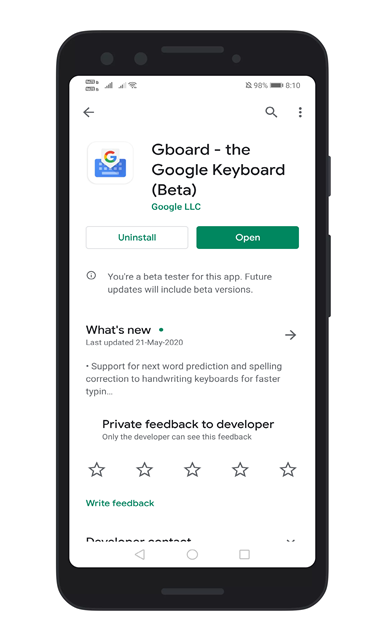
Step 2. Now open any app with chat features. Here we have picked WhatsApp. Next, tap on the Chatbox to open Gboard. Tap on the ‘three dots’ as shown in the screenshot.
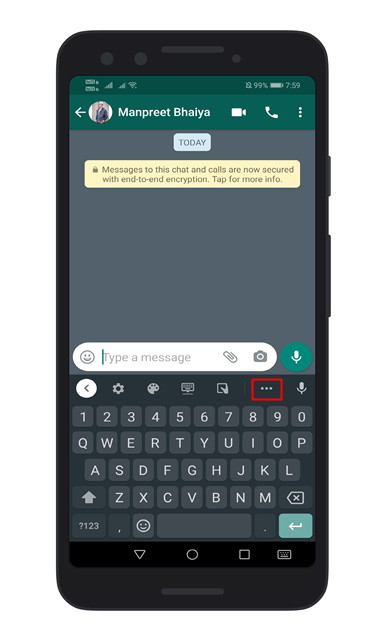
Step 3. There you will find multiple options. Just tap on the ‘Translate’ button.
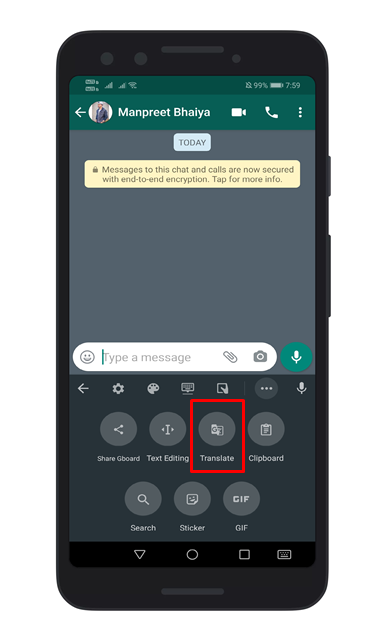
Step 4. You will now see a pop-up asking for confirmation. Tap on the ‘Ok’ button.
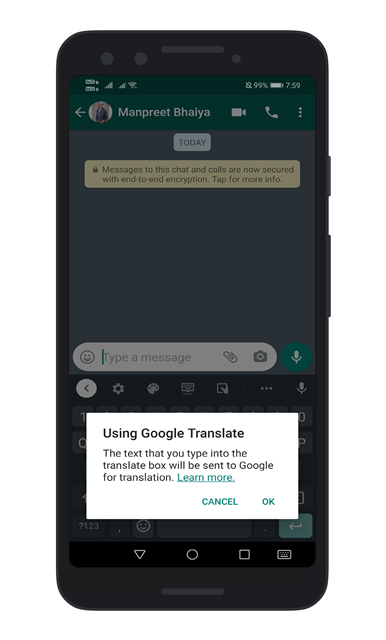
Step 5. Now type the text which you want to send. Select on the ‘Dropdown’ menu, as shown in the screenshot.
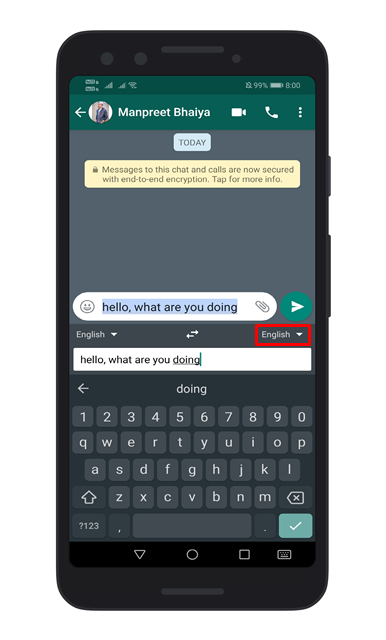
Step 6. Now you need to select the language to translate into. Once done, you will see the translated text.
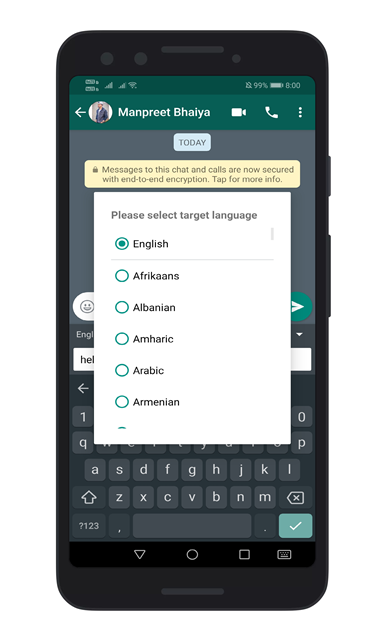
That’s it! You are done. Now your writing will be translated in real-time.
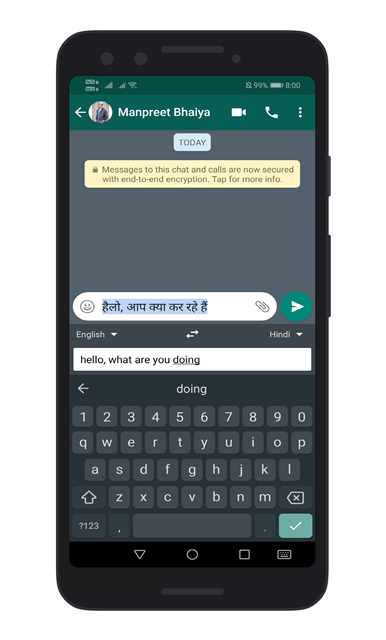
So, this article is all about how to translate the text as you type on the Gboard app. I hope this article helped you! Share it with your friends also.