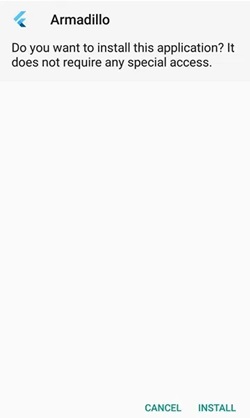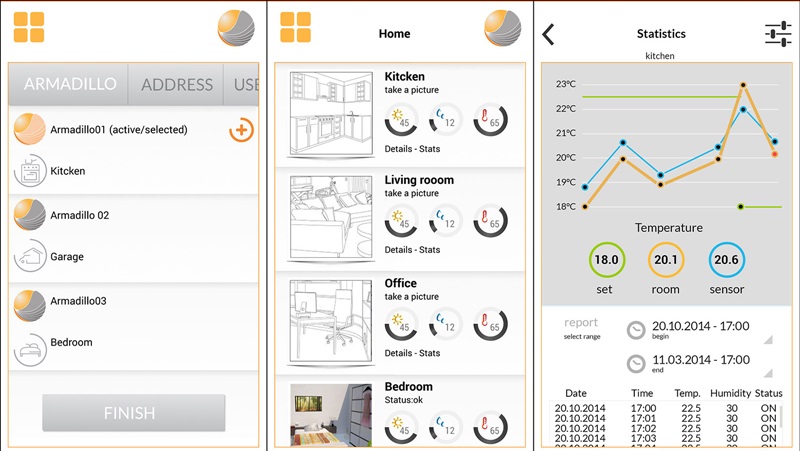The news has already gone viral on the internet about the Google working on launching an all-new operating system for Smartphone devices. The Android OS is the greatest product till now made by Google, but now Google developers are planning to launch something unique, the operating system that can replace even Android.
The great news for the users is that they could test and expertise on that upcoming OS is known to be loaded with UI named Armadillo. Google has named the upcoming OS Fuchsia OS. This system will run on Google’s self-made kernel.
Steps to Try Fuchsia OS On Your Android Device
Hence, if you want to try out Fuchsia OS on your Android smartphone, continue reading the guide. Below, we have shared some simple steps to let you try Fuchsia OS on any Android. Let’s check out.
1. First, set your device preferences to allow the installation of third-party apps. This could be done through Settings -> Security -> Unknown Sources.
2. Now, you need to download the Armadillo. This is the file made by some tech geeks which enabled the straightforward way to check for the demo of Fuchsia OS.
3. After downloading the file, open it up and install it on your device. For any permissions or pop-up messages, you should grant access.
4. After installing the above file, which is a Dummy software piece of Fuchsia OS; users can feel the OS. In this way, the users can check out the upcoming OS’s aesthetics and features.
That’s it! This is how you can try Fuchsia OS on your Android device.
So, this guide is about getting your hands on the new Fuchsia OS on any Android device. If you liked the article, share it with your friends as well. Also, if you have any doubts about Fuchsia OS, let us know in the comments below.