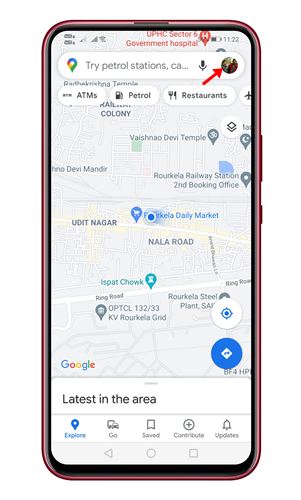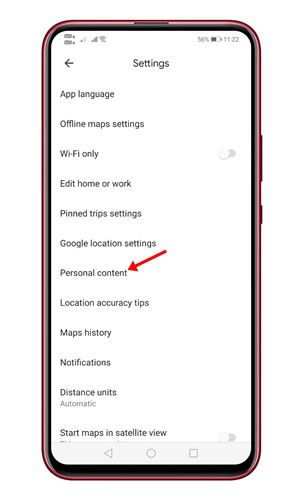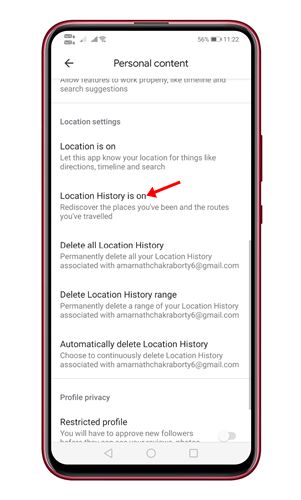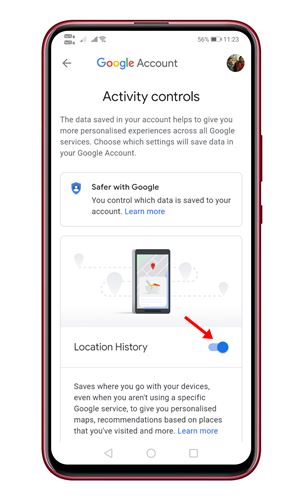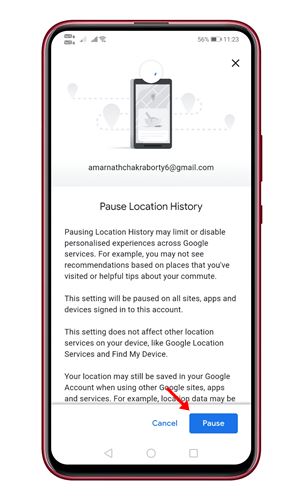If you use Google’s services in your daily life, you will be shocked to know that it collects and stores your data. For example, Google stores your YouTube browsing activity to show you recommendations, stores your web search activity to improve its search results, etc.
Similarly, it also stores your location history to track every place you visit. The company stores location data about everywhere you go with its location history option.
Google does this thing when you use its Google Maps app on Android or iOS. Although sharing location information with Google Maps is not a big deal, many users still want to disable it for privacy.
Steps to Turn off Location History in Google Maps
So, if you don’t want to share your location history with Google, it’s best to turn off location history; complete this art; we will share a detailed guide on how to turn off location history in Google Maps. Let’s check out.
Step 1. First of all, open the Google Maps app on your Android device.
Step 2. On the Google Maps app, tap on the profile picture.
Step 3. On the pop-up window, tap on the ‘Settings‘ option.
Step 4. On the settings page, tap on the ‘Personal Content’ option.
Step 5. On the Personal content page, scroll down and find the ‘Location History is on’ section.
Step 6. Tap on it, and on the next page, tap on the toggle button behind Location history to disable the feature.
Step 7. On the confirmation page, scroll down and tap on the ‘Pause‘ button.
That’s it! You are done. This is how you can turn off location history on Google Maps. You can even delete your location history on Google Maps if you don’t wish to disable the feature.
So, this article is all about how to turn off Location History in Google Maps. I hope this article helped you! Please share it with your friends also. If you have any doubts related to this, let us know in the comment box below.