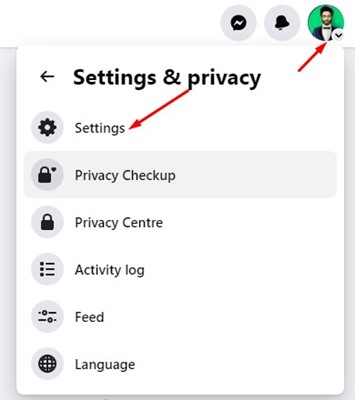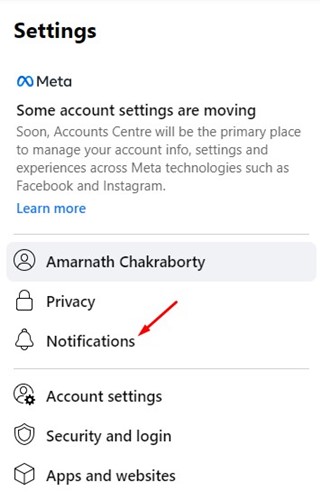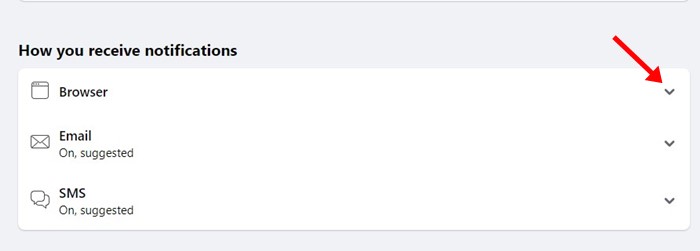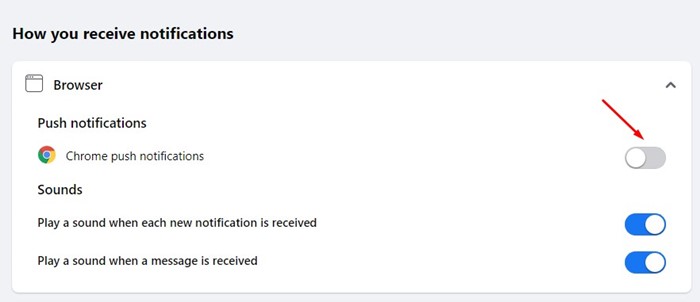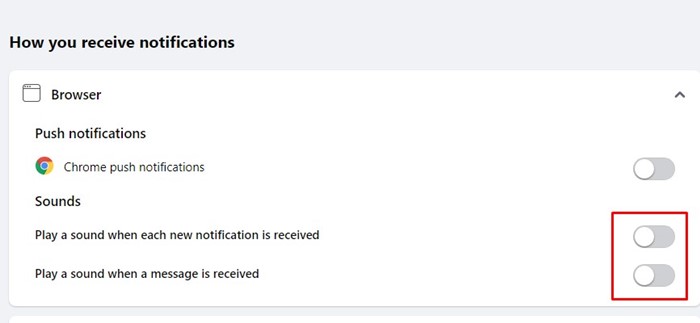Today we spend most of our time on Facebook chatting with friends, updating statuses, sharing images, watching videos, etc.
Facebook has a very useful Notification system. It can notify you whenever your account receives a new message, replies, friend requests, etc.
While Facebook notifications are useful, they can become annoying if you have a very active account. Sometimes, you may even want to turn off the sound of Notifications on Facebook.
Steps to Turn Off Sound of Notifications and Messages on Facebook
Hence, in this guide, we will share a few simple steps to let you turn off the sounds for Notifications on Facebook. Let’s check out.
1. Open your favorite web browser and sign in to your Facebook account.
2. Once signed in, click on your profile picture in the top-right corner.
3. From the list of options that appears, select ‘Settings & Privacy‘.
4. Next, click on ‘Settings‘.
5. The Settings screen will open; click on Notifications.
6. Now scroll down to the How you receive Notifications section. Next, expand the ‘Browser‘.
7. Next, disable the toggle for browser Push notifications.
8. Under Sounds, disable the two options:
- Play a sound when each new notification is received
- Play a sound when a message is received.
That’s it! This is how you can turn off the sound of Notifications and Messages on Facebook.
So above is all about how to turn off the sound of Notifications on Facebook. If you need more help disabling the Notifications sound on Facebook, let us know in the comments. Also, if the article helped you, make sure to share it with your friends.