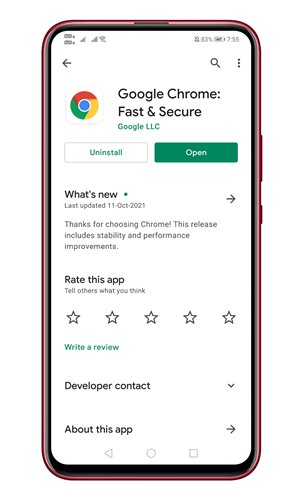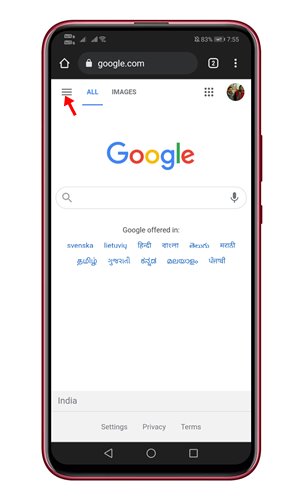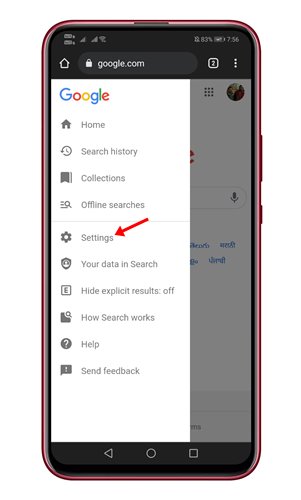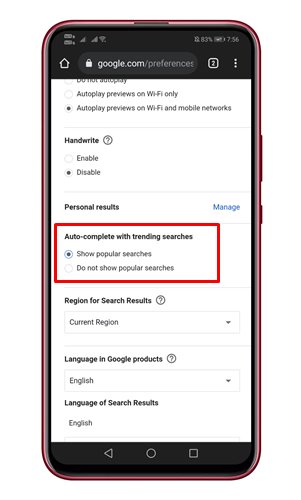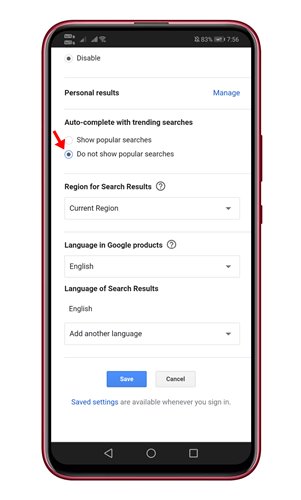If you use Google Chrome for Android, you might know that it shows trending searches whenever we click on the Google search bar. Google shows you the trending searches based on your location.
This information can be relevant for many users because it allows them to stay updated with the latest happenings around the world. However, for some users, the ‘Trending searches’ might be annoying.
Recently, many users have asked us about how to turn off trending searches in Google Chrome for Android. So, if you are not interested in the trending searches and find them irrelevant, you can easily disable them.
Also read: How To Quickly Hide & Save Tabs In Your Google Chrome
Steps to Turn Off Trending Searches in Chrome for Android
The latest version of Google Chrome allows you to turn off the trending searches in easy steps.
So, in this article, we have shared a step-by-step guide on how to disable trending searches in Chrome for Android. Let’s check out.
1. First of all, head to the Google Play Store and update the Google Chrome app.
2. Now, open Google Chrome and head to the Google search page.
3. Now tap on the three horizontal lines as shown in the screenshot below.
4. From the left menu, click on the Settings option.
5. Under the Settings, scroll down and find the Auto-complete with trending searches section.
6. Select the Do not show popular searches option and click on the Save button.
That’s it! You are done. Please make sure to restart the Chrome browser for Android to apply the changes. This is how you can turn off trending searches in Chrome for Android.
So, this guide is all about how to disable trending searches in Google Chrome for Android. I hope this article helped you! Please share it with your friends also. If you have any doubts related to this, let us know in the comment box below.