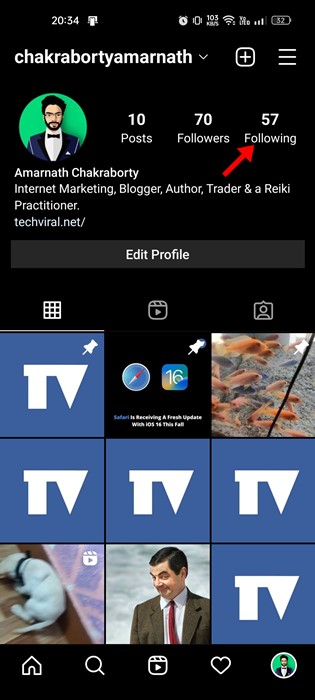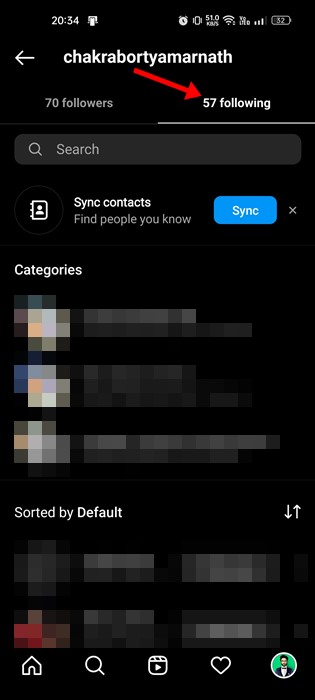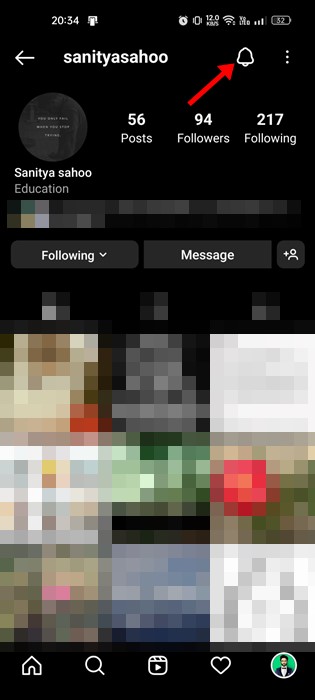If you are following a large number of users on Instagram, it becomes practically impossible to keep up to date with all the publications or posts of each platform member.
Although the algorithms are in charge of ordering the feed of the social network, of course, Instagram tries to show first those images and videos that could be more interesting according to your habits, and not only that, even on more than one occasion, you can find posts that disappear entirely from the feed despite belonging to users that interest you.
Fortunately, the application also has tools through which we can take some control over the latest posts or publications uploaded by users. Hence, in this guide, we will explain how you can activate notifications of those accounts you follow so that you do not miss any posts.
However, let me clarify one important thing: there are several ways to stay informed about the latest posts from your favorite Instagram users. First, it is possible to activate the notifications of their publications or posts that appear directly in the feed or the Instagram Stories.
Steps to Turn On Post And Story Notifications on Instagram
Hence, below we will show you how you can perform each procedure step by step. So, now, without wasting time, let’s explore the tutorial mentioned below.
1. First, open your Instagram app and your profile page. On the profile page, tap on the following.
2. Now select the profile of the person whose post and story notifications you want to enable.
3. On the other person’s profile page, tap on the notification icon, as shown in the screenshot below.
4. On the Notification pop-up, enable ‘Posts‘ and ‘Stories‘
5. This will enable the post and stories notification for the Instagram user. If you want to disable the notification, just toggle off the ‘Posts’ and ‘Stories’ on the above step.
That’s it! This is how you can enable or disable posts and stories notifications on Instagram.
So, what do you think about this? Share all your views and thoughts in the comment section below. And if you liked this tutorial, do not forget to share this tutorial with your friends and family.