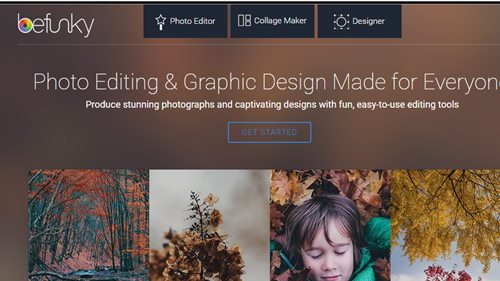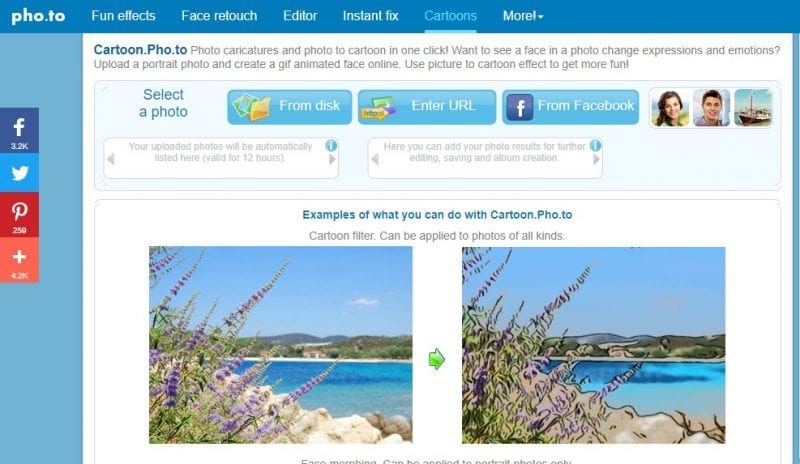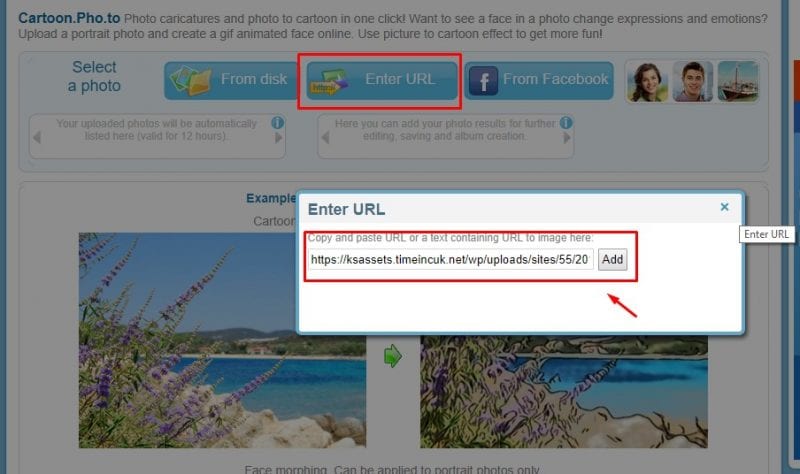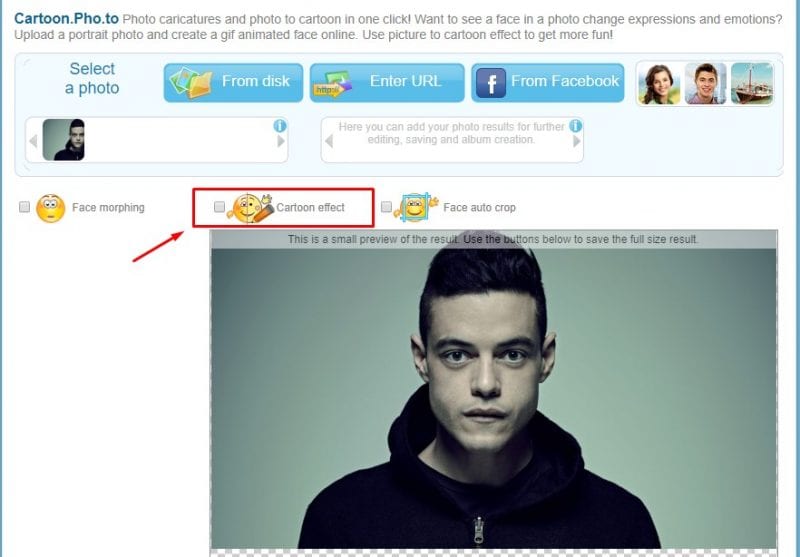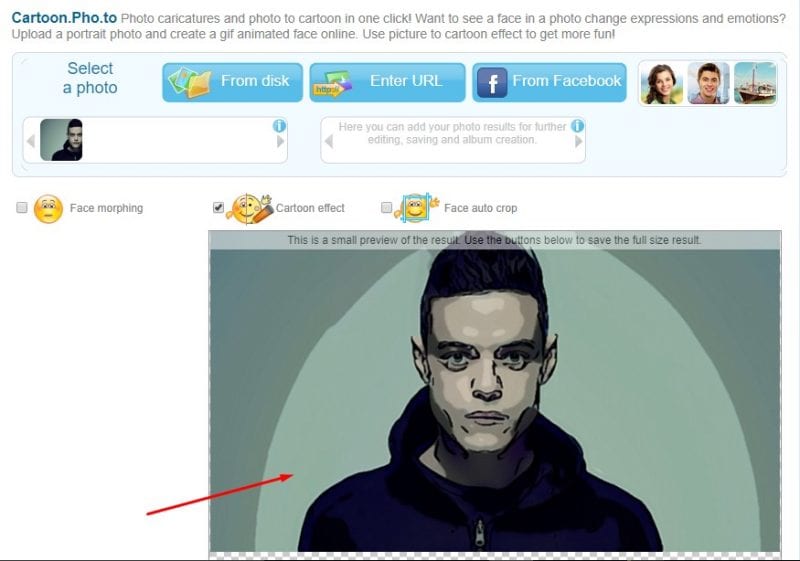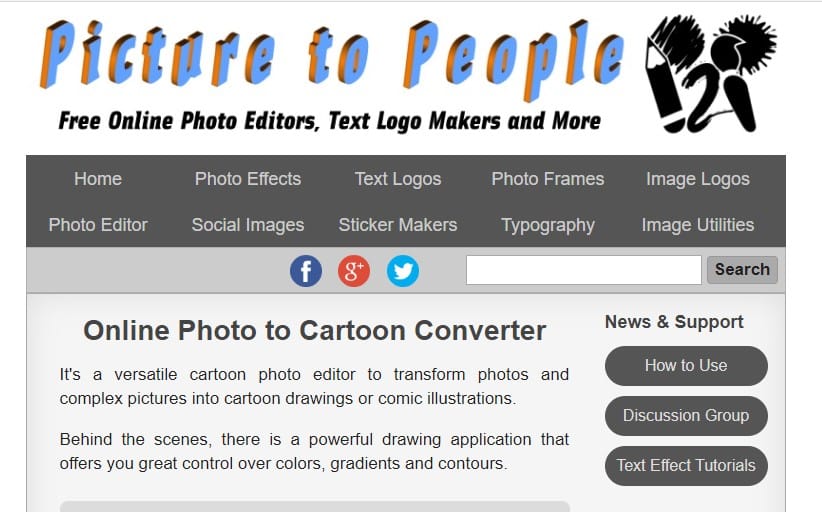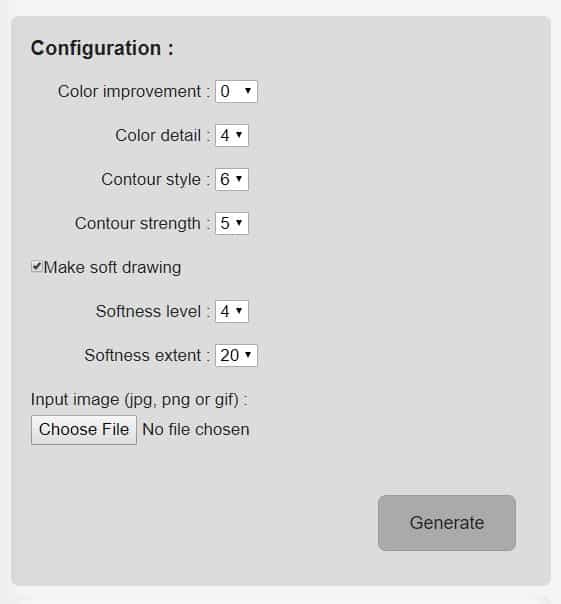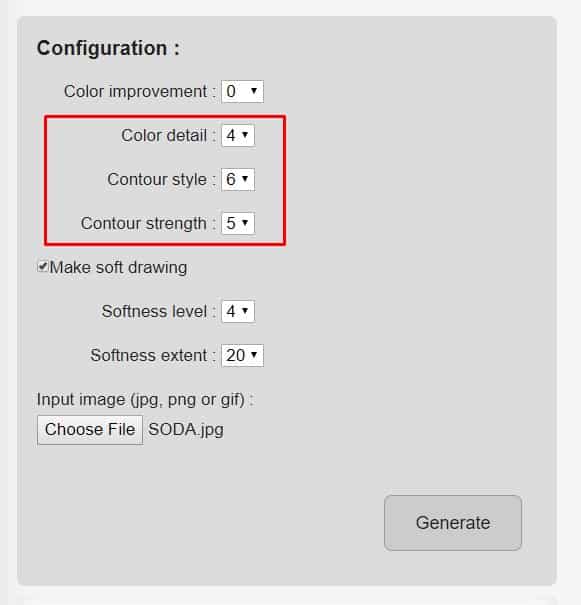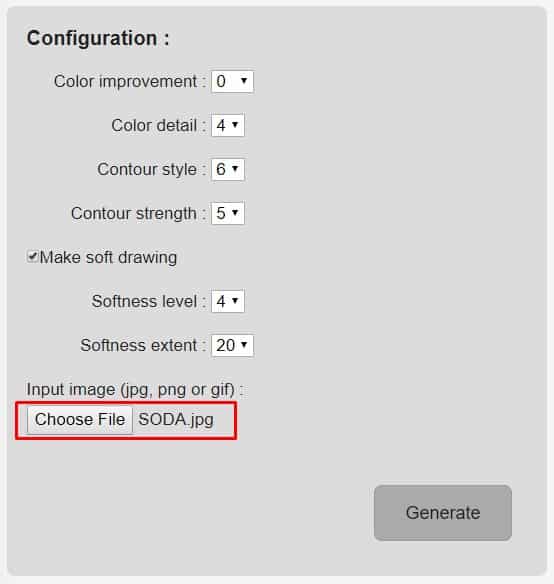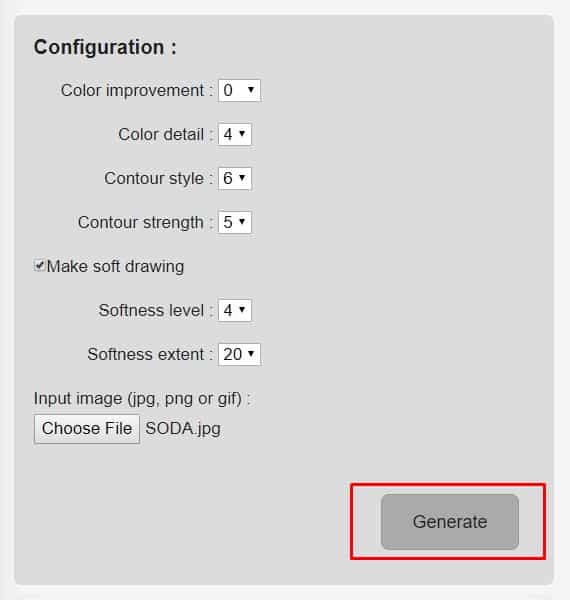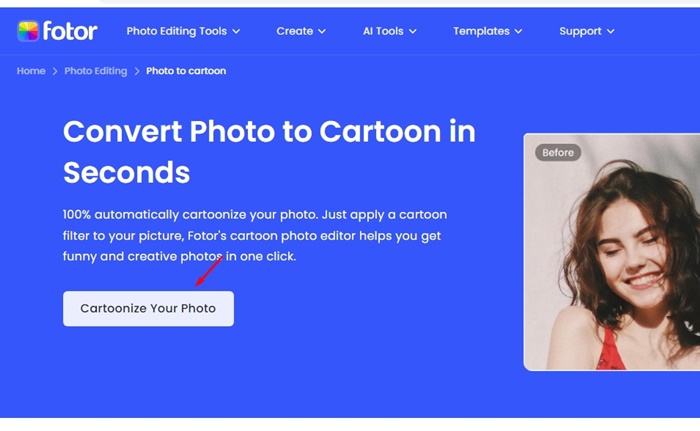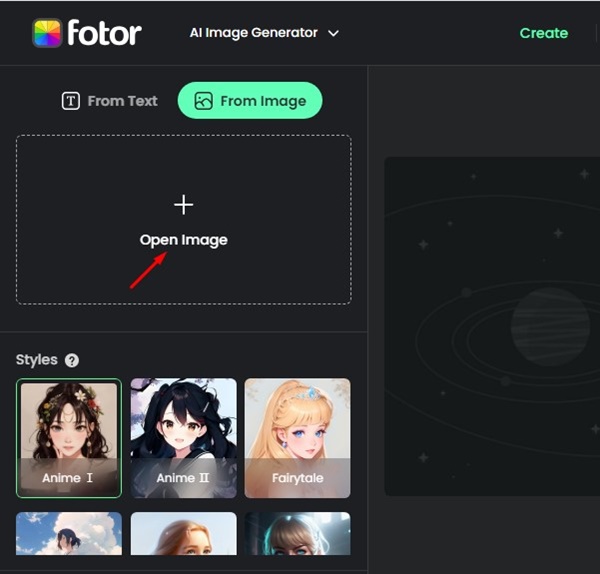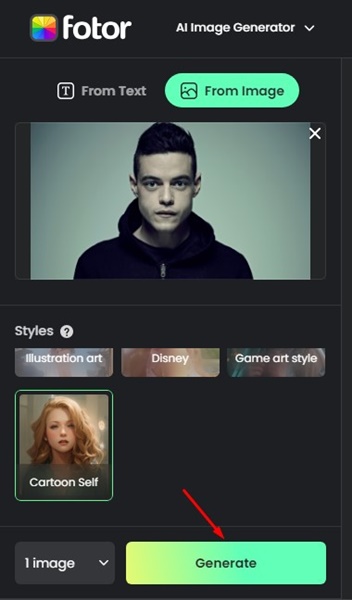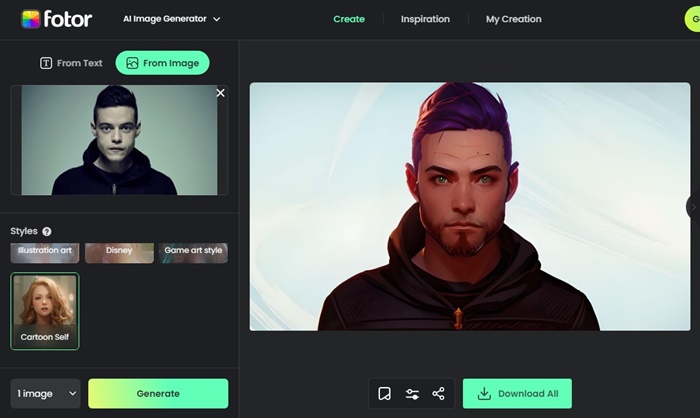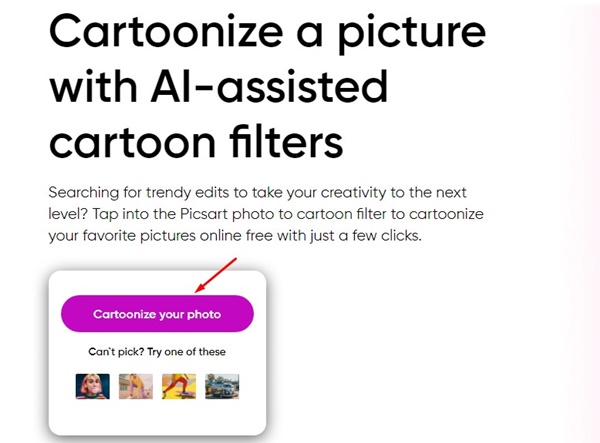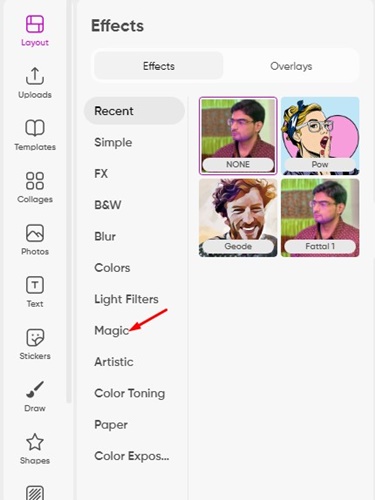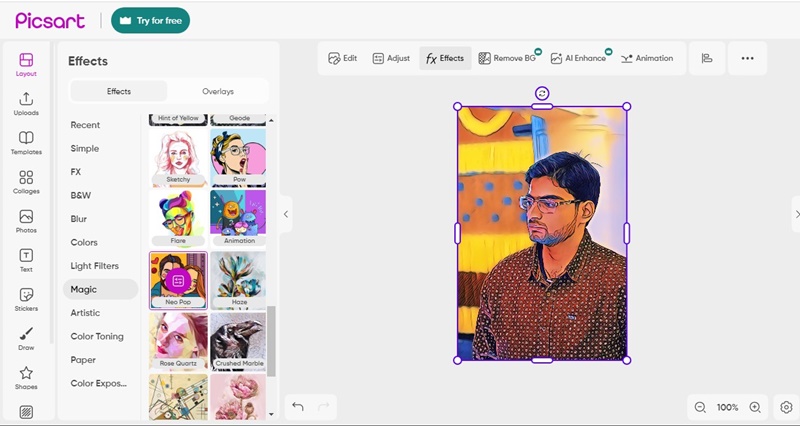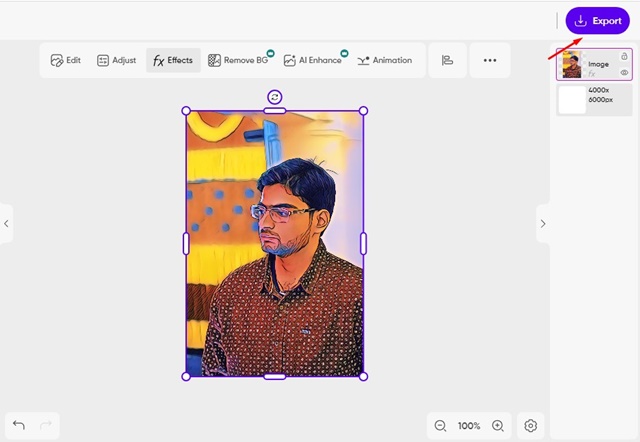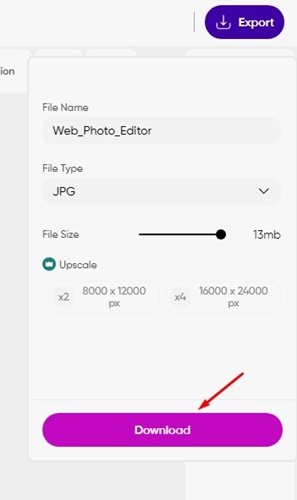These days, privacy threats are on the rise. People now hesitate to share their real photos on social networking sites like Facebook, Instagram, Twitter, etc. So, in this fearful scenario, it’s always best to use a cartoon version of your photo.
A few websites are available that turn your real photo into cartoon characters. That means you don’t need professional photo editing software like Photoshop to turn any photo into a cartoon. Here are the best ways to turn any photo into a cartoon with Photoshop.
1. Using Befunky
Befunky is an amazing web app that lets you turn any image into a cartoon without Photoshop. Let’s check out how to use Befunky’s online photo editor to cartoonize yourself.
1. First, visit this webpage and upload the image to turn it into a cartoon.
2. Now, select the effect from the available list, such as the pencil effect or the colored cartoon effect, and apply it to the photo.
3. The app provides multiple cartoon effects. You can explore the effects under the ‘Cartoonizer’
2. Using Cartoon Photo
Cartoon Photo is another of the best websites that you can visit to turn photos into a cartoon. The great thing about Cartoon.pho.to is that it can transform your images into cartoons in just one click. So, check out how to use Cartoon.pho.to to turn photos into a cartoon.
1. First of all, visit Cartoon.Pho.to from your web browser.
2. Next, you will see an interface like the one below.
3. Now, click on ‘Enter URL’ and enter the image’s URL. You can also select photos stored on your computer; click ‘From Disk’ and locate the file.
4. The site will show the image that you have just uploaded. You need to click on Cartoon effect.
5. Now, wait until the site turns the uploaded image into a cartoon. Once down, you will see the cartoonish image.
3. Using Picture To People – Online Photo to Cartoon Converter
You must check out this one if you are looking for an online photo editor to convert any image into a cartoon. Online Photo to cartoon converter from Picture to People is one of the versatile photo editors that can transform photos into cartoon drawings. Here’s how to use the web-based app.
1. First, visit this link from your computer or Android smartphone.
2. Now, you will see an interface like the one below.
3. Scroll down to the Configuration section.
4. Adjust the color modes as per your wish.
5. Now select the image you want to turn into a Cartoon.
6. Finally, click Generate and download the converted image.
4. Turn any Photo into Cartoon with Fotor
Fotor Photo Editor is another excellent option for converting photos into cartoons within seconds. Here’s how you can use Fotor photo editor to convert photo to cartoon within seconds.
1. Open your favorite web browser and visit this webpage.
2. On the main screen, click on Cartoonize your photo.
3. When the Photo Editor opens, click the Open Image button and select the images.
4. Once selected, click on the Generate button.
5. Fotor image editor will convert your regular photo into a cartoon within seconds. If satisfied with the results, click the Download button to download the picture.
5. Turn any Photo into Cartoon using PicsArt
PicsArt Photo Editor is another good option for cartoonizing a picture. This AI-powered tool offers many cartoon filters. Here’s how to use the tool.
1. Open your favorite web browser and visit this webpage.
2. On the main screen, click on the Cartoonize your photo button.
3. Select the image you want to turn into a cartoon.
4. Now, on the Effects section, switch to the Magic tab.
5. You will find many effects in the Magic section. Pick the one that suits your need
6. Once done editing, click the Export button at the top right.
7. Set the Export conditions and click Download.
This article is about turning any photo into a cartoon. I hope it helped you! Please share it with your friends, and let us know in the comment box below if you know of other such sites.