Over the past few years, Instagram has introduced lots of changes. It also introduced some valuable features like Instagram Reels, IGTV, Stories, etc. Despite its features, Instagram still doesn’t offer any official way to post pictures and videos from your desktop.
You can access Instagram from a desktop to check other’s photos, videos, reels, etc. But, you can’t upload pictures & videos to your profile from a desktop/laptop. Instagram has set up this system to encourage mobile use of the app.
Although Instagram doesn’t allow users to post anything from the desktop, there’s a workaround that lets you get your carefully crafted photos on the social network directly from your PC.
How To Upload & Post On Instagram From PC
So, in this article, we are going to share a detailed guide on how to post to Instagram from a PC directly. The process takes a little bit of effort to get set up, but it gets the job done perfectly. Let’s check out.
1. First of all, open the Chrome browser and visit Instagram. Once done, sign in to your account.
2. Now right-click anywhere on the page and select Inspect.
3. This will open the developer Window for Chrome, which looks like this.
4. Now you need to click on the Mobile button as shown below.
5. Now you will see the mobile interface of Instagram.
6. On the smartphone drop-down menu, select the smartphone model of your choice.
7. This will change the view of the browser to a mobile screen. Now you will see the upload button at the bottom of the screen.
Note: If the upload button doesn’t appear, then reload the page.
8. Use the upload button to browse the files stored on the computer.
That’s it! You are done. This is how you can post on Instagram from a PC.
Also Read: How to Download Instagram Reels & IGTV Videos
So, this article is all about how to post on Instagram from a PC. I hope this article helped you! Please share it with your friends also. If you have any doubts related to this, let us know in the comment box below.
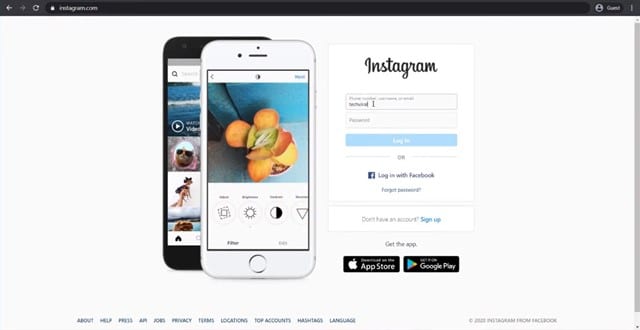
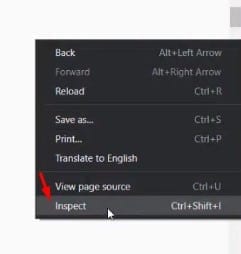
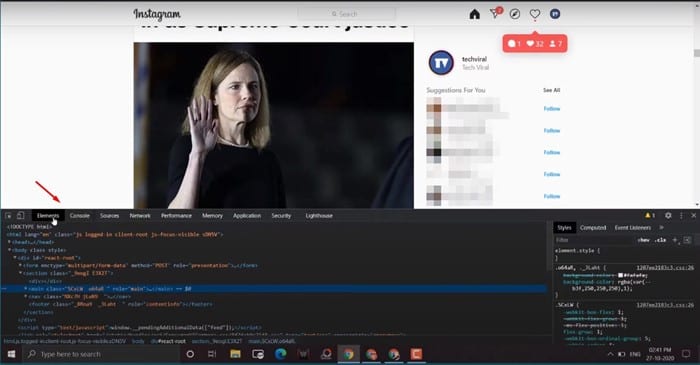
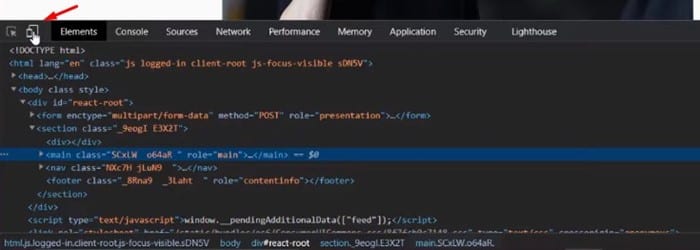
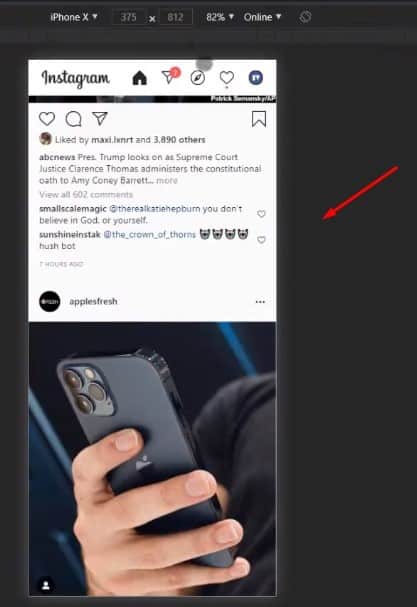
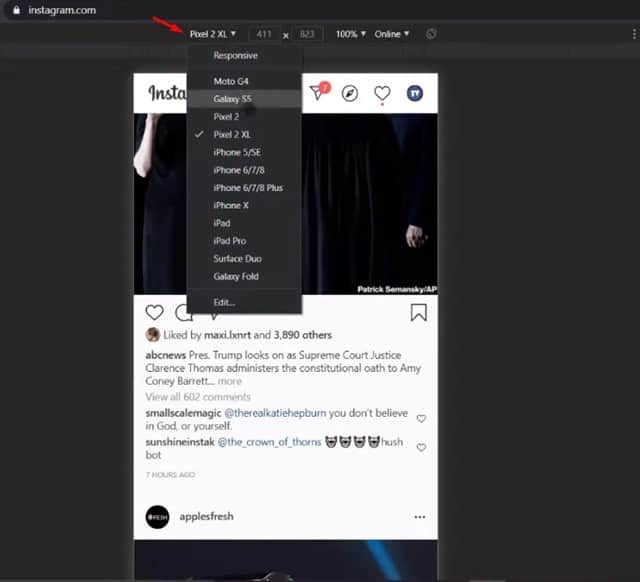
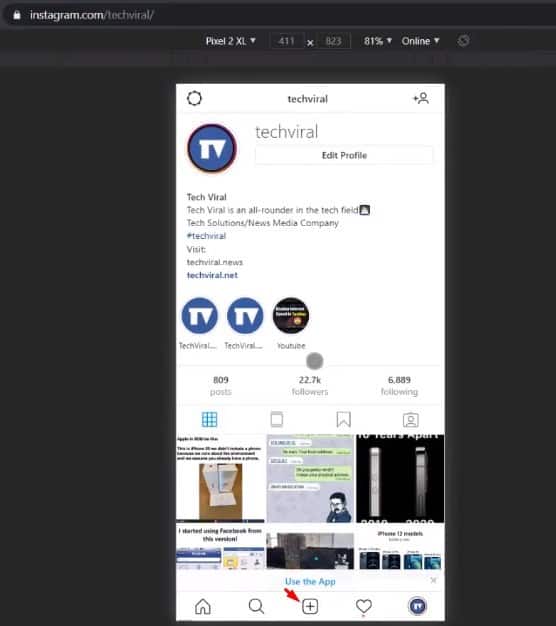
Hello, this function was working fine for months, but since yesterday when i try to post a pic , it keeps saying ” retry ” !!!???,,,,, any ideas please . thank you.
Great info. Thank you!
This doesn’t work anymore on any of my browsers. Instagram devs appear to have disabled this workaround.
Thank you. Simplest explanation and it worked!
sometimes the downloaded photo doesn’t show up on the designated folder when selecting the upload plus symbol, which opens the designated folder, which is where the media file was saved for sharing on Instagram PC