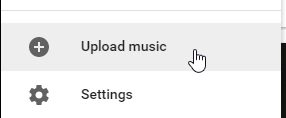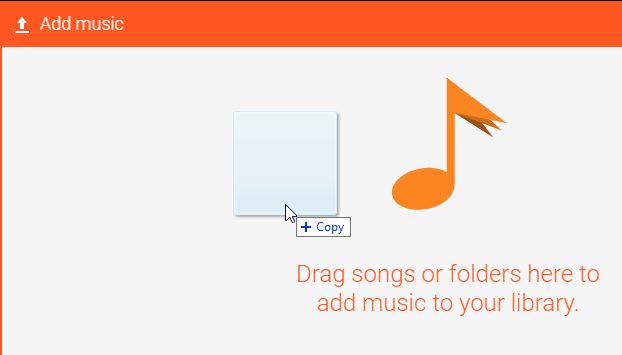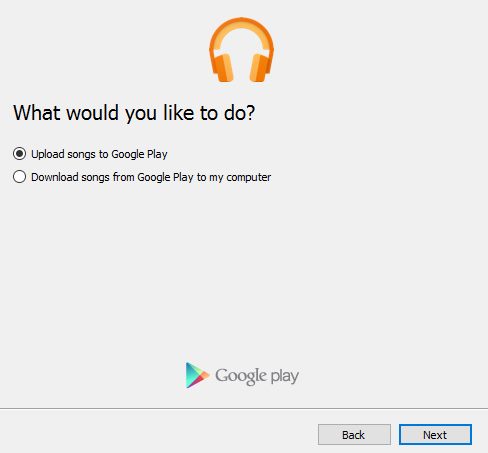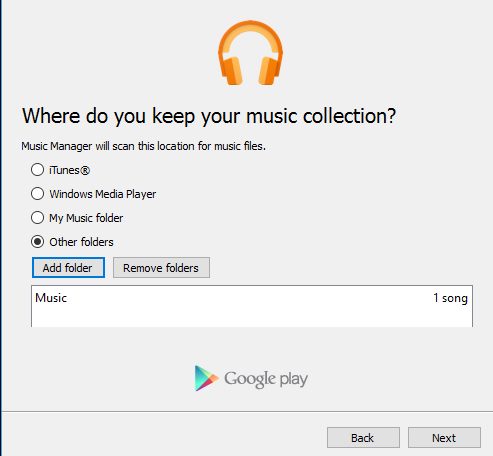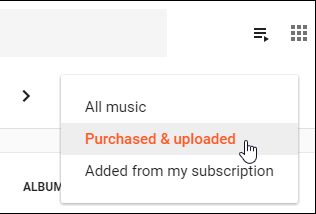Google Play Music provides unlimited music streaming options and the paired Youtube Red functionality.
Although Google has done a great job by making the whole world’s music available to users, few users still want to upload their music library to Google Play Music.
Steps to Upload your Music Library to Google Play Music
If you are using Google Play Music and looking for ways to upload your Music library, you have landed on the right page. Below, we have shared some easy steps to upload your Music Library to Google Play Music. Let’s check out.
1. First, open the Google Chrome browser on your computer. Next, go to the Google Play Music Website and then click on the menu button that is placed in the top right corner of the screen. After clicking on that, look for the option named “Upload Music” and click on it.
2. Select the music files on your computer that you wish to add to Google Play Music and then drag and drop those files to the Upload Music window. This can also be done by the “Select From your Computer” button.
3. To set up the automatic uploading of your new songs on the computer to Google Play Music, get the Google Play Music Manager application.
Through this app, users could set it to auto-sync all the music on their device to Google Play Music and manage it from there.
4. To look for your uploaded music, head to Google Play Music and click on the Library. Next, select “Purchased and Uploaded” from the drop-down menu that appears. You will find your uploaded music in this folder.
That’s it! This is how you can upload your Music Library to Google Play Music.
So, this guide is all about how to upload your music library to Google Play Music. Once uploaded, you can also access your music library from the mobile app. If you need more help uploading your music library to Google Play Music, let us know in the comments below.