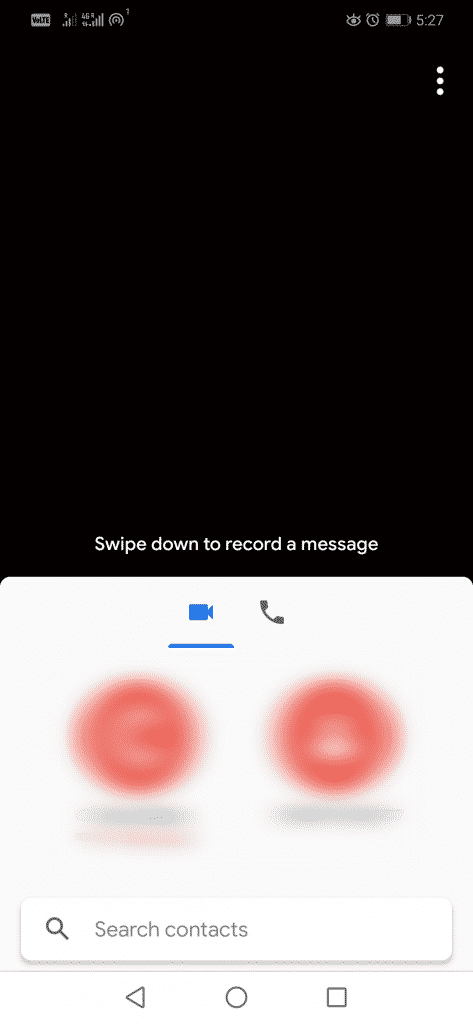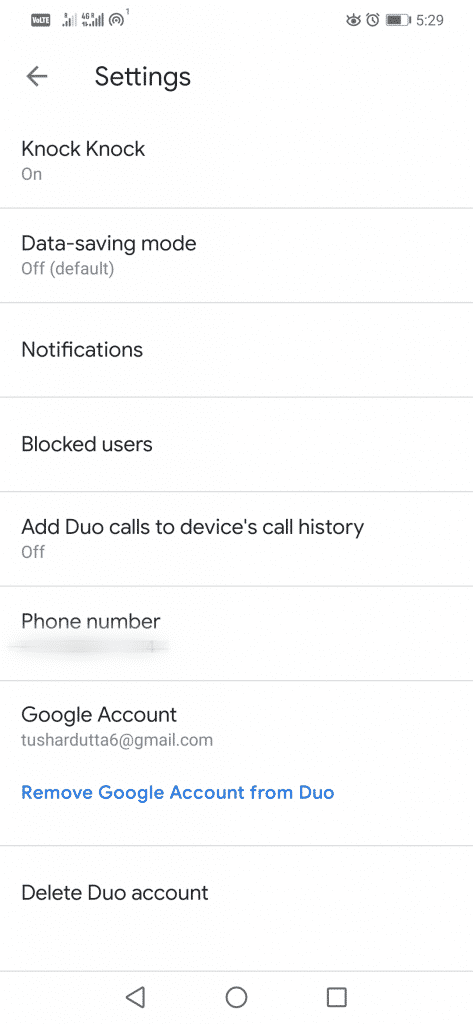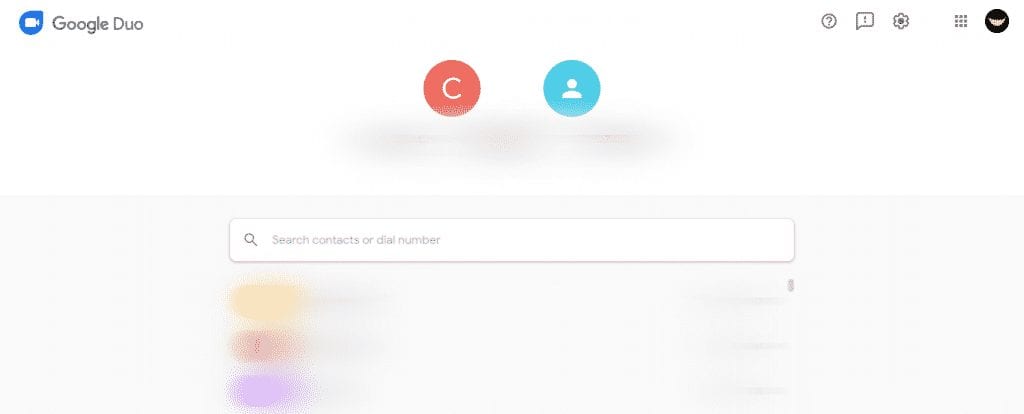After launching the multi-device support and its version for tablets, the tech giant Google’s well-known video calling application, of course, I am talking about none other than Duo that follows the pathway of Google Messages; hence, now the tech giant Google released its web version also.
Yes, it means that now you can make video calls and voice calls from your desktop only. But, now, many of you might be thinking about how to make video and voice calls from the desktop. Don’t worry, as we will tell you everything briefly and step by step.
So far, the desktop version of the tech giant Google’s well-known video calling application, of course, I am talking about none other than Duo, was exclusive to Chrome OS only, but from now we can use Duo from any operating system through the web browser only.
Steps to Use Google Duo Video Calling From your PC
First, to make video calls from the desktop, you have to link your Google account. Now follow the steps mentioned below.
1. First of all, open the Google Duo application on your mobile device.
2. Then tap on the “3 dots” button, which is located at the top right corner of the screen.
3. Now, go to “Google account” and click on Add account (if not added).
4. Then select your account and click on “Accept” to link it.
5. Once our account is linked, we can open Google Duo from the browser. So, now, open Google Duo from your desktop browser.
Its web version allows us to call and video calls to our contacts. Before making a video call, it allows us to select if we want to show our image in vertical or horizontal format.
During the video call, we find the typical options to mute the microphone, turn off the camera or expand the image of the video call.
That’s it; now you are done.
So, what do you think about this? Share all your views and thoughts in the comment section below. And if you liked this article, share your views and thoughts in the comment section below.