Well, if you remember, the previous year, the Facebook CEO Mark Zuckerberg announced that the company would be creating a new feature that would allow users to delete the data that third-party websites and services share with Facebook.
Now Facebook has released that feature which is called ‘Off-Facebook Activity’. With the Off-Facebook activity feature, users can now control the data collection that other apps and websites share with Facebook. Facebook collects information about the users in two different ways – the first, through the information that users input on Facebook, and second, by tracking which websites you visit while you’re not on Facebook.
Now you all might be wondering how Facebook tracks the off-Facebook activity? Well, Facebook tracks your online activity via the ‘Login with Facebook’ buttons, the ‘Like’ buttons, Facebook comments, and Facebook Pixel codes which are embedded on other websites.
Steps To Use Facebook’s New ‘Off-Facebook Activity’ Feature
So, the newly released Off-Facebook Activity feature would allow users to control that external browsing data. The new feature shows a summary of third-party websites that have shared your browsing habits with Facebook. The new feature also allows users to disconnect that browsing history.
Now that you are well aware of the new Off-Facebook Activity feature, its time to know how to use it. Using the new Off-Facebook activity feature is straightforward; users just need to follow some of the simple steps given below.
Step 1. First of all, open your Facebook app and then head to the ‘Settings and Privacy’ option.
Step 2. Now on the Settings and Privacy page, find the option ‘Your Facebook Information’
Step 3. You will find the new ‘Off-Facebook Activity’ feature under the ‘Your Facebook Information’ section.
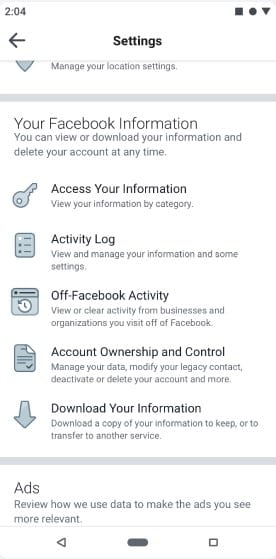
Step 4. From there, you can find a summary of your browsing data. Just tap on the ‘Manage Your Off-Facebook Activity’ option to use the feature.

Step 5. To remove the data, click on the ‘Clear History’ option.
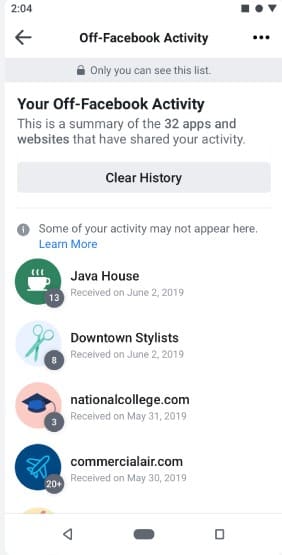
Step 6. You can also choose to enable/disable future off-facebook activity. This feature will allow Facebook to personalize your experience.
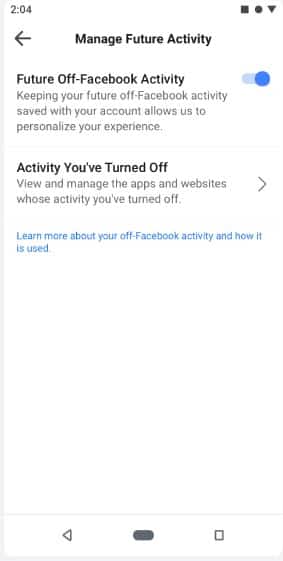
So, this is all about the newly launched feature. What’s your opinion on this? Share your views with us in the comment box below.