Have you ever wondered what exactly ADB is? What’s its role in an Android operating system? In this article, we have explored some of the exciting details about ADB or Android Debug Bridge. So, check out the article to know everything about ADB (Android Debug Bridge)
What Is ‘ADB’ On Android And What It Does?
If we look around, we will find an Android smartphone on every hand. In fact, Android is right now the most used operating system which is used by millions of users across the world. If you have been using Android for a long time, then you might have already stumble upon the Developer Option.
If you have already discovered and dug deeper into the Developer Option, then you might have also come across a term known as Android Debug Bridge or ADB. So, have you ever wondered what exactly ADB is? What’s its role on an Android operating system? In this article, we are going to explore some of the exciting details about ADB or Android Debug Bridge
So, what is ADB?
According to Google, “Android Debug Bridge (ADB) is a versatile tool lets you manage the state of an emulator instance or Android-powered device” Google had tried to describe ADB in as short as possible. If you haven’t got the gist of it, then let’s break it down even further.
ADB or Android Debug Bridge is basically two different apps; one is running on your computer, and the other one running on your smartphone. So, when your phone connects to the app that’s running on the desktop operating system, and if you have enabled the USB Debugging mode, you can execute commands and interact with the phone.
The search giant Google also made ADB a part of its Android software development kit for Mac, Windows, and Linux. Another thing to consider is that Android is based on Linux, so, it uses Linux kernel and tools as a base.
That means that few Linux commands can be executed through the ADB Server (computer) to the ADB client (Android). So, in short, ADB on Android is nothing sort of Command prompt for Windows which you can use to execute commands.
What are the uses of ADB?
ADB or the Android Debug Bridge is basically a command-line utility that allows users to control their Android device from the computer. ADB could be used in multiple ways like installing apps, removing bloatware, record your device screen, rooting Android, etc.
Since its a command-line utility, you can execute several commands to your Android via computer. So, ADB is used for a variety of geeky Android tricks.
How To Install ADB on Windows?
Installing ADB on Windows operating system is preferably an easy process, and you just need to follow some simple steps listed below.
- First of all, download the Android SDK Package on your computer
- Now the installer will ask you to download and install the JDK if you don’t have it installed on your PC.
- Next, install the .exe file and give the location where you want to install it.
- Once installed, browse to the folder where you have installed SDK
- Double-click on the SDK Manager.exe/SDK Setup.exe
- You will now see the SDK installation window. Just select the ‘Android SDK Tools’ and tap on install.
That’s it you are done! The adb.exe will be successfully installed on your computer. Now enable the USB Debugging mode on Android and connect it with the computer via USB Cable. Now move to the folder where you installed the SDK tools and then right-click anywhere inside the folder and then choose ‘Open Command Window Here’
Now on the command window, you can enter command ADB devices to check the list of connected devices. You can now execute commands through a computer. So, what’s your opinion on this? Share your views in the comments.

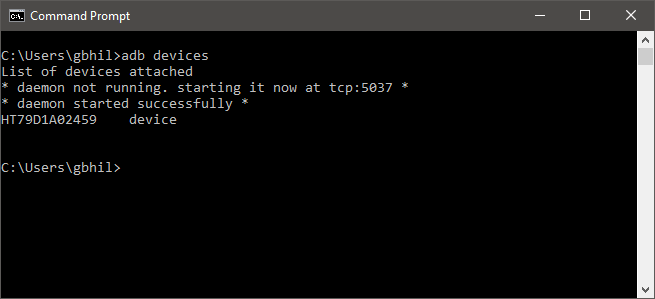
Awesome 👍….a very beautiful knowledge
LOVE