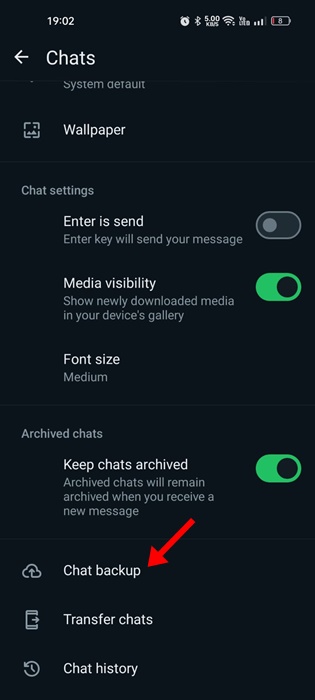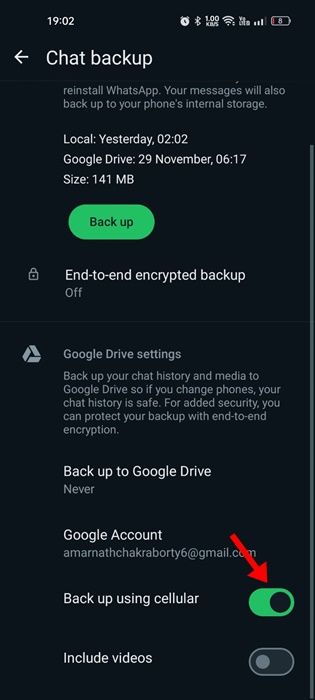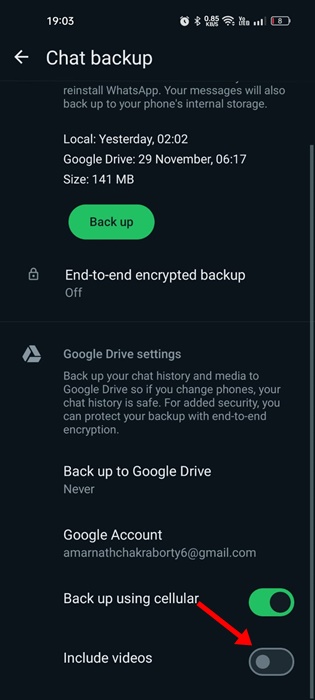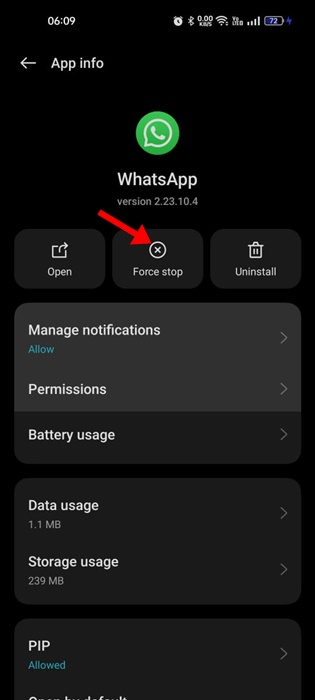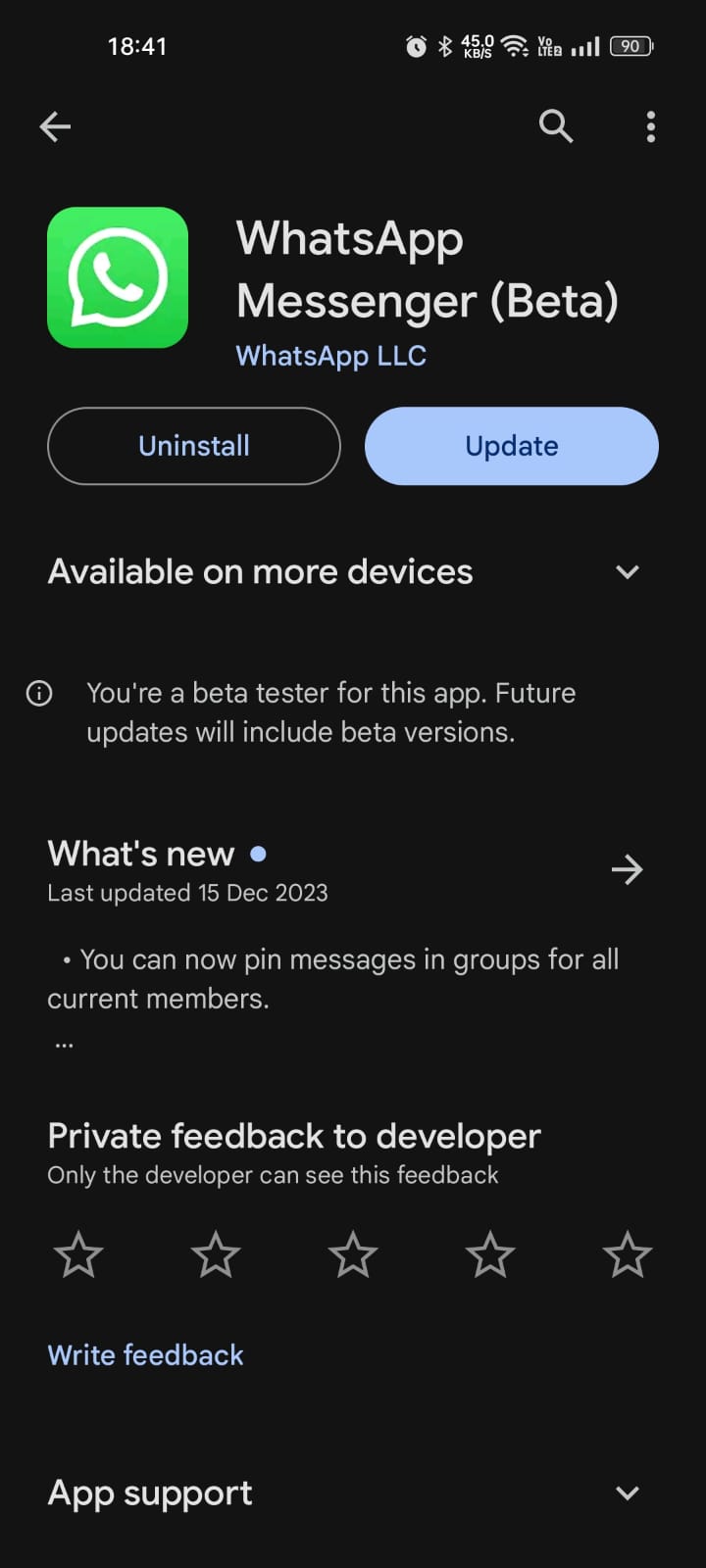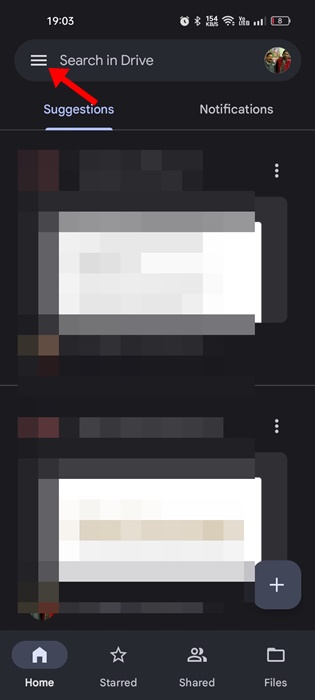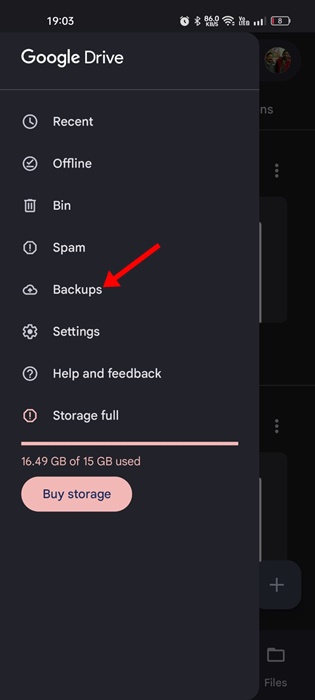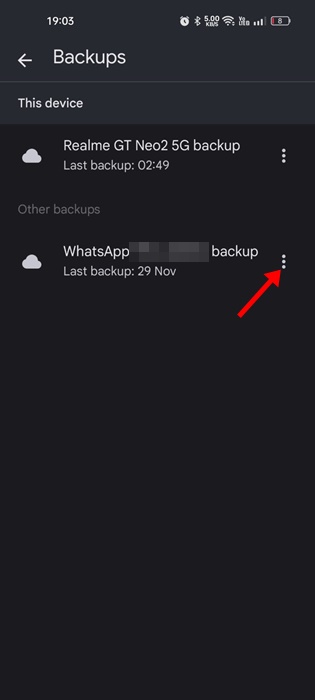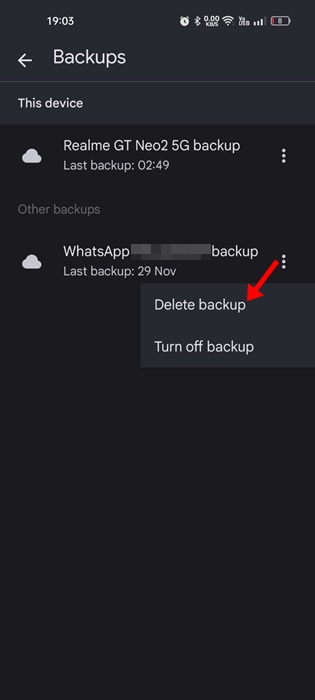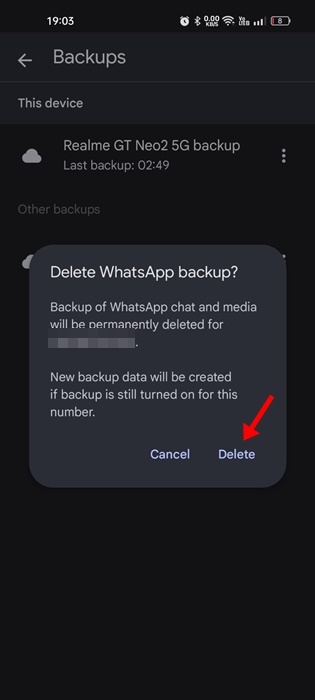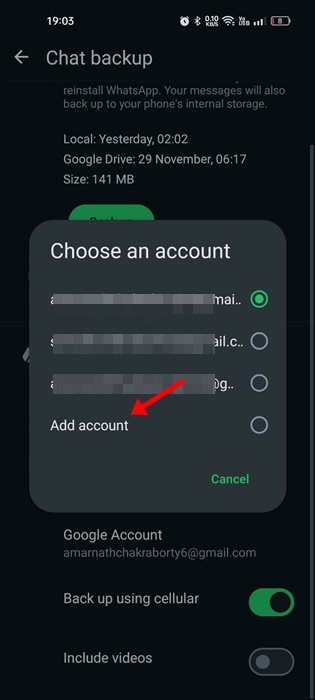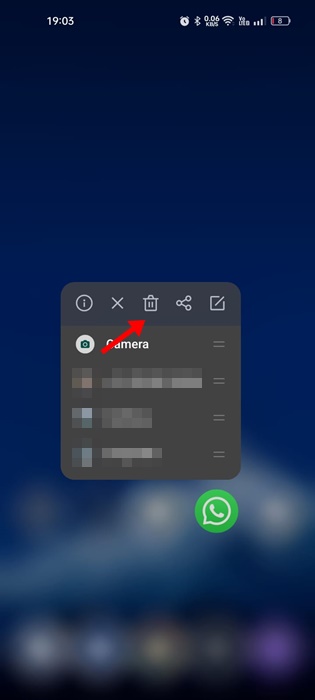Let’s admit it: WhatsApp has now become a go-to communication app for millions of users. We use it almost daily to communicate with friends and family. Although the WhatsApp app is very stable, having a proper backup of chats and other data is still important.
WhatsApp provides multiple ways to back up your most important chats; you can export them to mails or upload them on your Google Drive account. However, the problem that WhatsApp users often face is Backup Stuck in Progress.
WhatsApp Backup Stuck in Progress or taking too long on Android problem is no new; many users have dealt with it in the past. So, if you are new to WhatsApp and facing WhatsApp Backup progress taking too long on Android, continue reading the guide.
Why WhatsApp Backup is Stuck in Progress?
WhatsApp Backup may stuck in progress or take too long for various reasons. Maybe there’s an internet issue preventing the uploading features, or the app cache files have been corrupted.
It’s also possible that the Google Drive account where the backup has been uploaded has insufficient storage space. Since the actual reason is not known, you will have to go through a series of troubleshooting to get it fixed.
WhatsApp Backup Stuck in Progress? 9 Ways to Fix It
This article will mention some of the best ways to fix WhatsApp Backup stuck in progress or taking too long on an Android smartphone. Make sure to follow the methods one by one. Let’s get started.
1. Make Sure You Have a Stable Internet Connection
WhatsApp Backup Stuck in Progress issue is usually linked to unstable internet connectivity. So, before you try the next methods, ensure your phone is connected to a stable internet connection.
If you are unsure whether your internet connection is stable, visit the fast.com website. Alternatively, you can try switching between Mobile Data or WiFi Network (If you have both).
If everything is fine, it’s recommended to restart the router or the mobile data connection (whichever you’re using). Once done, open the WhatsApp app and start the backup process again.
2. Restart your smartphone
The next best thing you can do to resolve the WhatsApp Backup Stuck in Progress issue is to restart your smartphone. Be it Android or iPhone, a simple restart can fix the most complicated problems of your phone.
Restarting will also eliminate all possible bugs & glitches that may be preventing the backup process of the WhatsApp app from functioning properly. If you have an Android, long press the Power button and select Restart.
3. Make Sure Backup Using Cellular is Enabled
If the Backup using Cellular is disabled, and if you use WhatsApp with your cellular data, the backup won’t upload. WhatsApp app has a feature called ‘Back up using Cellular’ that allows data backup while using mobile data.
If the feature is disabled, the backup won’t progress. So, you must ensure the backup using cellular feature is enabled on your WhatsApp account.
1. Open the WhatsApp app on your Android device.
2. Next, tap on the profile picture at the top right corner.
3. On the next screen, tap on the Chats.
4. On the Chats screen, scroll down and tap on Chats Backup.
4. Scroll down to the bottom and make sure the Back up using Cellular option is enabled.
That’s it! Once you enable the feature, wait for a few seconds. The WhatsApp Backup should progress now.
4. Exclude Videos from the WhatsApp Backup
If the WhatsApp app takes unusually long to complete the backup, chances are that the backup files have videos. Large videos often take time to upload, resulting in WhatsApp Backup being stuck. So, you can try excluding the videos from the WhatsApp Backup file to fix the issue.
1. Open the WhatsApp app on your Android or iPhone.
2. Next, tap on the profile picture at the top right corner.
3. On the profile screen, scroll down & tap on Chats.
4. On the Chats screen, tap on the Chat Backup.
5. On the Chat Backup, scroll down and turn off the toggle for Include videos.
That’s it! This is how you can exclude videos from the WhatsApp chat backup.
5. Force Stop the WhatsApp App
If you have followed all methods, it’s recommended to force stop the WhatsApp app. Force stopping will release all processes & tasks associated with the WhatsApp app from the background.
So, once you force stop the app, reopen it and initiate the backup again. Here’s how you can force stop the WhatsApp app.
1. Long press the WhatsApp app icon on your Android’s home screen.
2. On the menu that appears, tap on the App info.
3. On the App info screen, tap on the Force Stop button.
That’s it! This is how you can fix WhatsApp Backup stuck on Android by force stopping the app.
6. Update the WhatsApp App
If WhatsApp Backup is still stuck in Progress, you can try updating the app. Updating the app will eliminate the bugs & glitches present in the installed version of the app.
Also, it’s a good idea to keep Android apps & games up to date all the time; in this way, you will be able to enjoy all new features along with great stability.
So, you can open the respective app store of your smartphone and update the WhatsApp app to the latest version. After the update, initiate the WhatsApp Chat back up again.
7. Delete Old WhatsApp Backup from the Google Drive
Existing WhatsApp backup files saved on your Google Drive account can sometimes cause problems with the new backups. So, if nothing worked in your favor until now, it’s best to delete the old backup files stored on your Google Drive.
1. Open the Google Drive app on your Android device. When the app opens, tap on the hamburger menu at the top left corner.
2. Next, tap on the Backups.
3. Find the WhatsApp Backup folder and tap on the three dots next to it.
4. On the menu that appears, select the Delete Backup option.
5. On the confirmation prompt, tap on the Delete button again.
That’s it! This is how you can delete old WhatsApp backups from your Google Drive account.
8. Use a Different Google Account to Back up WhatsApp Chats
If you still get the WhatsApp Backup Stuck in Progress or taking too long to complete, it’s best to connect a different Google Drive account to WhatsApp. Here’s what you need to do.
1. Open the WhatsApp app and tap on the profile picture in the top right corner.
2. On the profile screen, tap on the Chats.
3. On the Chats screen, tap on the Chat Backup.
4. Now select Google account.
5. Now tap on the Add account and add another Google Account to save WhatsApp Backup.
That’s it! This is how you can use a different Google Account to back up WhatsApp chats.
9. Reinstall the WhatsApp App
If nothing worked for you to fix the WhatsApp Backup Stuck in Progress issue, the final option is to reinstall the WhatsApp App. Reinstallation is easy, and it removes all corrupted installation files.
Also, reinstallation will rule out the incorrect settings that may be preventing the backup process of WhatsApp from completing. So, long press the WhatsApp app icon on your home screen and select Uninstall.
Once uninstalled, open the Google Play Store and install the WhatsApp app again. After installing WhatsApp, sign in with your phone number and initiate the backup process.
So, these are some of the best ways to fix WhatsApp Backup Stuck in Progress or taking too long. Let us know if you need more help resolving the WhatsApp Backup issues. Also, if you find this guide helpful, share it with your friends.