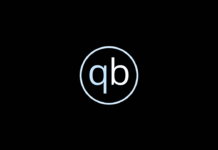The Redmond-Based company has now introduced some new feature in its Windows operating system that will help users to defend against various malware and ransomware attacks. Microsoft had introduced a new feature which goes by the name ‘Controlled folder access’ in Windows 10 Insider Preview build, version 16232.
Windows 10 Will Hide Your Important Files From Ransomware
We all are aware of the massive destruction of Wannacry ransomware. Recently, the similar type of attack had been spotted in some banks of Ukraine.
The researchers are calling Petya/NotPetya as a wiper, which is something worse than ransomware. It is deleting the first sector of a disk.
The recent attack is creating lots of havoc across India, Europe, and the US. We are working hard to cover all the major updates of Petya/NotPetya attack.
Yesterday, we have shared a real-time video of Petya ransomware spreading on Victims’ computer. Now it looks like Microsoft has realized the potential harm that ransomware can cause in its operating system.
The Redmond-Based company has now introduced some new feature in its Windows operating system that will help users to defend against various malware and ransomware attacks.
A few days ago, Microsoft described their plans to bring some end to end security features to its Windows 10 operating system, some of those features have been already brought to the preview build.
Microsoft had introduced a new feature which goes by the name ‘Controlled folder access’ in Windows 10 Insider Preview build, version 16232. The feature can be accessed by going through Windows Defender settings. The new feature will help users to safeguard their valuable data from malicious apps and threats.
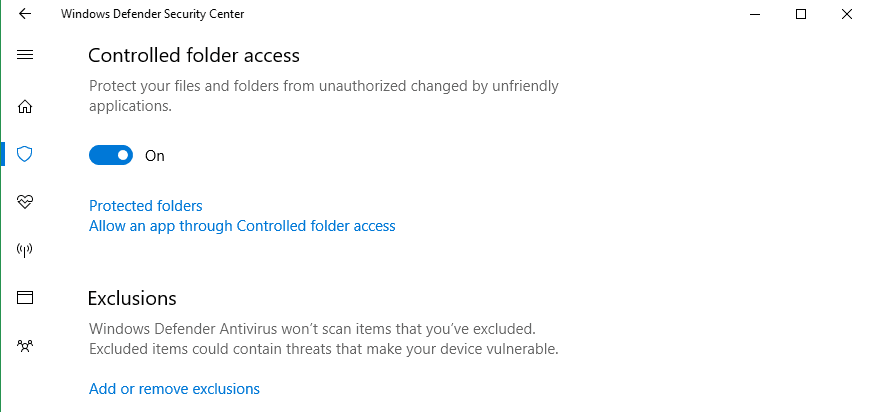
The controlled folder access feature monitors the changes that apps make to files in certain folders that are protected. If any blacklisted apps try to make some changes to any files in the protected folders, the users will get a notification immediately.
Dona Sarkar, head of Windows Insider program at Microsoft said “You can complement the protected folders with additional locations, and add the apps that you want to allow access to those folders,”
Users need to open the start menu and open the Windows Defender Security Center, then need to browse through the Virus & Threat Protection section and then switch on the Controlled folder access option.
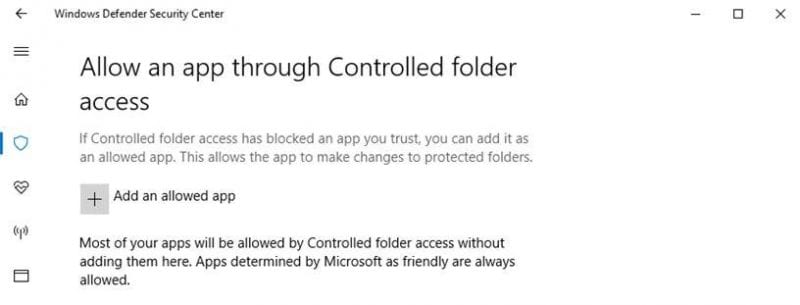
You can allow certain apps through the feature, users just need to click on Allow an app through controlled folder access and then need to locate and add the app.
So, what do you think about this new feature? Share your views in the comment box below.