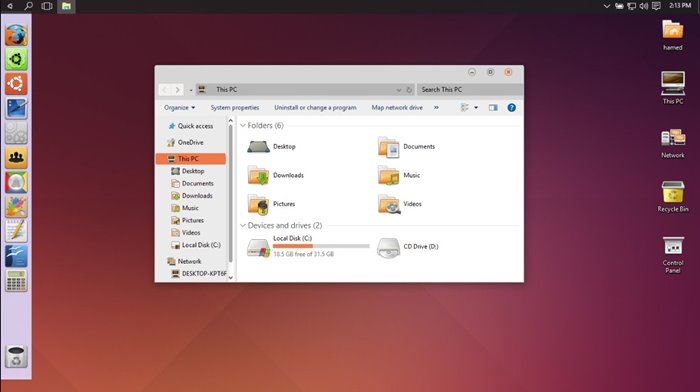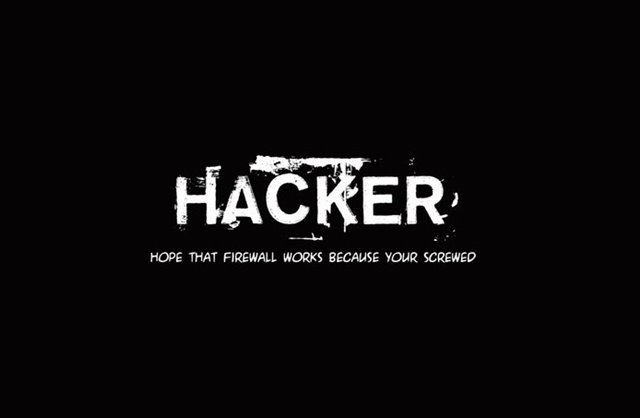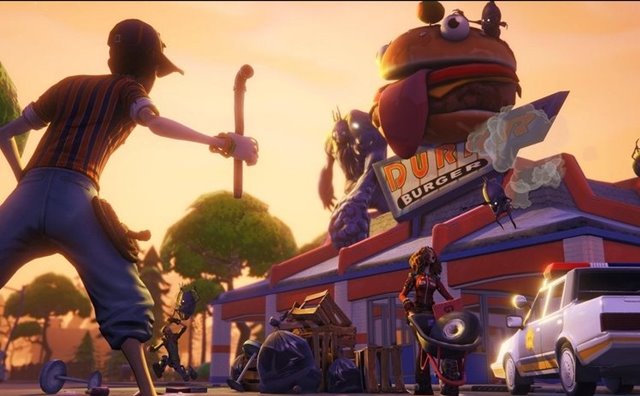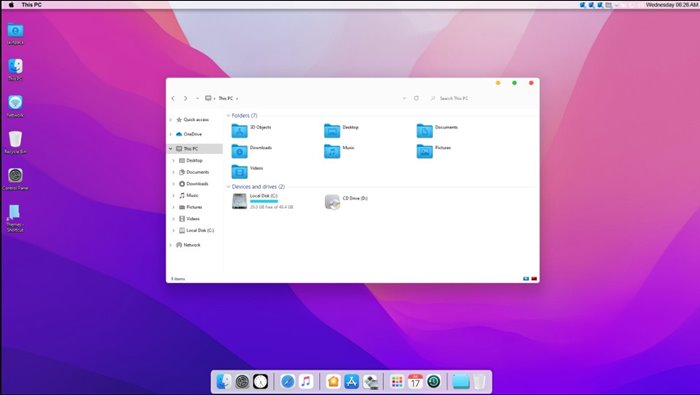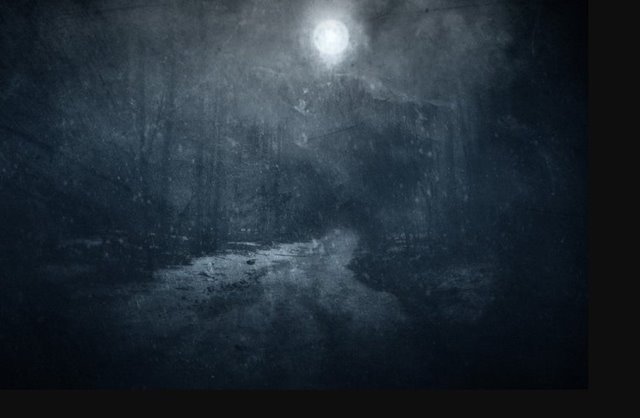Even though Windows 11 is highly customizable and offers many customization options, users still look for more. The good thing is that you can also customize Windows 11 with third-party themes.
Like Windows 10, you have many themes available for Windows 11. Themes for Windows 11 can transform the look of the operating system. You will have different wallpaper, color schemes, mouse cursor, sound effects, and animations.
Not only themes but Windows 11 Skin packs contribute greatly to customizing Windows 11 PC. So, if you are searching for the best Windows 11 themes, you are reading the right guide.
10 Best Free Windows 11 Themes (2022)
In this following article, we have listed some of the best Windows 11 themes and Skin packs that will possibly transform the look of your computer. So, let’s explore the best Windows 11 skin packs and themes.
1. 3D Theme
If you want to make your Windows 11 look 3D, then 3D Theme might be the best theme for you. It’s one of the best and most beautiful themes for Windows 11 with 3D wallpapers.
The theme pack for Windows 11 includes a total of 17 wallpapers that looks different and unique. All of the wallpapers have 3D effects in them. Also, the installation part is pretty easy; just download the 3d.deskthemepack and install it on your system.
Once installed, you need to open the Personalization settings of Windows 11 to apply the 3D theme on your desktop.
2. Money Heist Theme
If you are a huge fan of the Money Heist series, you may like to use this theme instead. Money Heist Theme is based on the popular La Casa de Papel series released on Netflix.
The Money Heist Theme brings wallpapers of the Money Heist series. You get HD wallpapers for Professor, Tokyo, Berlin, Raquel, Denver, and other characters.
Money Heist Theme for Windows 11 contains 15 different wallpapers in high-definition. To activate the theme, you need to install the Money Heist Theme pack and then apply it from the Personalization screen of Windows 11.
3. Ubuntu SkinPack
If you want to experience Ubuntu on your Windows 11 computer, you need to give Ubuntu SkinPack a try. This is a Windows 11 skin pack that changes many visual things on your computer.
You get new wallpapers, new icons, color schemes, a new sidebar, and a few other visual elements. However, installing Ubuntu SkinPack could be a complicated process as it’s a skin pack that you must patch first.
To install Ubuntu SkinPack, you can watch videos on YouTube. So, Ubuntu SkinPack is one of the best Windows 11 Ubuntu themes you can use today.
4. Hacker Theme
Many tech-based themes are available for Windows 11, but Hacker Theme is the best.
It’s a Windows 11 hacker theme that every hacker or Pentesters would love to use. The theme pack is fully compatible with all Windows versions and packs 15 HD wallpapers.
Installing Hacker Theme is easy; you need to download the hacker.deskthemepack and install it on your system. Once installed, open the Personalization settings and activate the Hacker Theme.
5. Fortnite Theme
If you love to play Fortnite or are a big fan of it, you will surely love the Fortnite Theme. This is a gaming theme for Windows 11 that every Fortnite fan would love.
Fortnite Theme for Windows 11 brings not only wallpaper but also app icons. Regarding compatibility, Fortnite Theme supports Windows 7 operating system and above.
The Fortnite Theme for Windows brings 15 high-quality wallpapers that rotate automatically in frequent intervals. All of the wallpapers look unique and are taken from the game itself.
6. macOS Monterey SkinPack
If you have been reading tech news regularly, you may know that Apple recently released macOS Monterey. The macOS Monterey SkinPack brings the visual elements of the new operating system to your Windows 11 computer.
So, if you want to experience macOS Monterey without switching to Apple’s ecosystem, macOS Monterey SkinPack might be the best pick for you. It brings the touch of macOS Monterey to your Windows 11 computer.
You get a mac dock, macOS-type icons, an action center, and more. The only problem is that this is a premium skin pack, and only the lite version is available for free. The lite version of macOS Monterey SkinPack has no icon and extra for Windows 11.
7. World National Parks
World National Parks is one of the best and top-rated personalization apps for Windows 11. It’s a theme that you can download for free from the official Microsoft Store.
The theme applies wallpapers of some spectacular national parks. You will also see sights from India, New Zealand, Canada, Chile, and other countries.
Please note that the wallpapers that World National Parks brings can be used only as desktop wallpaper. It offers you an 18-theme set with amazing wallpaper in high quality. Overall, World National Parks is an excellent theme for Windows 11 that you shouldn’t miss.
8. Earth From Above Premium
Want to experience how the earth looks from above the skies on your desktop? If yes, you need to install Earth From Above Premium right now. It’s one of the most unique theme packs you can ever install on Windows 11.
The theme pack for Windows 11 offers mesmerizing images of planet earth in its full glory. There is a total of 14 high-quality images that the theme brings, and all of the wallpapers were available in 4K quality.
The wallpapers that the theme shows can bring your desktop alive. Overall, Earth From Above Premium is a great theme pack for Windows 11 that you shouldn’t miss at any cost.
9. Dark Amoled
If you are a horror, mystery, and fantasy fan, you may love Dark Amoled. Dark Amoled is a popular theme for Windows 11 that brings 16 different horror-based wallpapers to your computer.
The 16 different dark wallpapers offered were available in Full HD resolution, and the wallpapers look unique and realistic. It’s also a dark theme for Windows 11 and is designed for those who prefer dark mode over light.
The wallpapers of Dark Amoled can bring the aura of horror and mystery to your desktop. It’s fully compatible with Windows 11, and installation is pretty easy.
10. Polar Animals
Polar Animals is one of the great free themes available on the Microsoft Store. The Microsoft Corporation publishes the theme, bringing a 16-set polar expedition of what lives on land and swims the seas at the frozen poles.
The app is free to download, and you can get it directly from the Microsoft Store. While the theme is designed for Windows 10, it works pretty well even on the latest Windows 11 computer.
The wallpapers that Polar Animals theme brings look good and are available in high quality. So, if you are a fan of animal-based themes, you may like Polar Animals.
How to Apply Windows 11 Themes?
Well, installing Windows 11 themes is pretty straightforward. If you have downloaded a Windows 11 theme pack from the Microsoft Store or any website, you must install it first.
Once installed, you need to follow some of the simple steps shared below to apply Windows 11 themes.
- First, right-click on your desktop and select Personalize.
- On the Personalisation screen, click on the Themes.
- Now you will find all your installed themes. Click on the theme to apply it.
Note: Some skin packs and themes might require ]additional tools for installation. So, check the theme page for step-by-step instructions on installing a specific theme on Windows 11.
That’s it! This is how you can apply themes on your Windows 11 computer.
Also Read: Best Free Windows 11 Themes, Skins & Icon Packs for Windows 10
All the themes listed in the article were free and offers high-quality wallpapers. So, these are some of the best free Windows 11 themes you can use today. If you want to suggest any other themes for Windows 11, let us know in the comments below.