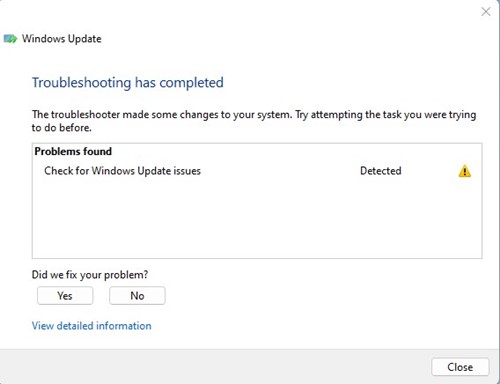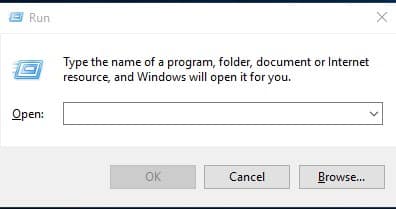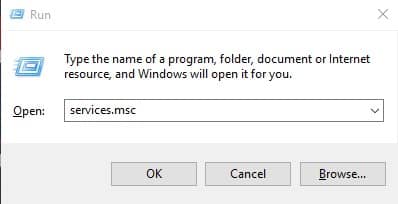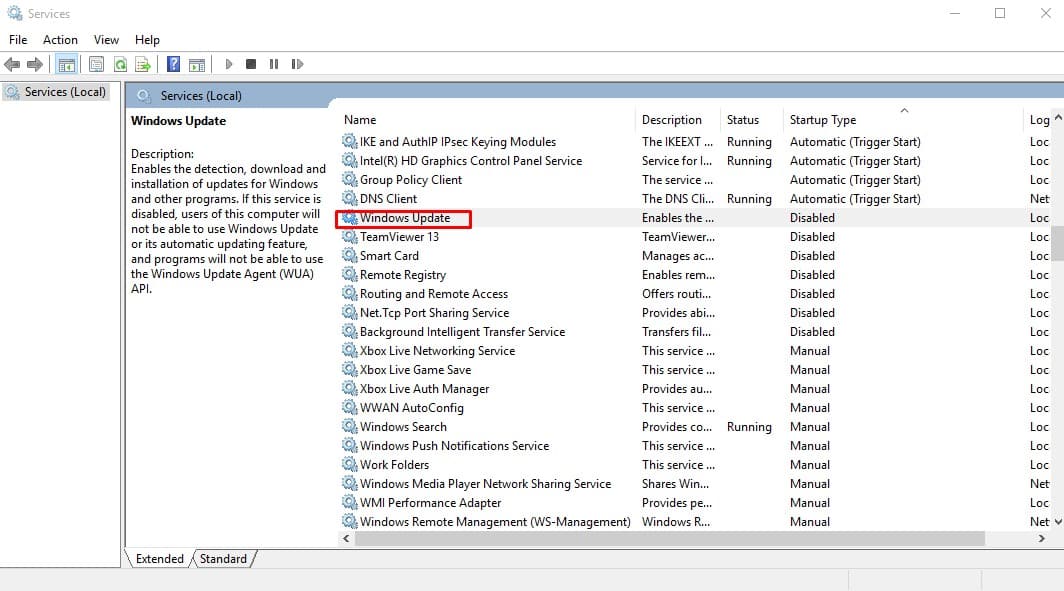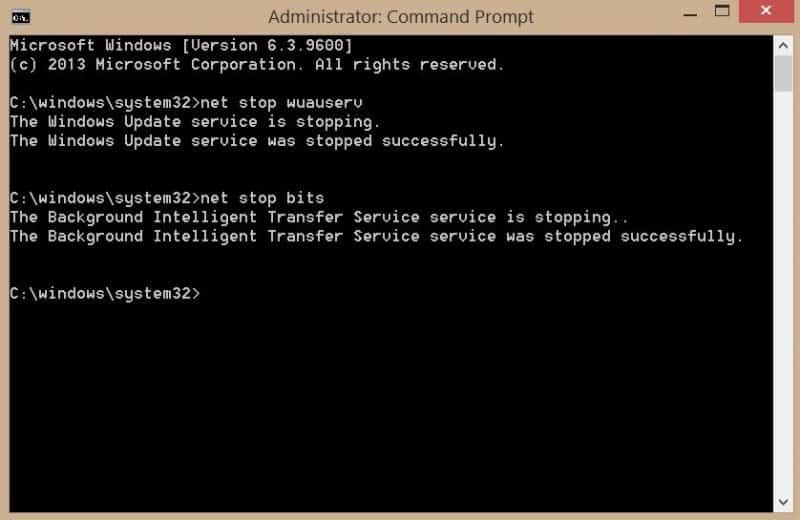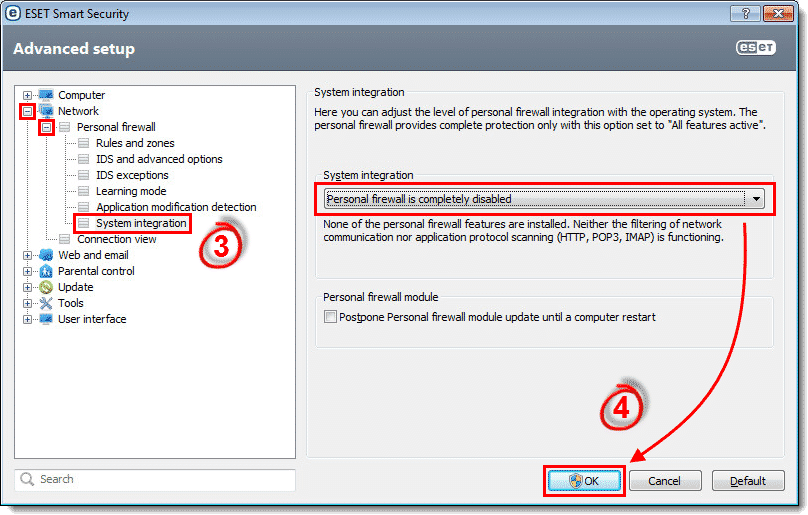Windows is not entirely free from bugs and is prone to security risks. To deal with potential security problems, Microsoft provides regular updates for safety and improvements. However, there are times when users encounter errors while checking for updates.
Recently, many Windows users have reported getting a ‘Windows update cannot currently check for updates’ error message while checking for the updates. The entire message reads – Windows update cannot currently check for updates because the service is not running.
The error message prevents users from updating or upgrading to the latest version of the operating system. So, if you are also getting the ‘Windows update cannot currently check for updates’ error message while checking for updates, then you are reading the right article.
Ways To Fix ‘Windows Update Cannot Currently Check for Updates’ Error
In this article, we will share some of the best methods to help you fix the ‘Windows update cannot currently check for updates’ error message from the Windows operating system. So, let’s check out how to fix Windows updates cannot currently check for updates error.
1. Run Windows Update Troubleshooter
For those who don’t know, Windows provides users with a built-in troubleshooting utility that can fix various update-related errors. So, in this method, users need to utilize the Windows update troubleshooter to fix the ‘Windows update cannot currently check for updates’. Follow some of the simple steps given below to fix ‘Windows update cannot currently check for updates’
- First of all, open the Windows search bar and type in Troubleshoot
- Click on Troubleshoot and click on Fix problems with Windows update
- Now wait for few minutes and then restart your computer.
After the restart, try to install the updates. You will no longer get the ‘Windows update cannot currently check for updates’ error message.
2. Restart the Windows update services
If the above method fails to fix the ‘Windows update cannot currently check for updates’ error message, then you need to restart the Windows update service. In this method, you must make changes to the Services to fix the error message. Follow some simple steps below to restart the Windows update services.
1. First, press Windows Key + R. It will open the RUN Dialog box.
2. On the RUN Dialog box, enter the services.msc and hit Enter.
3. Now, on the list of Services, right-click on Windows update and select Stop.
4. Now open the command prompt with administrator privileges and enter the following commands
regsvr32 wuaueng.dll
regsvr32 wups2.dll
regsvr32 wucltux.dll
regsvr32 wuwebv.dll
regsvr32 wups.dll
regsvr32 wuapi.dll
5. Now Right click on the ‘Windows updates’ from the Services and click on ‘Start’
That’s it; you are done! Now restart your computer, and the error message ‘Windows update cannot currently check for updates’ will be fixed.
3. Reset the Windows Update Repository
If the above methods have failed to fix the ‘Windows update cannot currently check for updates’ from your computer, you need to reset the Windows update repository. Follow some simple steps below to reset the Windows update repository.
- Open the Search menu and type in CMD. Right-click on the CMD and select Run as Administrator
- Now on the CMD, enter the following commands – ‘net stop bits’, ‘net stop wuauserv’
That’s it; you are done! Now restart your computer to fix the ‘Windows update cannot currently check for updates’ error message.
4. Disable the Antivirus or Firewall System
As we all know, Antivirus/Firewall system often interrupts incoming and outgoing traffic. It’s possible for an antivirus or malware scanner to stop Windows update service.
So, if that was the case, you need to disable the Antivirus or Firewall system to fix the ‘Windows update cannot currently check for updates’.
So, these are the best methods to fix the ‘Windows update cannot currently check for updates’ error message from Windows 10. If you know of any other method like these, then make sure to share it with us in the comment box below.