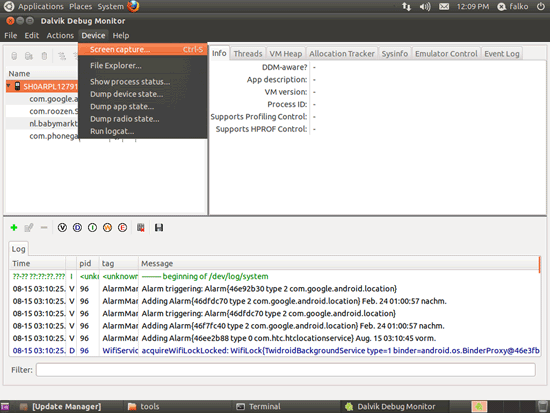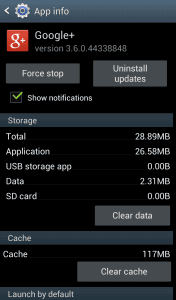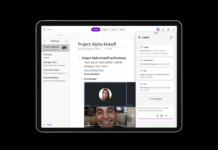What makes you so worried about your Android device? your Android device contains much useful information and valuable data of yours. I’m a bit sure that you don’t want to make their loss, so follow the instructions below so that you can manage your Android device more carefully.
The updating process of Android devices is very simple. All you need to do – is to go into the settings, press the button and wait for the completion of the work. However, no one is safe from all kinds of errors in the initial or final stages. To minimize potential problems, we offer you some advice.
Also Read: How to Capture 3D Pictures In Android
4 Things You Need To Do Before And After The Installation of Android Updates
1. Backup data
This necessary thing did not stop talking all: backup, backup, backup. The more copies you have left (and the more often you make them), the later (in case of emergency) would be better. You can copy the files on the old computer, but you can trust the various cloud services.
Also Read: How to Recover WiFi Password On Android (Without Root)
2. Charge Your Device
Although updating and pops up a warning, not all take it seriously. Often, when the battery is low to upgrade simply does not succeed. In any case, it is very important to have a sufficient amount of charge in the smartphone before starting the update. We recommend stocking at least 70% or 80%.
Also Read: How to Install Linux On Android Phone Without Rooting
3. Take a Screenshot of Your Desktop
In most alternative launchers, all the settings are usually backups automatically. The descending same decision, such a function is not provided. When you upgrade, you get the same set of icons and widgets on the desktop (but better still to insure), but if you choose to install the firmware from scratch, so after not remembering the location of the elements necessary to make a couple of screenshots of your desktop (and send them to yourself mail, for example).
Also Read: 6 Best Free Recharge Android Apps To Earn Talktime
4. Clearing your cache
Clear cache system partition after installing any updates – a holy cause. This is the easiest and surest way to avoid problems with the battery and performance early.
To do this, turn off the device, press the volume keys simultaneously, and hold the power button. After the volume down button, select «Recovery». Press the power button to confirm the action. After the device restarts, hold down the power button, press and release the button to increase the volume. Finally, the volume down button, select «wipe cache». Press the power button to confirm the action. It remains only to wait a few minutes. Once the device will ask you to reboot.
Also Read: 6 Features That Shows Android Marshmallow Is The Best Version Of Android
We can not guarantee that the new version of Android is devoid of bugs, but with the typical problems with random reboots and incorrect behavior of some applications, it is possible to eliminate the above procedure. What happened to your trouble during the upgrade process? Let us help others avoid similar mistakes!