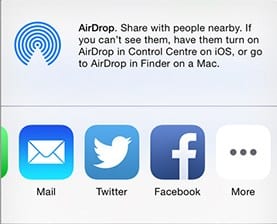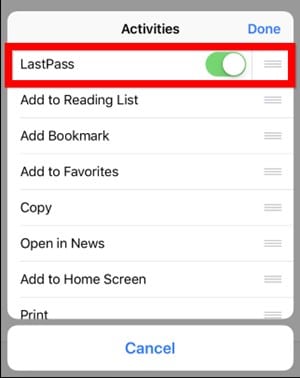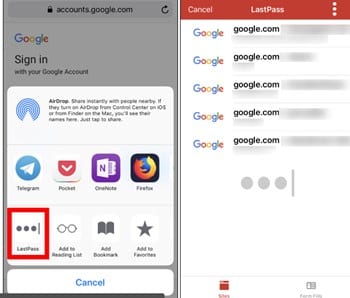Let’s look at the guide by which you can now access all your passwords using the password managers by syncing them with all your browsers so that you can access that anytime. So have a look at the complete guide discussed below to proceed.
For a long time, I have been using the LastPass app, which is a password manager app, and whenever I want to log in to any site, those credentials are stored in my LastPass; I open the app and then access the website so that pass credentials can get autofill, but this method was little hectic as I have to access one app and then browsers to access that credentials. But today, I was researching how I can access this app credentials anywhere on my iPhone, and luckily I found one method to do this. iPhone has the feature to access the app settings even in any browser you use.
If you are browsing Chrome browser and want to access credentials of any particular website in that, you can do that. And there is no need for any third-party app to implement this as you can directly access that from your screen using some shortcuts that I was unaware of, and I hope you do not know that. And you must be happy after reading my guide t access that on your iPhone. So have a look at the complete guide discussed below to proceed.
Also Read: 10+ Useful Apps To Shoot DSLR-Like Videos On Your iPhone
How to Access Password Managers Anywhere in iPhone Browsers
The method is quite simple and straight, and you need to access some inbuilt shortcut settings of your iPhone so that you can enable LastPass or any other password managers on your screen. So follow the below step to proceed.
Also Read: How To Download Paid iPhone Apps For Free Without Jailbreak
Access Password Managers Anywhere in iPhone Browsers:
1. First, in your browser, you need to click on the above arrow sign option, and you will see options appear there; you need to select the option “more”.
2. Now, you will see the list of options will appear, and you will also see LastPass if you are using the LastPass password manager; by default, that will be inactive.
3. enable that taping to the right, and now you will see the Last pass will be working on your browser so that you can access all the LastPass credentials in your browsers.
4. Now, you can even access the LastPass stored websites by simply tapping the above arrow button and then clicking the last pass option that will appear there.
5. Now, you will see all the stored websites and credentials in it; you need to click on the website that you want to explore, and you will see, by default, credentials will be filled.
6. That’s it. You are done; now you have the last pass successfully configured with your browser, and now you can access it anywhere in your browser.
Also Read: Best iPhone Apps For Developers and Programmers
So above guide was all about how you can access password managers of your iPhone anywhere in your iPhone browsers, use the guide and access credentials and save the time and effort you put in while filling these fields. I hope you like the guide, do share it with others too, and leave a comment below if you have any related queries with this as the Techviral team will always be there to assist you with your issues.