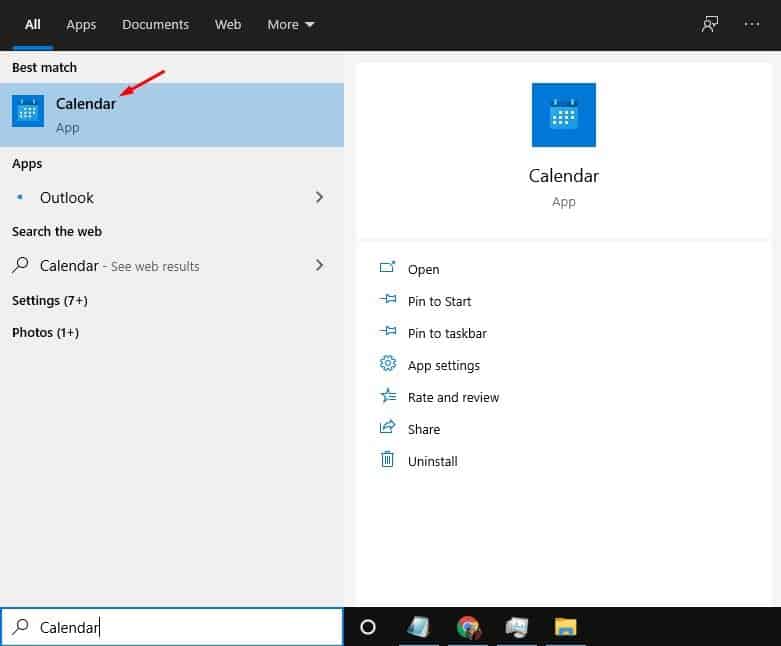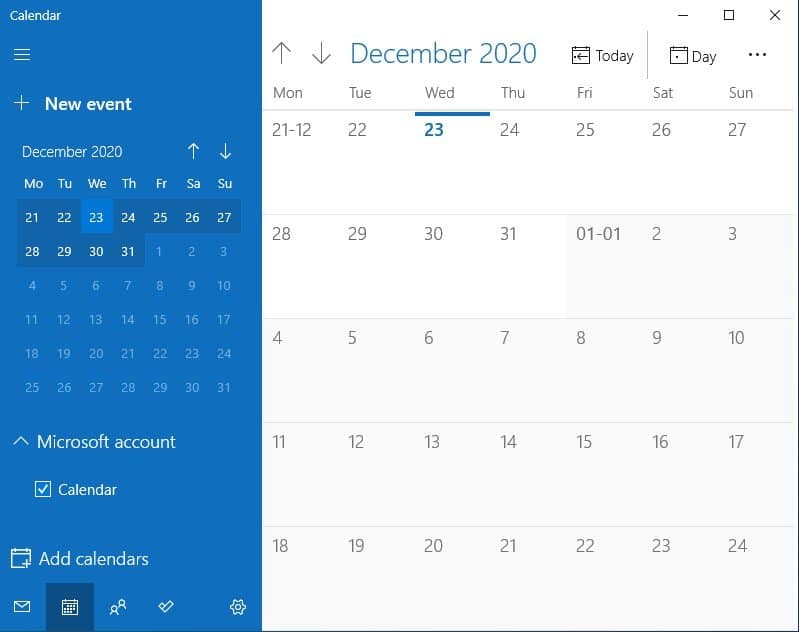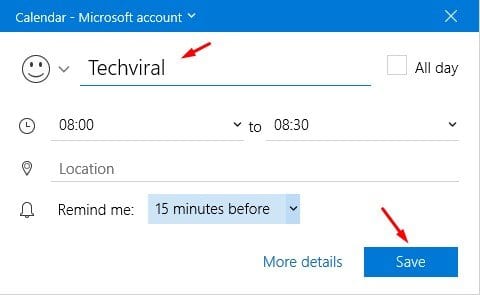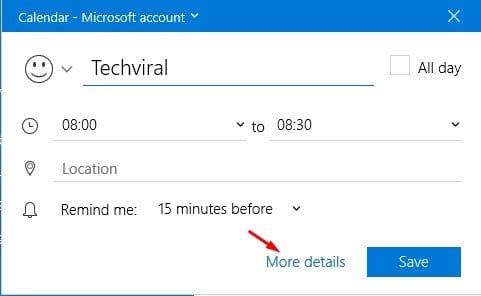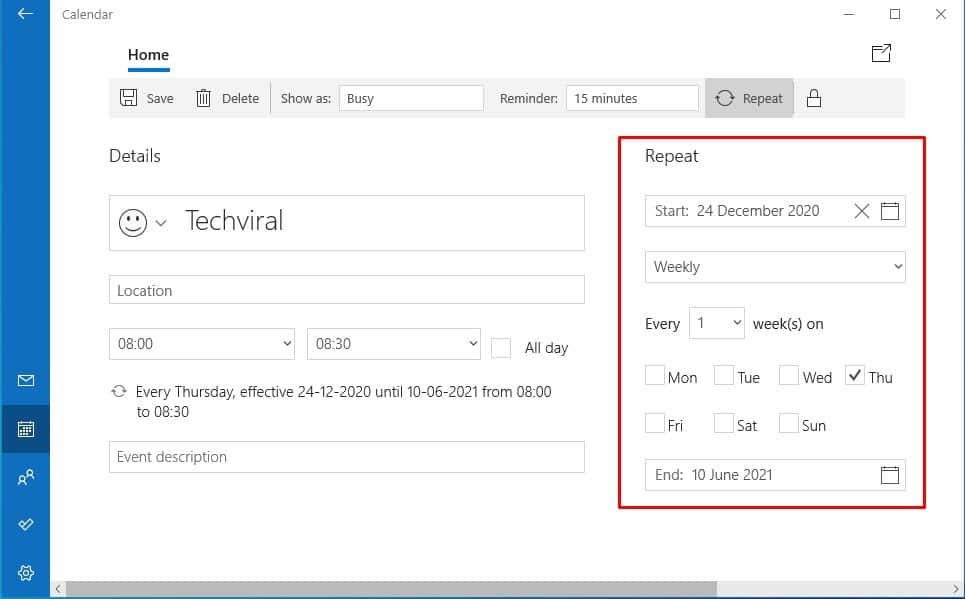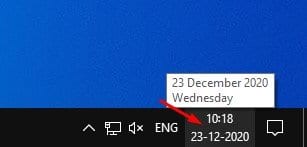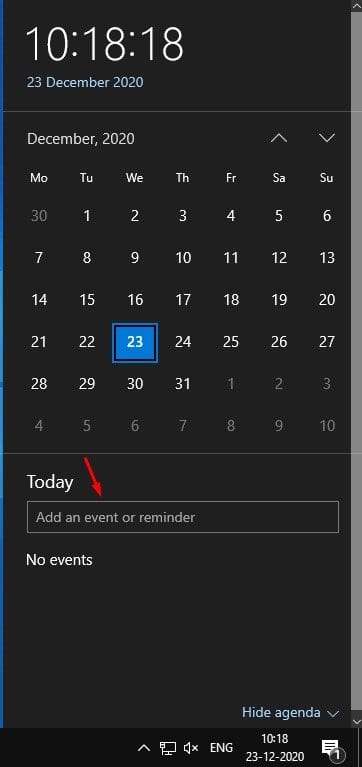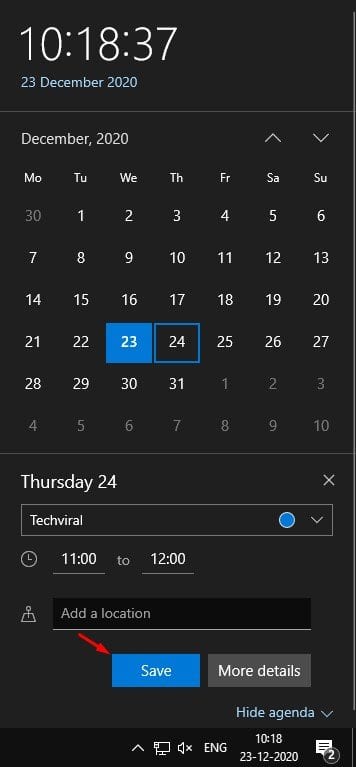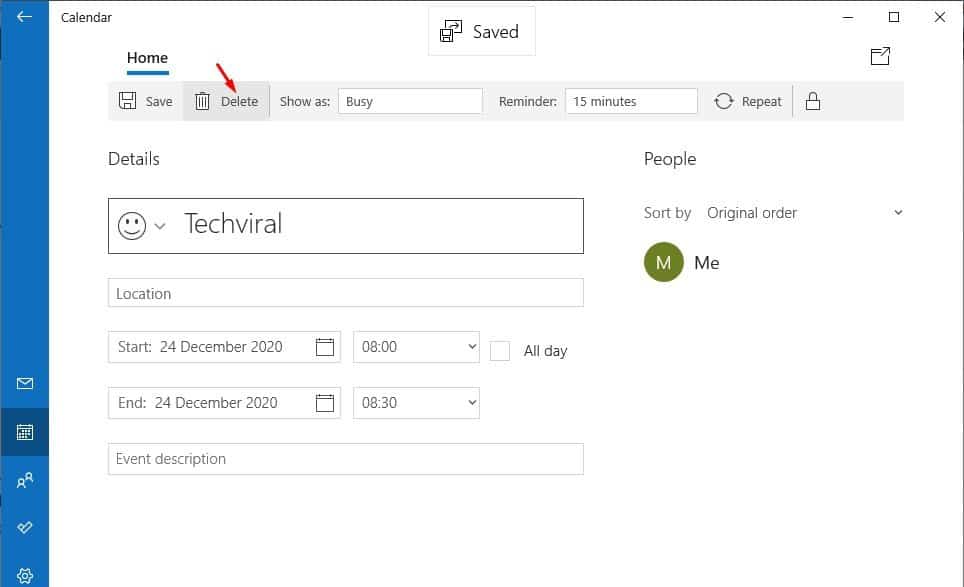Until now, we have shared lots of articles on note-taking and reminders. However, most of those articles were made for smartphone users like best to-do list apps for Android, best note taking apps for iPhone, etc. You can even create notes, add reminders and events on Windows 10 computer.
Your Windows 10 computer has a built-in Calendar app capable of managing your schedule, meetings, and appointments. You don’t need to install any separate app to create events/reminders on Windows 10, as the default one allows you to create, view, edit, and delete reminders in just a few clicks.
While it’s relatively easy to add and remove events/reminders in the native Windows 10 calendar app, things can be a little confusing if you are using it for the first time. In this article, we have decided to share a detailed guide on how to add an event or reminder to Windows 10 calendar app.
Also Read: 10 Best Remote Desktop Tools For Windows 10
Methods to Add Events/Reminders in Windows 10 Computer
There are actually two ways to add reminders in Windows 10 calendar app. We are going to share both of them. Let’s check out.
1. Using the Calendar App
Step 1. First of all, click on the Search box and search for ‘Calendar’. Open the Calendar app from the list.
Step 2. Now you will see a screen like below.
Step 3. Now just click on the date where you want to add an event. For instance, I want to create an event reminder for December 24, 2020. I have to click on the date.
Step 4. Now add an Event name, set the duration, add the location if you want. On the Remind Me, set the time when you want the Calendar app to remind you.
Step 5. If you want to set recurring reminders, then click on the ‘More Details’ button.
Step 6. On the next page, you can set a repeating event by clicking on the repeat button.
That’s it! You are done. This is how you can add reminders/events on Windows 10.
2. Adding Events from the Windows 10 taskbar
If you are unable to access the Windows 10 calendar app for any reason, you need to follow this method. In this method, we are going to use the Taskbar Calendar to create events/reminders.
Step 1. First of all, click on the date and clock on the taskbar.
Step 2. On the Calendar, click on the ‘Add an event or reminder’ option.
Step 3. Give it a name, set the time, and click on the ‘Save’ button. The event will be added to the Windows 10 calendar app.
Step 4. To delete an event, open the calendar app, select the event and click on the ‘Delete’ button.
That’s it! You are done. This is how you can delete the event/reminder on Windows 10.
So, this article is all about how to add events/reminders on Windows 10 computer. I hope this article helped you! Please share it with your friends also. If you have any doubts related to this, let us know in the comment box below.