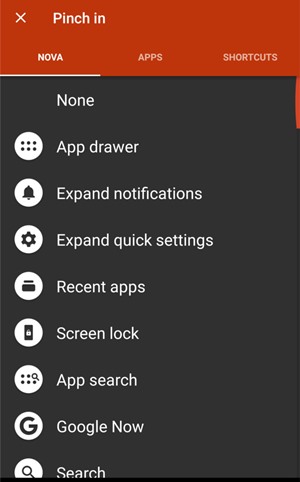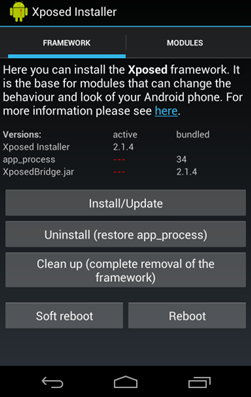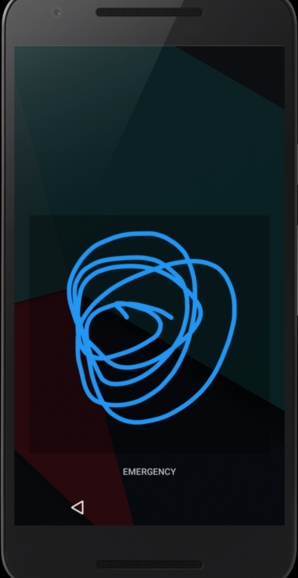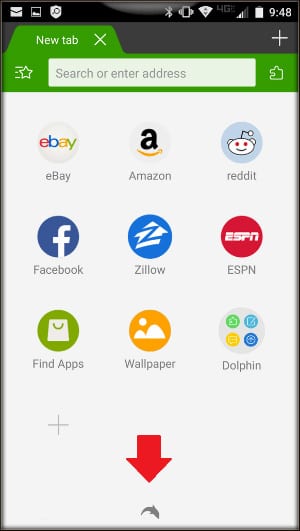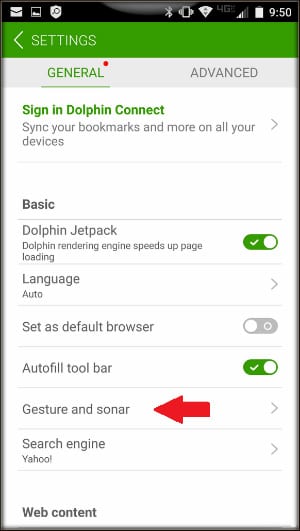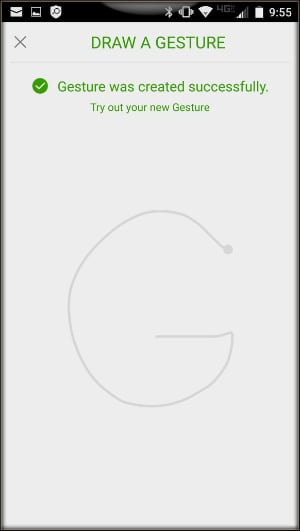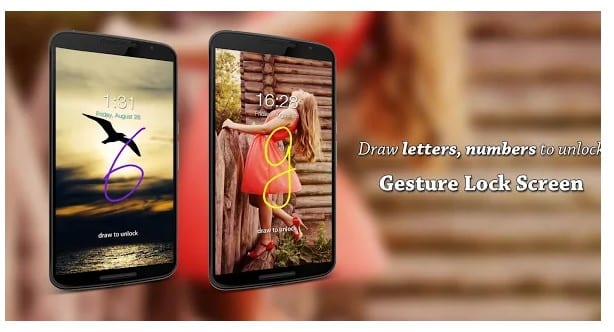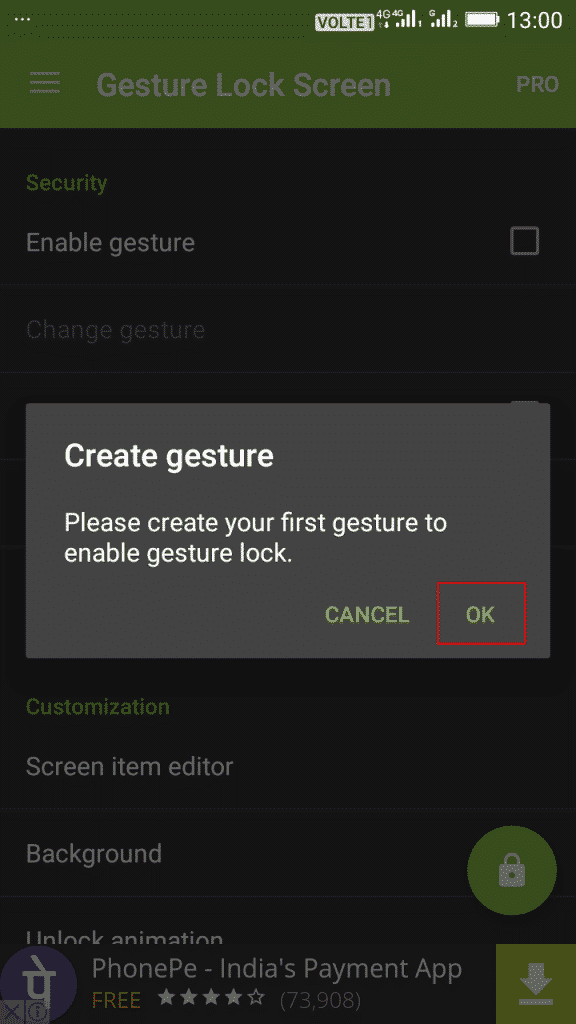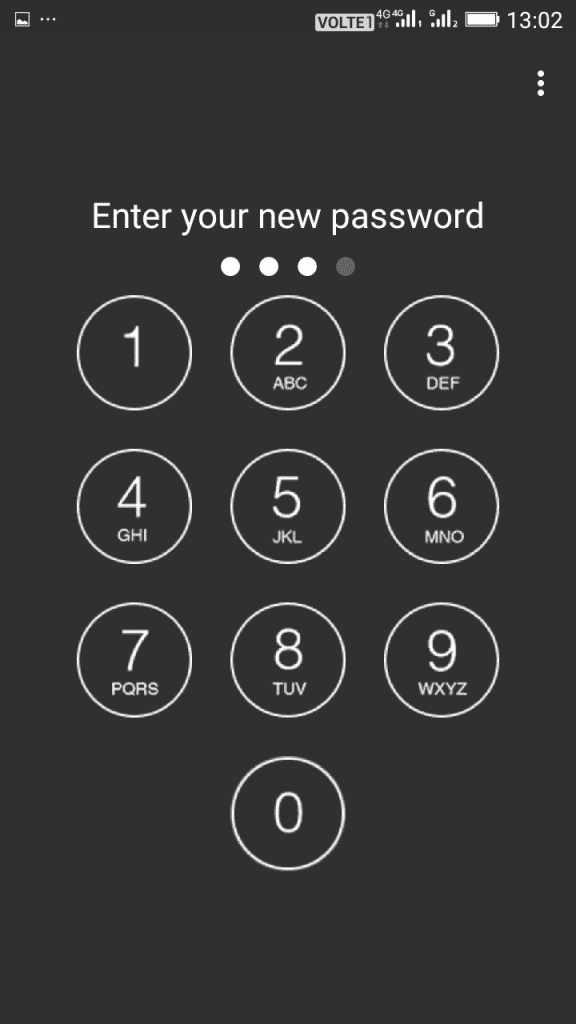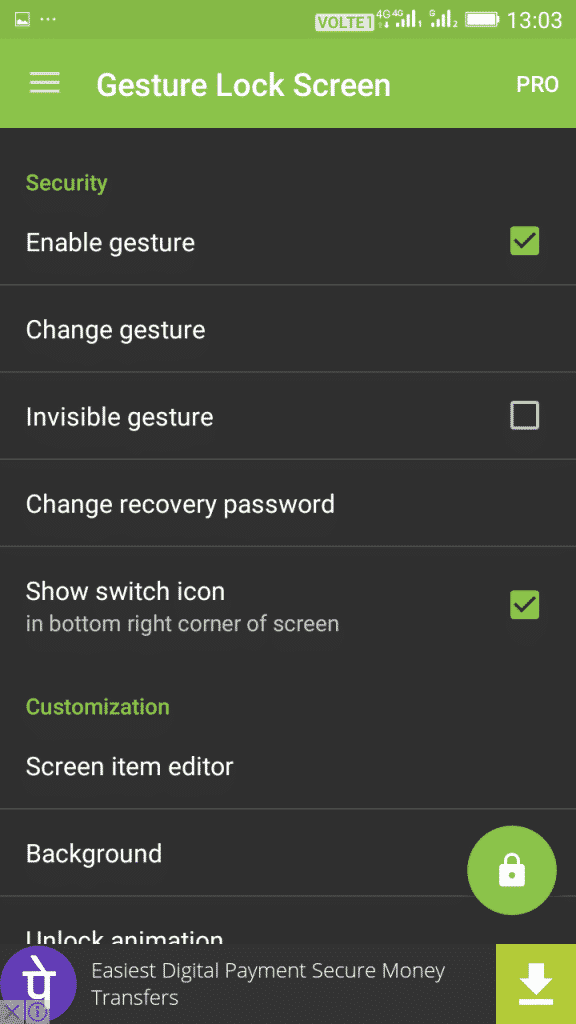Over the years, we have been told that Android is a great mobile operating system that is known for its endless sets of customization options. If you have a rooted device, you can customize Android from top to bottom.
Google also introduced lots of significant changes to the mobile operating system like the Gestures. The latest version of Android offers few gesture features like Gesture navigation, gestures to launch Google Assistant, and more.
However, what if I tell you that you can add customized gesture controls to your Android? It is possible, but you need to use some third-party apps.
Methods to Add Customized Gesture Controls To Your Android
So, in this article, we have shared a detailed guide on how to add customized gesture controls to any Android. Let’s check out the methods.
Well, Quickify is an Android app that lets you create custom gestures for specific tasks. With this application, you can set up custom gestures to launch your favorite applications.
You can also create gestures to toggle various system settings, call your favorite contacts, send text messages, and more. The app is straightforward to use, and it’s free.
2. Using Nova Launcher Prime App
This one is a paid app but provides lots of unique features. After getting the Nova Launcher Prime app in your android, head towards the below steps.
Step 1. First of all, using your finger, slide up on the app drawer icon. This will open up the Nova settings page.
Step 2. Now tap on the option Gestures & inputs, and this will open all the available gestures for your droid.
Step 3. Now tap on any of the gesture that you want to set according to the wish there and practice the method properly to trigger that gestures
That’s it! You are done. Now gestures controls are right on your android.
3. Using Xposed Installer
If you have a rooted Android smartphone, you need to follow this guide. In this method, we will use the Gesture Unlock module to add customized gesture controls.
Step 1. First of all, you need a rooted android as the Xposed installer can only be installed on a rooted android, so Root your android to proceed.
Step 2. After rooting your android device, you have to install the Xposed installer on your android, and that’s quite a lengthy process. You can proceed with our Guide to Install Xposed Installer On Android.
In some of the old versions of android, this may not work. For that, you can get the Xposed apk and try to install the Xposed Installer directly. After installing apk click on the Install/Update button there.
Step 3. After installing the Xposed module, you need an excellent Xposed module that will allow you to add up the gesture unlock feature to your device, and for that, you will have to use the app Gesture Unlock with Custom Shortcuts.
Step 4. Now install the app and reboot your android device for the proper working of the module in your device.
Step 5. Now you need to set the gesture lock to unlock the device, and that’s it; you’re done.
4. Using Dolphin Browser
Dolphin is one of the best browsers that you should have on your Android device. The browser is super fast, but it also comes with lots of extraordinary features, and one of those is the Gesture search. You can use the Dolphin browser to use gestures within the browser to launch websites.
Step 1. First of all, you need to download Dolphin Browser on your Android device. You can download it from Google Play Store and install the app.
Step 2. Launch the browser and make it your default web browser. Next, you need to tap on the ‘Dolphin’ Icon, as shown in the screenshot below.
Step 3. In the next step, you need to tap on ‘Gesture and Sonar’
Step 4. Now you need to type the website name in which you want to assign a Gesture. , draw the gesture of your choice.
Step 5. Once done, you will be asked to test your newly created Gesture. Then, simply draw the gesture, and you are done!
That’s it; you are done! This is how you can assign gestures to your most visited websites by using Dolphin Browser.
5. Using Gesture Lock Screen
If you are looking for an Android Gesture app that can add lock screen gestures on your smartphone, you need to try the Gesture Lock Screen. Gesture Lock Screen is one of the best Android apps which you can use to unlock Android screen by drawing gesture. Here’s how you can use the Gesture Lock Screen on Android.
Step 1. First of all, visit this link to download & install the Gesture Lock Screen app on your Android smartphone.
Step 2. Once installed, open the Gesture Lock Screen from the App drawer, and you will see an interface like below. When prompted for the ‘Create Gesture’ tap on ‘Ok.’
Step 3. Now draw the gesture. Next, you will be asked to create a recovery password that will help you to unlock the device if you forget the Gesture.
Step 4. Next, you will see the main settings panel of the Gesture Lock Screen. From there, you can customize everything as per your wish.
That’s it; you are done! This is how you can use the Gesture Lock Screen to add gesture unlock features on your smartphone.
So, this article is all about how to add customized gesture controls on any Android. I hope this article helped you! Please share it with your friends also. If you have any doubts related to this, let us know in the comment box below.