Google offers everything that one needs to fulfill their browsing needs. You can bookmark pages, pin pages to the desktop, use the incognito mode, etc. However, one needs to deal with a few extra clicks to access all frequently used items.
What about adding a little menu bar in the Chrome browser? You can add a menu bar near your bookmarks and address bar in the Chrome browser. For that, you need to install an extension known as ‘Proper Menubar’
Proper Menubar is a browser extension that adds a menu bar to your Chrome browser. The menu bar lets you quickly access useful browser options like History, Bookmarks, File, etc. The chrome extension is extremely lightweight and won’t raise your RAM or CPU usage.
Steps to Add a Menu Bar in Google Chrome Browser
Hence, if you want to add a separate menu bar in the Chrome browser, you must follow some of the simple steps we have shared. Let’s check out.
1. First of all, open the Google Chrome browser on your Windows 10.
2. Now click on this link to open the Proper MenuBar extension page.
3. Once done, click on the ‘Add to Chrome’ button.
4. In the following popup, click on the ‘Add Extension’ button.
5. Once done, now open any webpage. You will now see a little menu bar near your address bar.
That’s it! You are done. This is how you can add a menu bar on the Chrome browser.
So, this is how you can add a menu bar in the Google Chrome web browser. You can access all the useful settings in one place, boosting your productivity. If you need any more help related to the extension or Menu bar in Chrome, let us know in the comments.
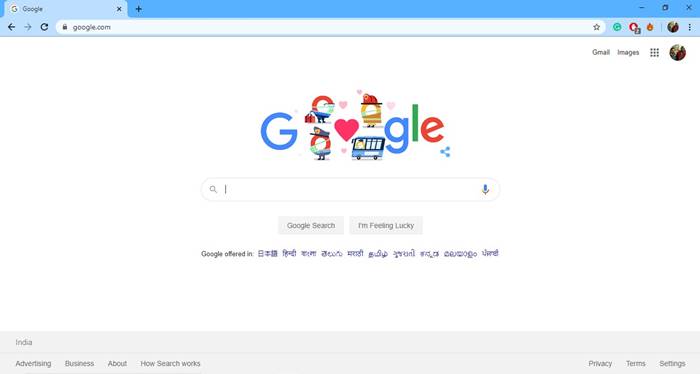
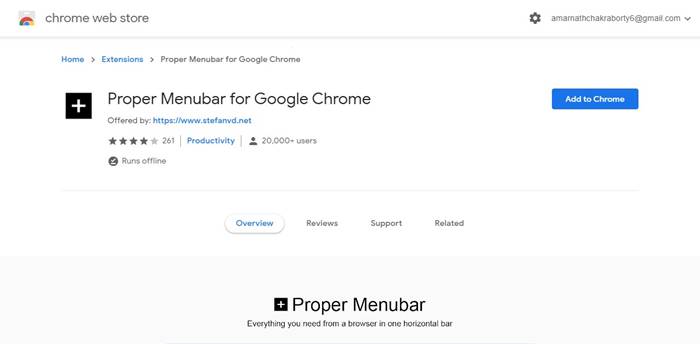
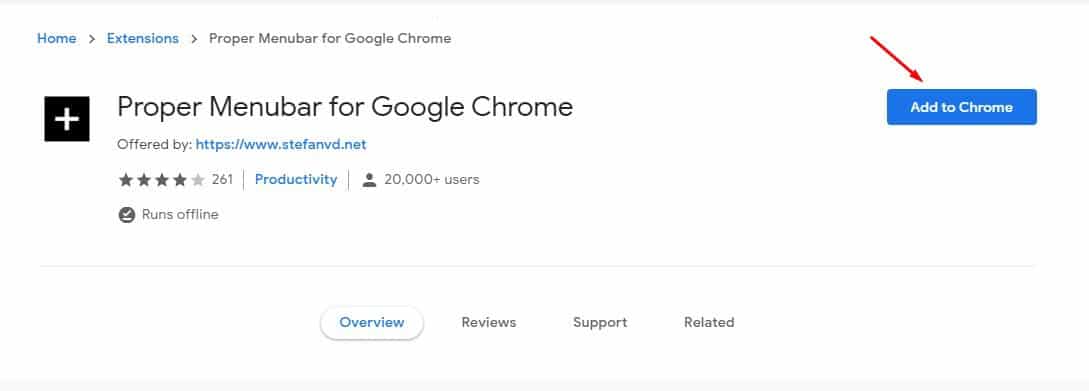
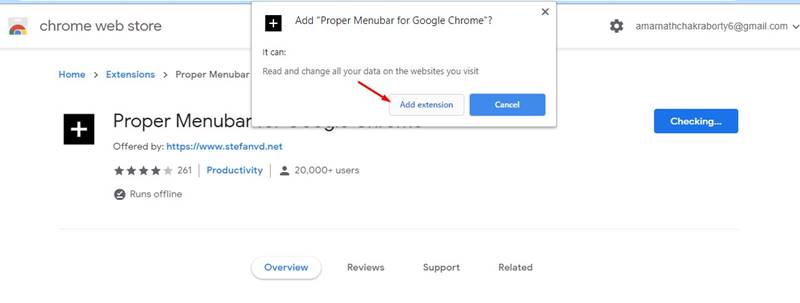
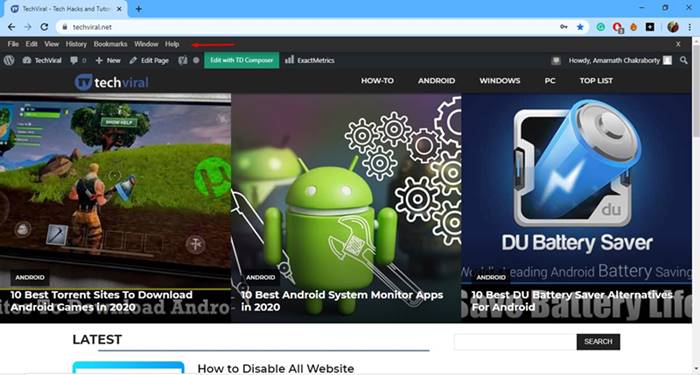

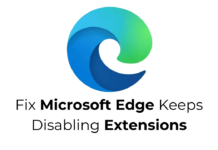
Very good write-up. I certainly love this website. Thanks!