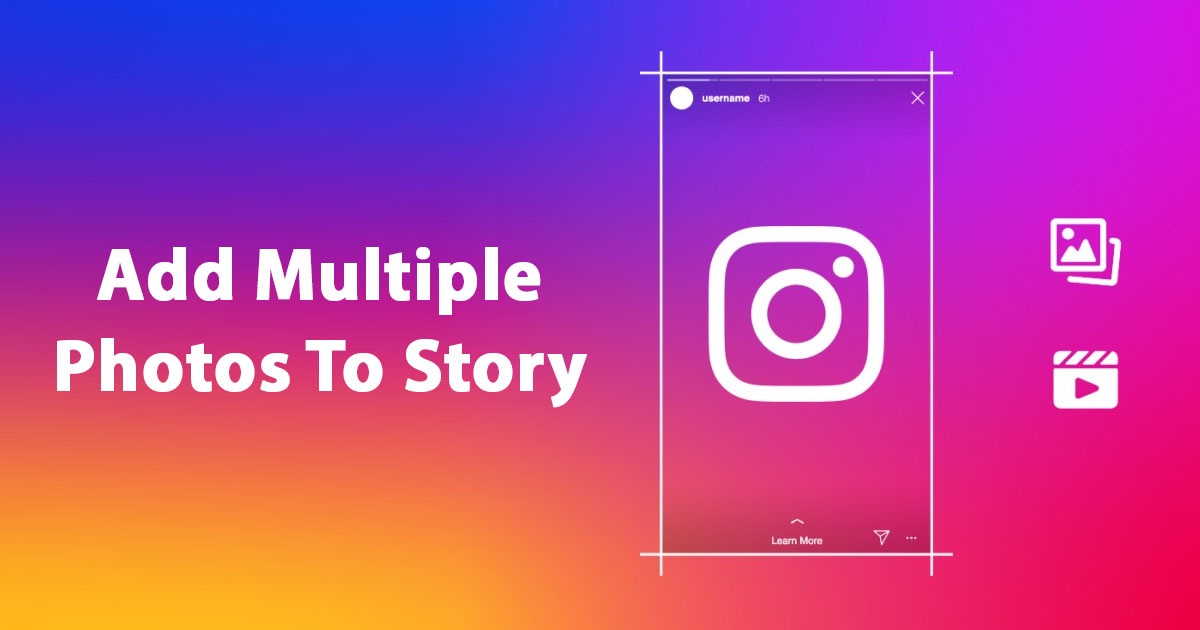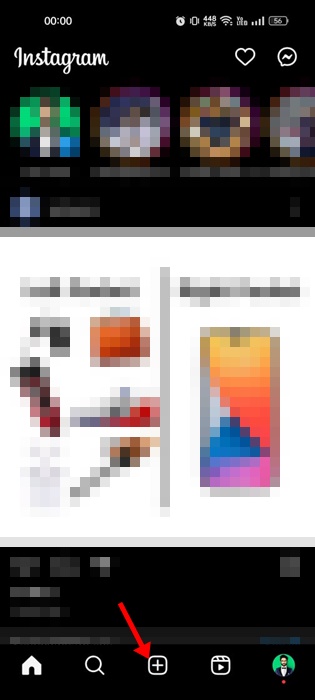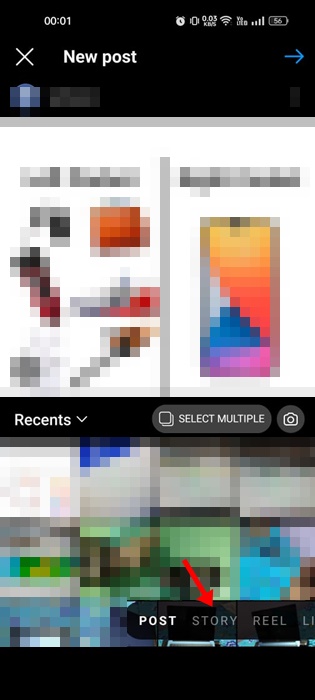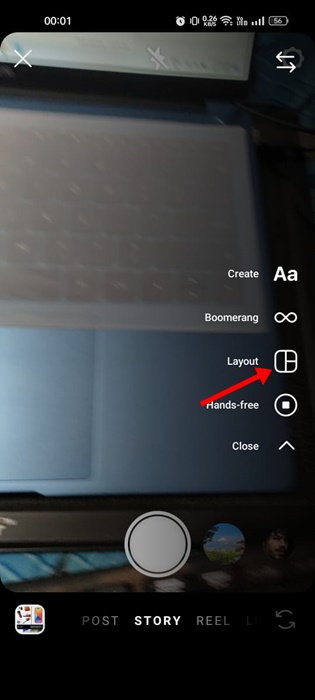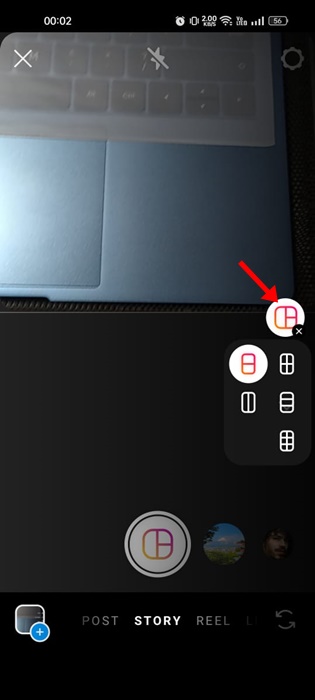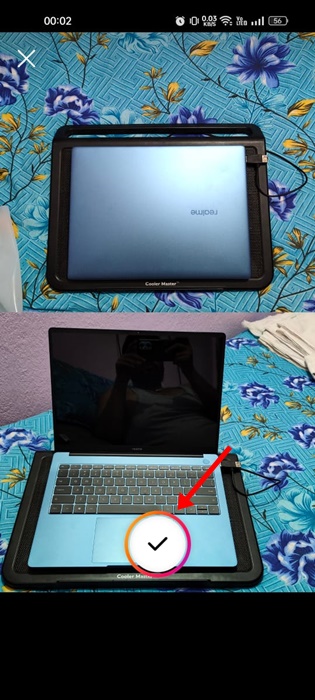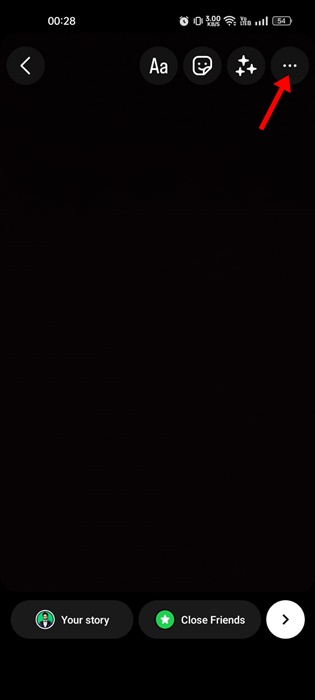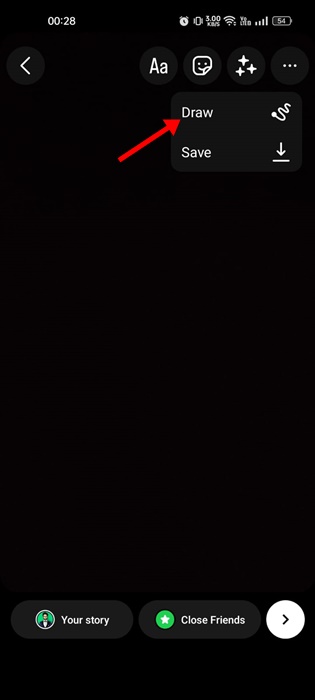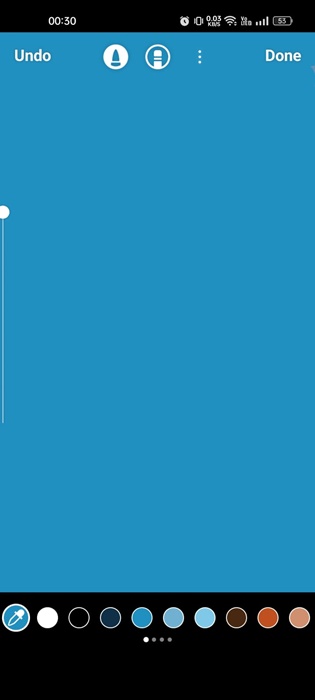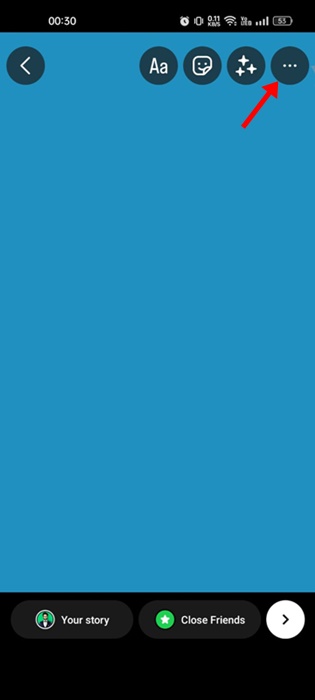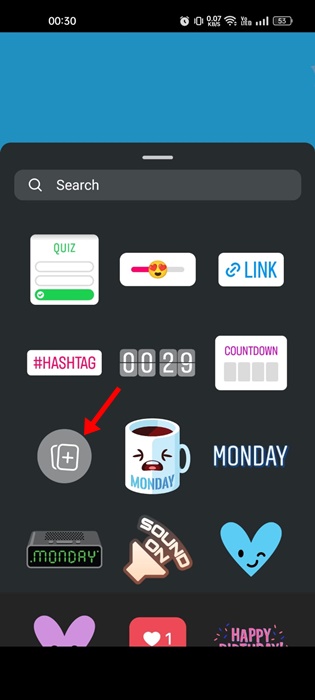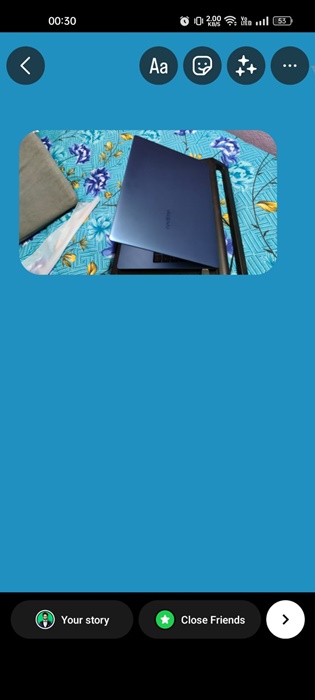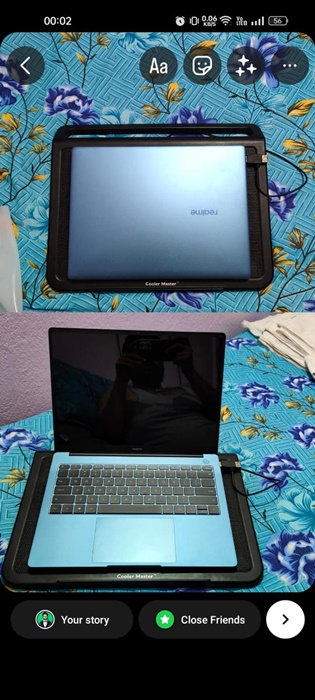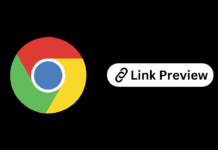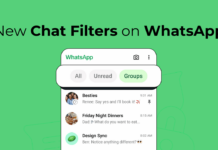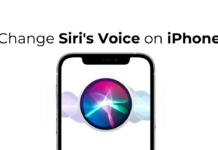Instagram was originally introduced to the public as a photo-sharing app, but it has now become a full-fledged instant messaging app for Android & iOS. While Instagram has a web version that can be accessed from any desktop web browser, mobile apps are more popular & offer all features.
If you have been an active Instagram user for a while, you may know that the app has lots of tricks & tips up its sleeve. One of the most exciting things about the Instagram mobile app is adding multiple photos to the Story.
You might have already seen many Instagram friends sharing multiple photos on an Instagram Story; have you ever wondered how they do it? Actually, adding multiple Photos to an Instagram Story is super easy, and you don’t even need to install & use any third-party app.
How to Add Multiple Photos to Instagram Story
So, if you are an Instagram influencer looking to add multiple photos to your Instagram Story, continue reading the guide. Below, we have shared two best methods to add multiple Photos to Instagram Story, all without using any third-party app. Let’s get started.
1. Add Multiple Photos to Instagram Using Layout
The easiest way to add multiple photos to Instagram Story is by using the Layout feature. The native story creator of Instagram provides you with an option called Layout that lets you add two or more photos to Instagram Story. Here’s what you need to do.
1. Open the Instagram app on your Android or iPhone.
2. On the bottom of the screen, tap the (+) icon.
3. Now select the Story. This will open the Story Creator Mode.
4. On the left side of the screen, tap on the Layout icon.
5. You will now see all collage formats. If you want to add multiple photos, select the 2 x 2 collage layout. You can also select other layouts if you’re going to add more photos.
6. Once done, click multiple photos or add it from your phone’s gallery. The photos you click or add from your gallery will automatically fill in the layout you have picked.
That’s it! This is how you can add multiple photos to the Instagram Story using the Layout. This is the most easiest way of adding multiple photos to Instagram Story.
2. How to Add Multiple Photos to Instagram Story Using Stickers
Stickers are one of the biggest plus points of the Instagram Story Creator. You have the Photo sticker that lets you add photos over an existing image. Similarly, you also have a music sticker for adding music to Instagram Story. Here’s how to add multiple photos to Instagram Story using the Photo Sticker.
1. Open the Instagram app on your Android or iPhone.
2. On the bottom of the screen, tap the (+) icon.
3. Now select the Story. This will open the Story Creator Mode.
4. Now, just capture a random photos. Once captured, tap on the three horizontal dots at the top-right.
5. On the menu that appears, select Draw.
6. Now, select a solid color as a background.
7. Next, tap on the Sticker icon at the top left.
8. Now select the Photo Sticker & select the photo you want to add.
9. You can repeat the step to add as many photos as you want to your Instagram Story.
10. Once done, share the image as your Instagram Story.
That’s it! This is how you can add multiple photos to your Instagram story using the Photo Sticker.
Also Read: How to Check Your Instagram Reels Watch History
So, this guide is about adding multiple photos to Instagram Story on Android & iPhone. You can follow these two methods to add as many photos as you want to your Instagram Story. Let us know if you need more help adding multiple images to your Instagram Story on Android & iPhone.