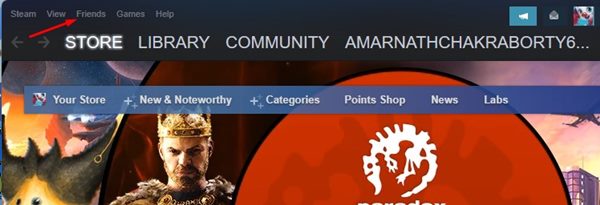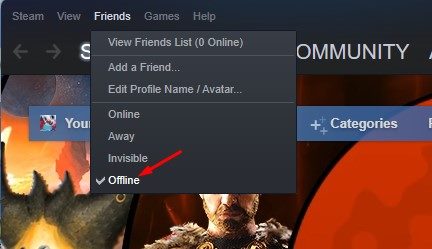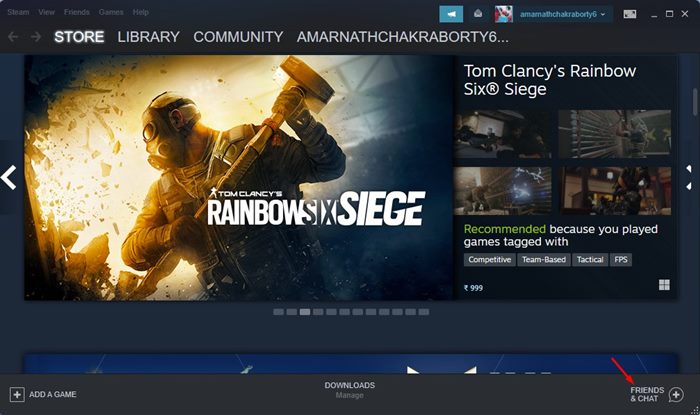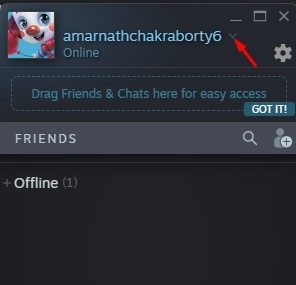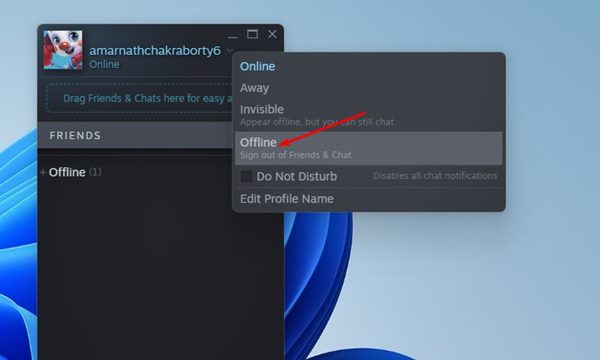Steam is primarily a gaming platform, but it has many social components. It’s a platform where you can add friends, communicate with other gamers, and play games together. The Steam client even allows you to interact with friends while playing online games.
Interacting with friends while playing games can be impressive, but this also means tons of notifications and pop-ups appear on the screen when you are online. You might want to appear offline while playing games on Steam at times.
Fortunately, Steam provides various status options you can set directly. Here’s what each Status option means on Steam:
Online: This is the default option. With it, your friends will be able to see that you are online and playing a game.
Away (Orange): This option will let your Steam friends know you are away from your keyboard. Your friends can still send you messages.
Invisible: This option allows you to access the chats while appearing offline to your Steam friends.
Offline: This sets your profile status offline. If you set your Steam Status offline, you won’t receive new messages or notifications.
How to Appear Offline on Steam
If you don’t want to receive messages or notifications while playing games on Steam, use the Offline Status. Here’s how you can appear offline on Steam on PC.
1. Open the Steam client on your PC. Then, click on the Friends tab in the top bar.
2. From the list of options that appears in the drop-down list, select ‘Offline’
This will set your Steam Status to offline. Below, we have discussed another way to appear offline on Steam.
Appear Offline on Steam via Friends & Chats
This is another best way to appear offline on Steam. Follow this method if you use the Friends & Chats window to communicate with your Steam friends. Here’s how to appear offline on Steam via Friends & Chats.
1. First of all, open the Steam client on your desktop. Next, click on the Friends & Chat option at the bottom-right corner.
2. On the Friends & Chat panel, click on the drop-down arrow next to your Steam username.
3. From the drop-down list that appears, select Offline.
4. You will now see the “Signed out of Friends & Chat” window. If you wish to appear online again, click the “Sign-in” button and start using the chat features.
Frequently Asked Questions – FAQs
Is there a way to appear offline on Steam?
Yes, the steps we shared in both methods will make you offline on Steam. When your profile is set to offline, you won’t receive new messages or notifications.
How do I hide my Steam Gameplay Activity?
It’s pretty easy to hide Steam Gameplay activity. You just need to open the Friends Menu on your Steam and select ‘Offline’. In this way, your friends won’t see you online and won’t be able to see what game you’re playing.
Can you tell if someone appears offline on Steam?
No, if your friend has set their profile status to ‘Offline’ or ‘Invisible’, there isn’t much you can do to tell if your friend is playing a game.
What’s the difference between offline and invisible on Steam?
There is a difference between offline and Invisible status. When you appear invisible, you can access the chats while appearing invisible to your friends. Selecting Offline logs you out of the chat, and you won’t receive any notifications or messages.
That’s all about appearing offline on Steam via Friends & Chat. Next, you must follow the same steps to change your Steam account status to Online, Away, or Invisible. If you have any doubts about this, let us know in the comments.