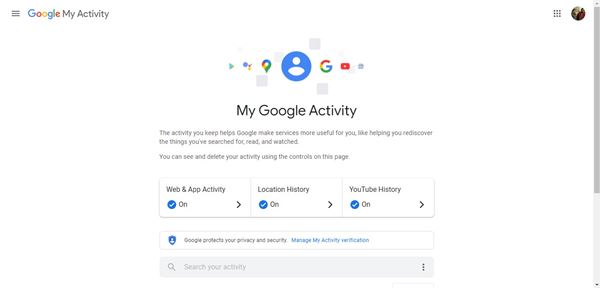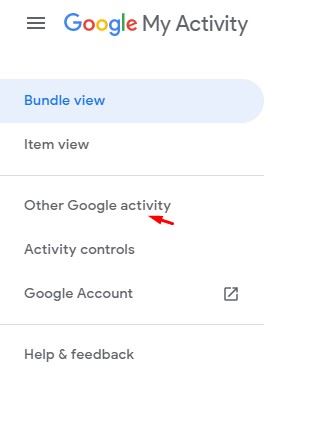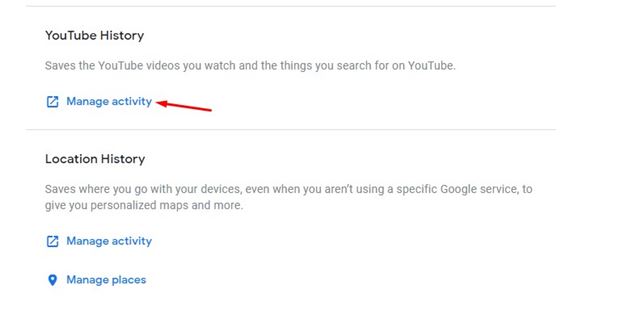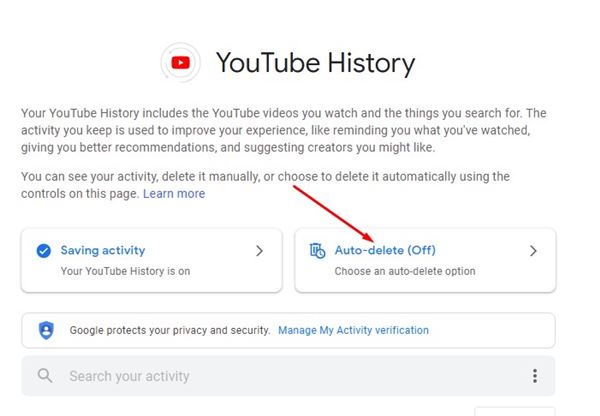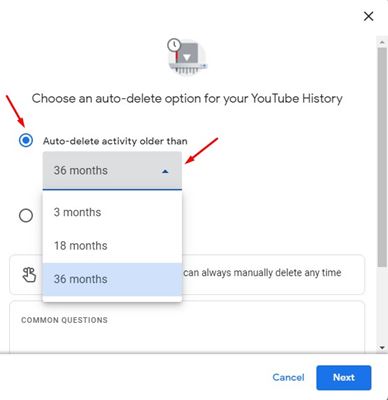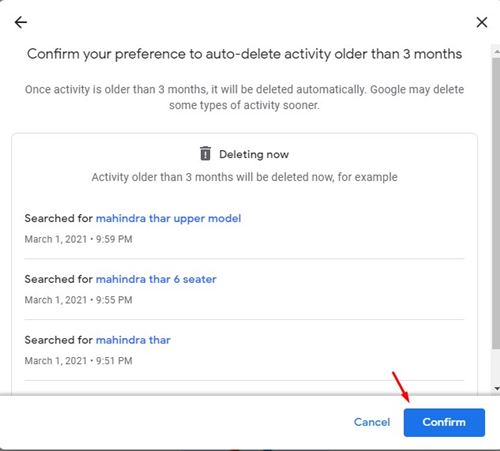Let’s admit it; YouTube is right now the best and most popular video streaming site out there. Compared to all other video streaming sites, YouTube has more users and videos. So if you are an active YouTube user, you might have watched thousands of videos on the platform.
YouTube stores a log of all videos that you have watched. It also stores what you have searched on YouTube. So, if your PC is shared with other users, they might see what you have watched on YouTube. In addition, YouTube stores your search details & watch history to show you recommendations and ads.
Although there’s no harm in keeping the watch and search history of YouTube, many users might want to delete it due to some reason. So, if you are also looking for ways to delete your YouTube watch and search history, you are reading the right article.
Also read: How to Custom Delete YouTube Watch History on PC/Mobile
Steps to Auto Delete YouTube Watch & Search History
In this article, we will share a step-by-step guide on deleting your watch and search history on YouTube automatically. The process is going to be very easy; follow some of the simple steps given below.
Step 1. First of all, sign in to your YouTube account on your computer.
Step 2. Next, head to the myactivity.google.com webpage. This will take you to the My Google Activity page.
Step 3. On the left, click on the ‘Other Google Activity’ tab.
Step 4. Next, click on the ‘Manage Activity’ button behind the YouTube History.
Step 5. On the next page, click on the ‘Auto-delete’ option.
Step 6. Next, select the option ‘Auto-delete activity older than’ and then choose the time frame. You can select between 3, 18, and 36 months. Once done, click on the ‘Next‘ button.
Step 7. On the next pop-up, click on the ‘Confirm‘ button.
That’s it! You are done. This is how you can auto-delete youtube search history.
So, this article is all about how to auto-delete YouTube history. I hope this article helped you! Please share it with your friends also. If you have any doubts related to this, let us know in the comment box below.