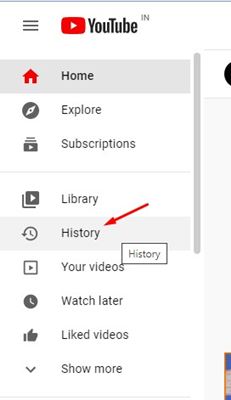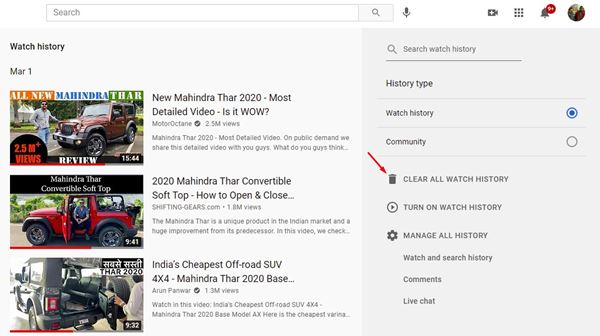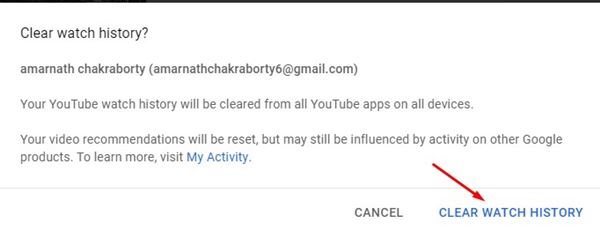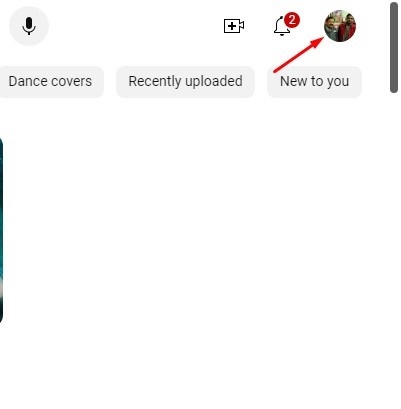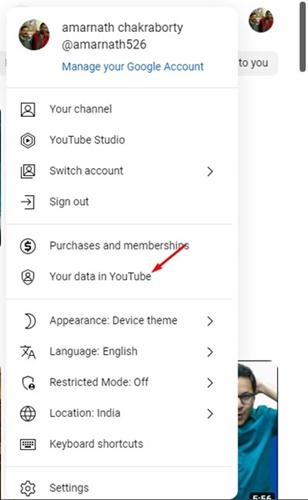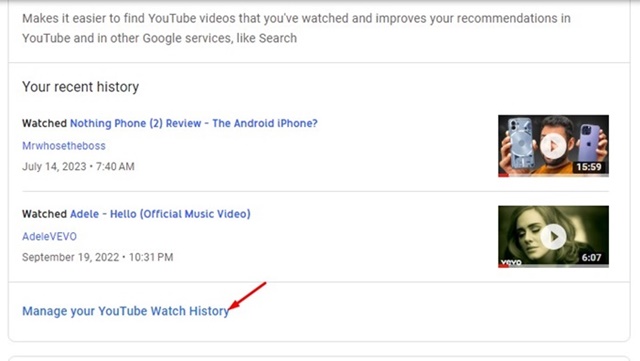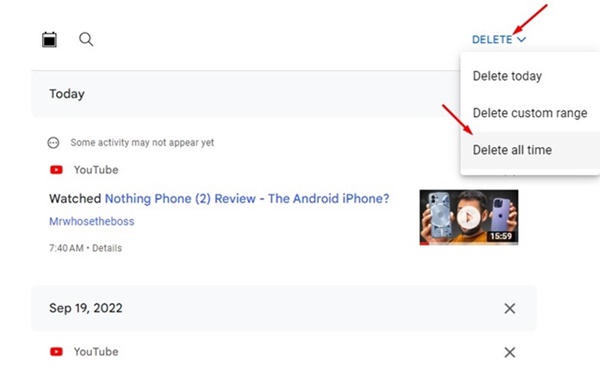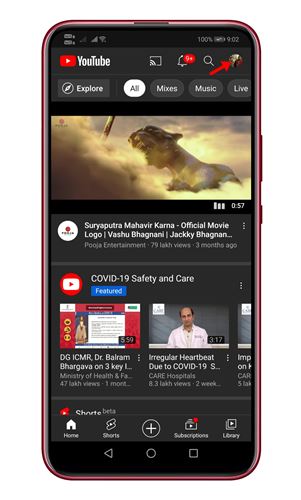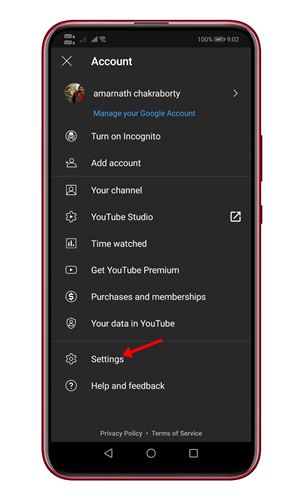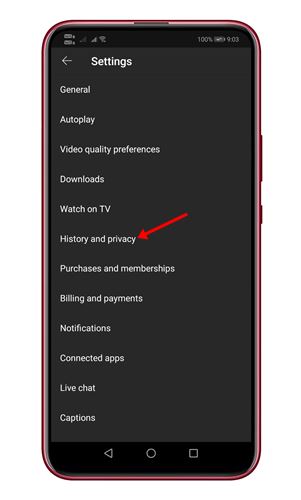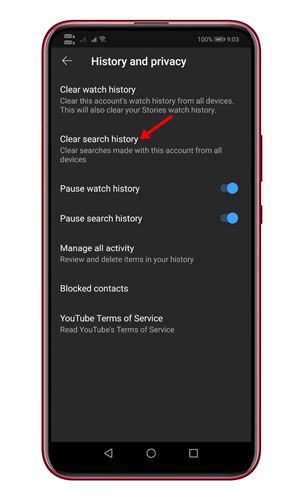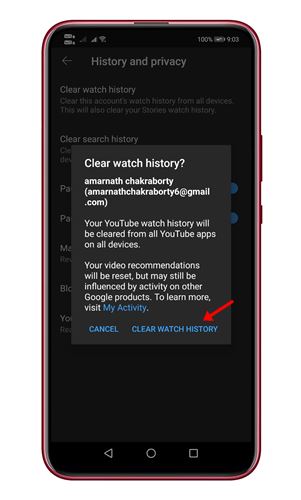YouTube is the best video streaming site out there. Anyone can upload or watch videos on the platform for free. Let’s admit that we use YouTube daily, and it’s one of the prominent sources of entertainment for us.
If you have been using YouTube for a while, you might know that YouTube remembers every video you’ve watched. However, this would only happen if you are signed in with your Google Account.
YouTube uses your browsing history to show you relevant videos and recommendations. If your family members use your YouTube account, it’s best to delete YouTube Watch History.
Also Read: How to Password Protect Google and Youtube Search History
Clear YouTube Watch History on PC/Mobile
So, if you are also looking for ways to delete your YouTube watch history, you are reading the right article. This article will share a step-by-step guide on how to clear YouTube history. Let’s check out.
Deleting YouTube History on PC
Deleting YouTube history on PC is pretty straightforward. So, if you use YouTube from your PC, you must follow some of the simple steps below.
1. First of all, open YouTube on your web browser. Make sure that you log into your account.
2. On the left-hand side, click on the History button.
3. You will get the option to select between Watch History’ and ‘Search History on the right pane. Select Watch History.
4. Next, click on the Clear all watch history option.
5. On the confirmation pop-up, click the Clear watch history button again.
That’s it! You are done. This is how you can delete your YouTube watch history on your PC.
Clear YouTube Watch History from My Google Activity Page
You can also use Google’s My Activity page to delete all your YouTube Watch history. This method lets you find and delete your YouTube comment history.
The only drawback is that the My Google Activity page doesn’t show all videos you’ve watched. Here’s how to clear YouTube watch history in easy steps.
1. Open your favorite web browser and log in to your Google account.
2. Now head to YouTube.com and click on the Profile Picture at the top-right corner.
3. On the menu that appears, select Your Data in the YouTube option.
4. Now, on the Your Data in YouTube page, scroll down and click on Manage your YouTube Search History.
5. Now click on the Delete drop-down and select Delete All Time.
That’s it! This is another easiest way to delete history from YouTube. You can use this to clear YouTube watch history whenever you want.
Clear YouTube Watch History from Mobile
Regardless of whatever mobile device you are using, you need to implement the steps given below. We have taken Android to show you the steps.
1. First, open the YouTube app on your Android device.
2. In the top right corner, tap on your profile picture.
3. On the next screen, tap on the Settings option.
4. Under Settings, tap on the History and Privacy option.
5. Now tap on the Clear Watch History. You can also clear search history from the same screen.
6. On the confirmation pop-up, tap the Clear watch history button again.
That’s it! You are done. This is how you can delete your YouTube history on mobile.
Also read: Free Youtube Proxy Sites
So, this article is all about deleting your YouTube history on PC and mobile. I hope this article helped you! Please share it with your friends also. If you have any doubts, let us know in the comment box below.