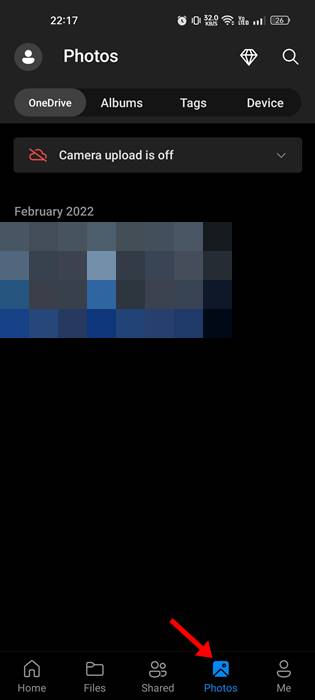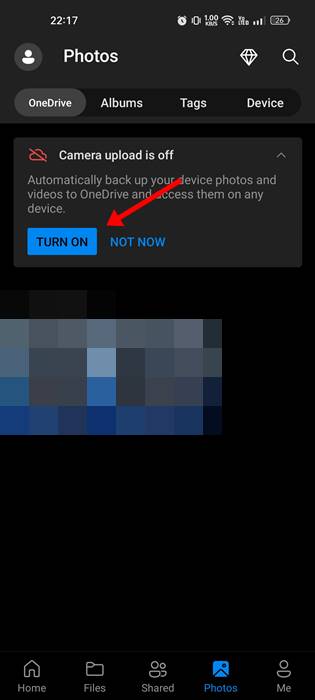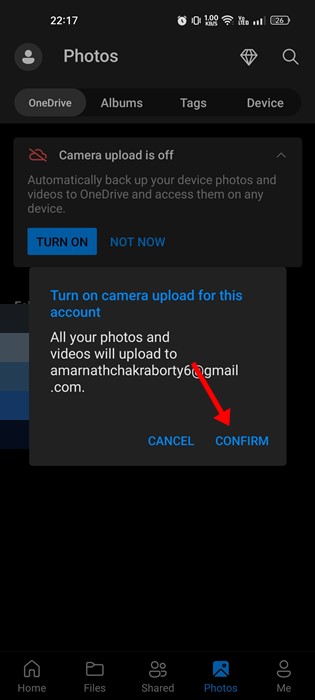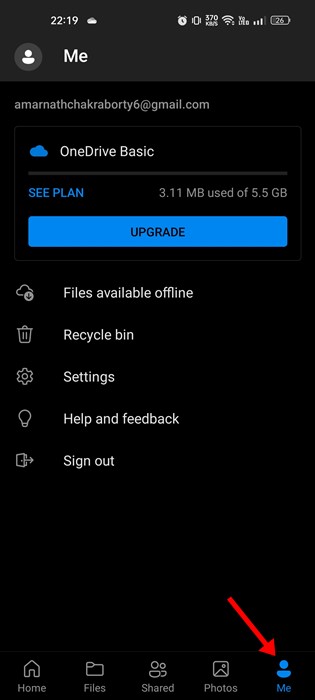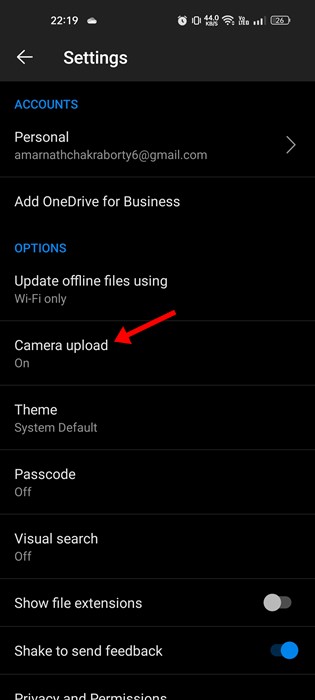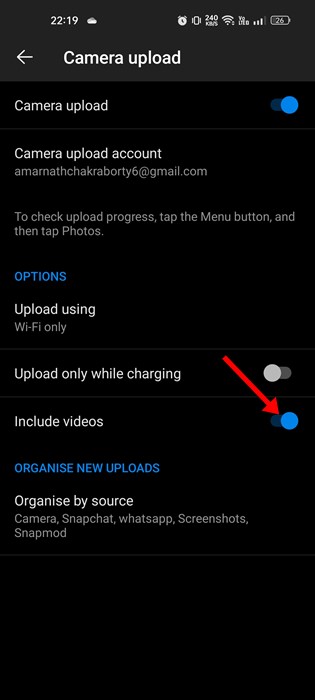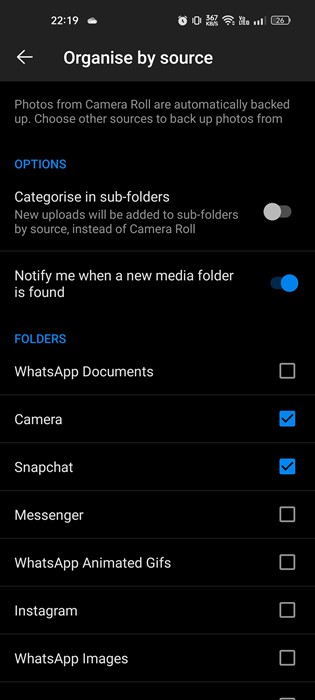Cloud storage services have become more important over the past few years. These days, you will find popular cloud storage services such as Google Drive, OneDrive, etc., offering you paid plans with unlimited storage capacity.
Cloud Storage services were of great use; they not only help you free storage space but also serve as a backup utility. You can easily create a free account on OneDrive and store up to 5GB of files.
Microsoft OneDrive is also available for Android devices, allowing users to backup their important photos & videos to the cloud servers. Hence, if you use OneDrive on your Android, it’s a good idea to set the app to automatically backup new photos to the cloud storage.
Also Read: How to Recover Deleted Photos & Videos from Google Photos
Steps to Backup Android Photos & Videos to OneDrive
So, in this article, we will share a step-by-step guide on backup Android photos to OneDrive.
Once uploaded to the OneDrive, you can delete the photos & videos from your device to free up some storage space. Here’s how to backup Android Photos & videos to OneDrive.
1. First, open the OneDrive app on your Android smartphone. Next, log in to the OneDrive account and tap the Photos button at the bottom.
2. Next, tap on the Camera upload is off section and tap on the Turn on button.
3. On the confirmation prompt, tap on the Confirm button.
4. This will start the Photo backup process.
5. If you also want OneDrive to back up your videos, tap on the Me button at the bottom. This will open the Profile page; tap on the Settings.
6. On the Settings screen, scroll down and tap on the Camera Upload.
7. Enable the toggle for Include videos to back up the videos.
8. If you want to include folders such as screenshots, tap on the Organise by source option. Next, select the folders you want to include on the Organise by source screen.
That’s it! This is how you can automatically save photos and videos with OneDrive for Android.
Also Read: Download all Pictures & Videos from Google Photos to your PC
So, that’s all about how to automatically save photos and videos with OneDrive for Android. You can rely on this cloud storage app to backup your important photos & videos. If you need more help, let us know in the comments.