Learn How To Backup Your Text Messages To Gmail From Android: As we all know, free messaging apps like Whatsapp, Hike, etc. are rapidly taking the place of SMS services; there are still people who love to use this traditional messaging (SMS) but losing messages was the easy task. So, we will share the easiest way to backup your text messages with your Gmail account and with the help of your Android smartphone. Could you go through the post to know about it?
No doubt, many apps have taken the place of the traditional messaging app, but still, some people love to use SMS services. But it’s straightforward to lose your text messages; you may lose your SMS accidentally or deliberately. Replacing phones and factory resetting is the leading cause of losing text messages.
However, we are here with the method to backup text messages to your Gmail account from android. Yes, it is possible, as until now, we hardly kept the backup of our contacts, media files, etc., with google, but now you can even backup text messages in your google account with the help of your android device. Just follow up on the below method to proceed.
Also Read: How To Backup Phone Contacts On Your Android Smartphone
Backup Your Text Messages To Gmail From Android
The method is straightforward and as straight as in this method, you will have to use an app to help you connect your SMS messages and your Google account. And you can also use this app to restore text messages if you accidentally deleted them.
1. log in to your Gmail account from your PC, which is connected to your Android device
2. After you log in, you need to open Settings.
3. You need to Enable the IMAP service in your google account, which you can do by visiting here.
4. Now, on your android device, download and install the app SMS backup+. Launch the app, and you will see the screen below. Click on Connect option there, and you will see your account. Just tap on it.
5. Grant permission to the app to access google details.
6. Now, click on backup on the popup that appears, and the backup process will start.
7. You need to open your Gmail Account; you can see the new Label SMS added to the Gmail menu. You can see all your SMS there.
You can quickly restore your text messages from being lost during reset. Additionally, you can fix or backup according to your wish permanently in your Gmail account. I hope you like the post, don’t forget to share this helpful post with others and leave a comment below if you need to ask any questions regarding this.
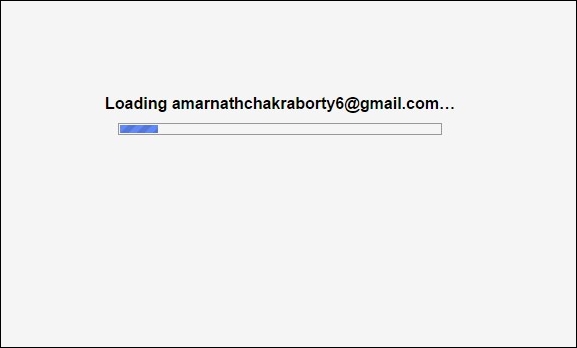
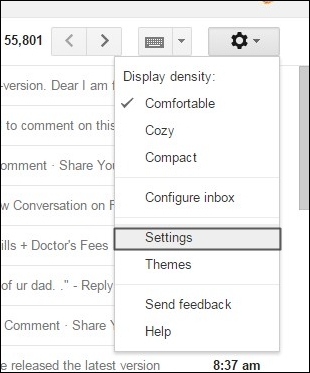
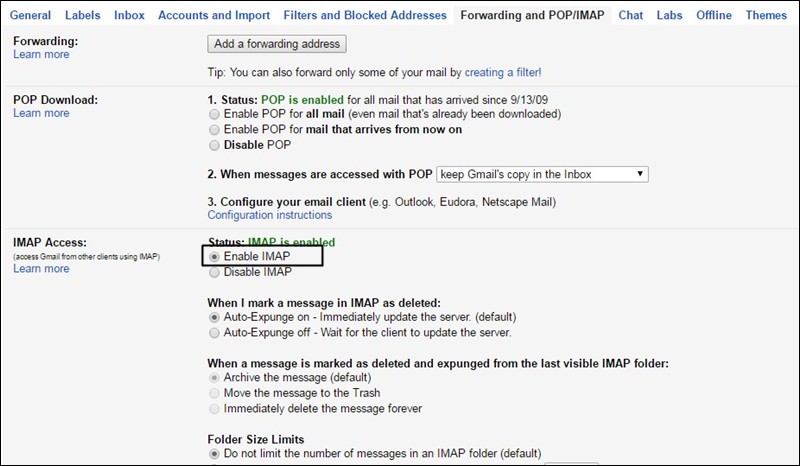
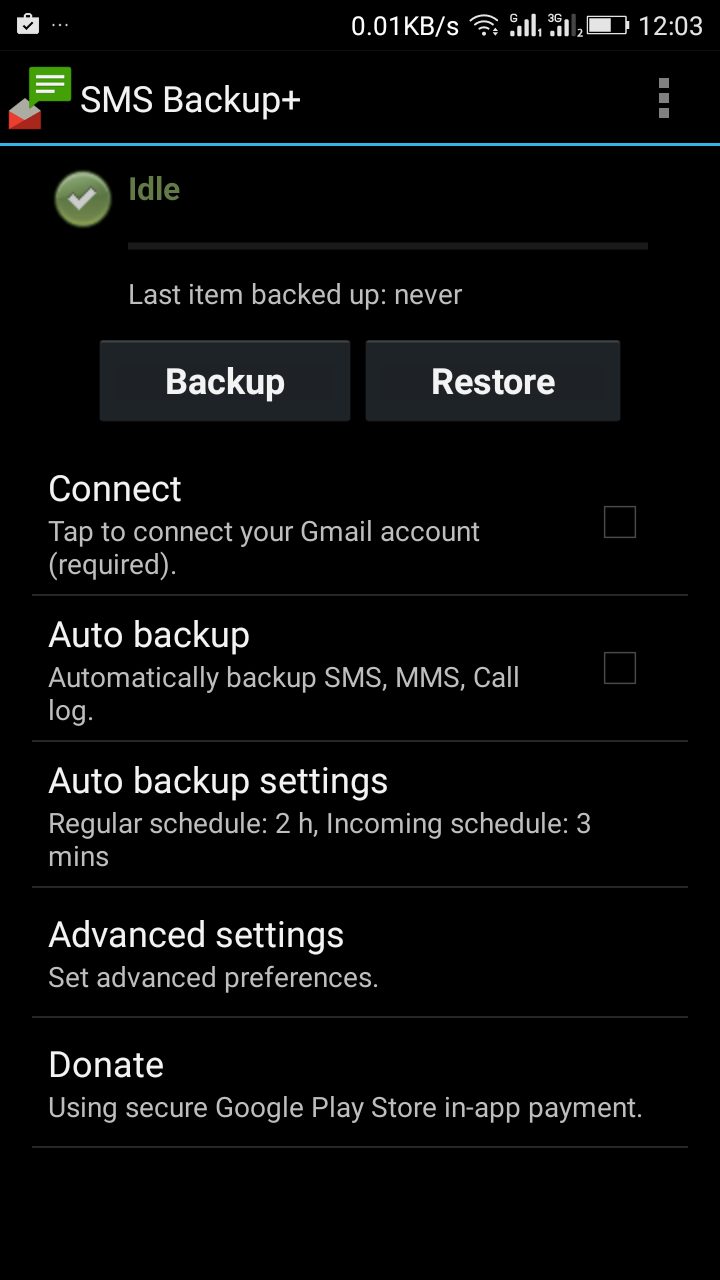
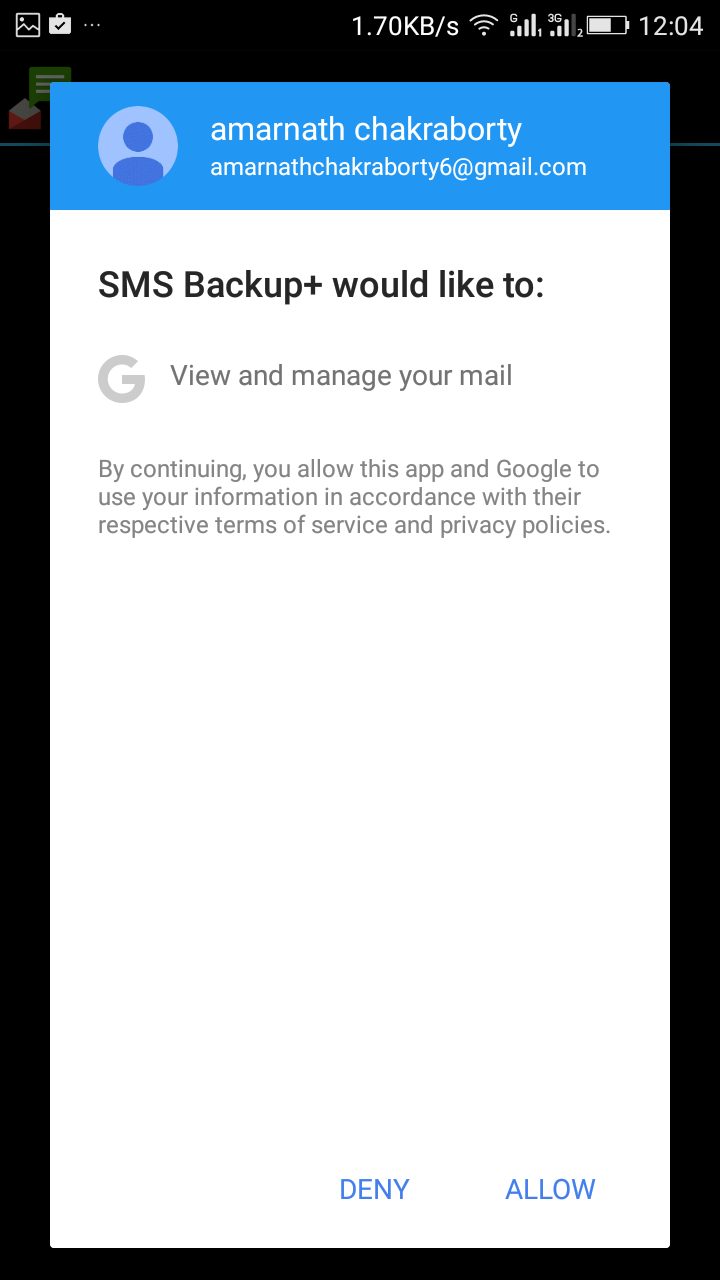
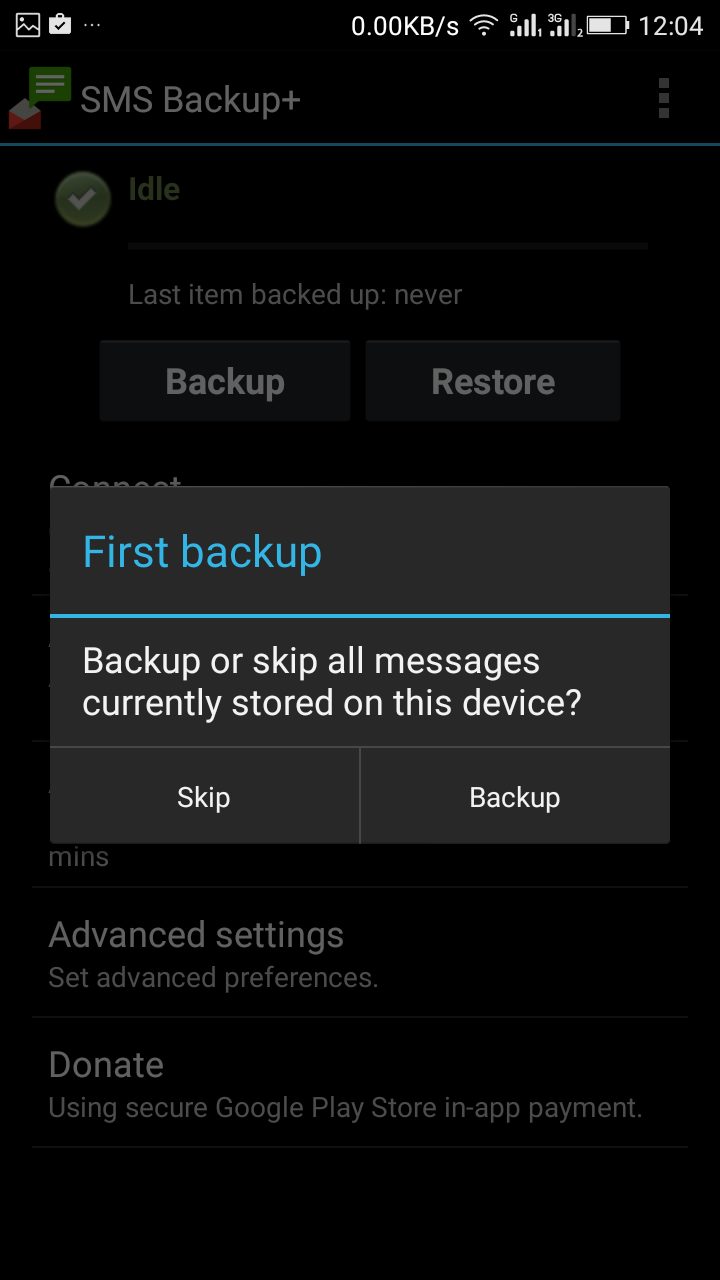
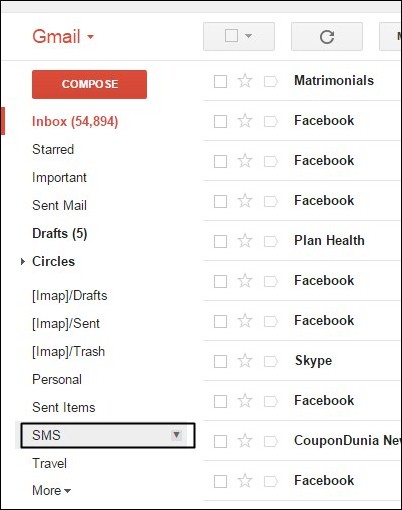
Hello