We all know very well that we never stop seeing things from the tech giant Google’s well-known Google Maps daily since it is one of the most used navigation applications worldwide. Hence, today, he will see 10 tricks of Google Maps that you probably didn’t know about and will help you know how to use them better.
10 Best Google Maps Tricks You Should Know
We never stop seeing things from the tech giant Google’s well-known Google Maps daily since it is one of the most used navigation applications worldwide. Hence, today, we will see 10 tricks of Google Maps that you probably didn’t know about and will help you understand how to use them better.
Google Maps is an application that also works as a browser; although Waze is a severe competitor of Google Maps, it is still the top number. Hence, here we will tell you some tricks of Google Maps that we have been able to find to improve or enhance the use of the application.
Also Read: How to Remove Locations from Google Maps and Google Now
Download the maps to use them whenever you want
Everyone knows that Google Maps can also be used offline, but many times people feel lost if it is not the tech giant Google that encourages you to download an area. To solve this, we must position ourselves where we want to download the map and write in the bar above: “Ok Maps”.
Search the stores of a shopping center
Google Maps can also guide you to more specific areas, such as shopping centers and their stores. Moreover, it can also advise you to navigate between the different floors as well. Ou has to open Google Maps inside a shopping center, and it will simply show you all the shopping center stores, as well as specific places like Customer Service and toilets.
Travel with Google thanks to Local Guides
Yes, you can travel with Google; and do this; you have to register in Google Local Guides. To get points and raise levels; you have to put opinions on sites, reviews, or photographs.
To get a trip with Google, you have to reach level 5, which takes a lot as there are people who have it by reviewing monthly for 5 years. On the other levels, there are rewards like free space in Google Drive.
Search unique places near your route
We are often already on the road to somewhere, and we needmustthrough a special place like a restaurant, bar, or gas station. For this, we have to search Google Maps, which will merely leave a series of recommendations among which we have to look for the nearest option.
Review where you have been
As with this great option, you can review where you have been by merely entering Google Maps and then selecting the Location History from the side menu; that’s it.
Remove the notice “Little traffic in your area.”
By removing this option, of course, “Little traffic in your area,” we can get rid of this annoying notification on Android that there is little traffic in our area.
Look at the traffic near your area.
When going to a route, the tech giant Google tells us how long we take and what traffic there is. But all we want is to know what traffic is near us, in the center or an exact part; we have to click on the “Go” button, and without writing anything, we will get the option “See the traffic in our area”.
Edit the streets in Google Maps
This is one of the well-known and new tricks of Google Maps, with which anyone can easily edit the streets or routes they want on a mobile device.
See when a locality or area is complete.
When it comes to seeing a place in Google Maps, if we move the file and see its hours, address, and all the information, we can see how full it is. But if we select the day that comes out, we can easily choose the day we want and see how full it is.
Get directions for multiple locations.
Do you want to drop your friend at home on the way to your office? Then don’t worry, as now you can add multiple stops to your journey at once. And to use this feature, you just have to set up your direction from point A to point B, then tap on the three dots at the top right corner of the maps and then choose to Add to stop option, as here you can add as many stops you want between your journey.
Also Read: How To Use Google Maps Offline
So, what do you think about this? Share all your views and thoughts in the comment section below. And if you liked this top list, then do not forget to share this full list with friends and family.

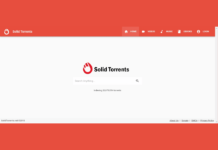

Awesome Tricks!! Really loved your content.