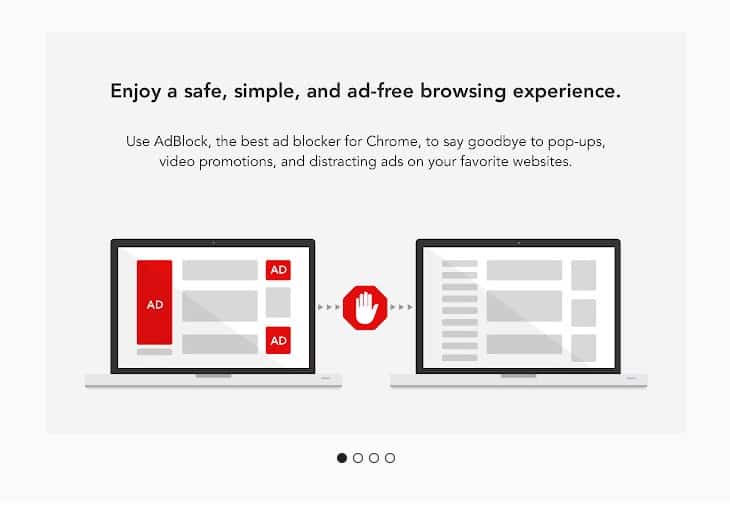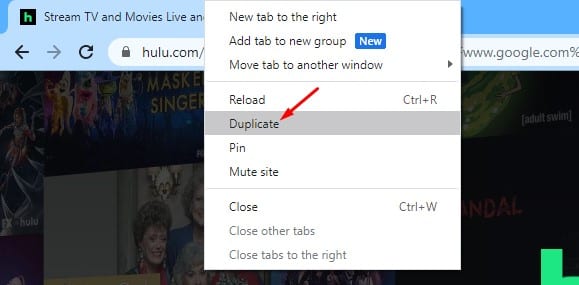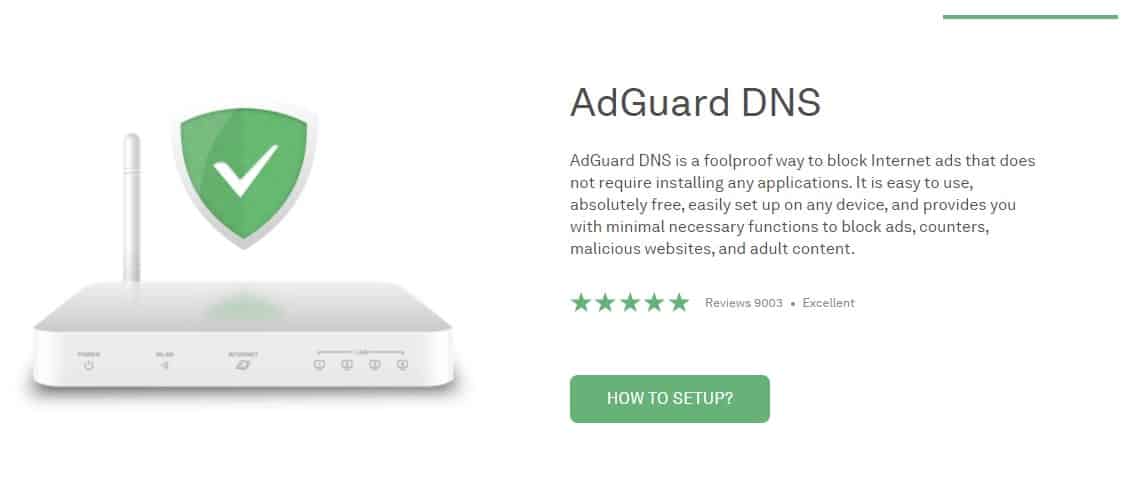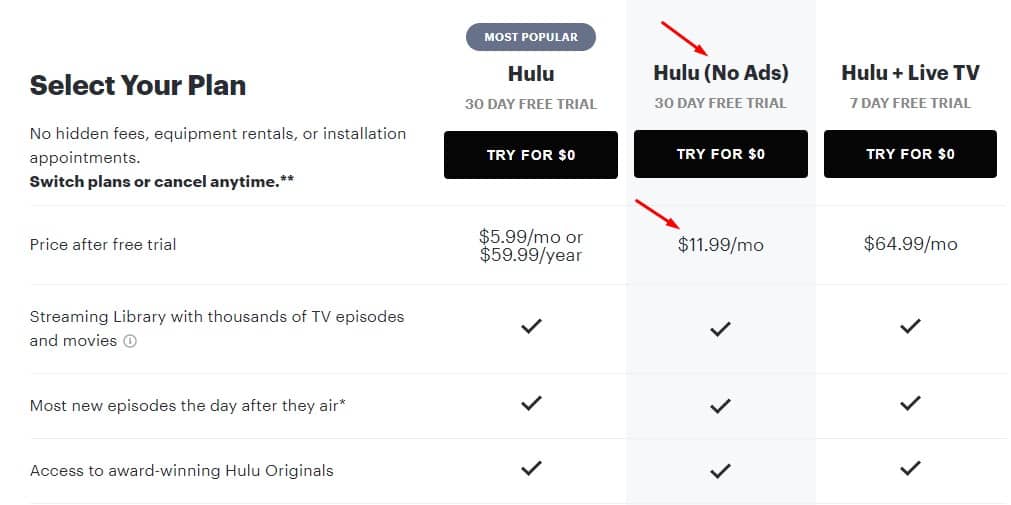As of now, there are plenty of video streaming websites available on the internet. Out of all those, Netflix, Hulu, and Disney+ stand out from the crowd. On techviral, we have already shared quite a few articles on Disney+ and Netflix. Today, we are going to talk about Hulu.
For those who don’t know, Hulu is an online platform for streaming new and classic shows as well as live TV on nearly every medium. It’s one of the top choices among video streamers. However, just like Netflix, Hulu is also a premium service.
The premium plan of Hulu starts at $5.99 a month, and the Live TV option is priced at $64.99 a month. What’s worse is that even the basic plan of Hulu shows ads. Sometimes, the ads were 2-3 minutes long, interrupting the video experience.
Also Read: How To Block Ads On Android Using Private DNS
How to Block / Skip Hulu Ads (5 Methods)
So, if you want to watch videos without any interruption, you should first eliminate the ads. In this article, we will share some of the best methods to block Hulu ads in 2021. Let’s check out.
1. Using Chrome Extension
As of now, there are hundreds of adblocker extensions available on the Chrome web store. You can use any of the Chrome Ad Blocker extensions to get rid of the ads on Hulu. You can use popular extensions for blocking ads, like Ad-Block Plus, which works well on Hulu.
On techviral, we have already shared a list of the best Ad Blocker Chrome extensions. You can check out that article to find an extension that works for you.
2. Use Two Hulu Tabs
Video streamers often rely on this trick to get rid of ads. Although the scheme might not work every time, it’s still worth a try. Follow some of the simple steps given below to Skip Hulu Ads.
- Open Hulu on your web browser and select a video that you want to stream.
- Now right-click on the current tab card, and select Duplicate.
- Now you will have two tabs streaming the same content.
- Just mute the volume on the 2nd tab, and fast forward to a few seconds before the first ad (Ads were marked with a different color in the stream bar)
- Now open the 1st tab and stream the video.
- Now whenever the 1st commercial appears, switch to the second tab and watch the video there.
That’s it! You are done. It would be best if you repeated the trick between the ads. The only drawback is that it will increase your internet consumption.
3. Setup AdGuard DNS
For those who don’t know, AdGuard DNS is a foolproof way to block ads on Windows 10. Regardless of the apps you are using, AdGuard DNS filters out the ads, trackers, and analytic system.
Setting up AdGuard DNS might be complicated, but it will eliminate ads everywhere, including apps, browsers, games, websites, etc. We have already shared a detailed guide on how to set up AdGuard DNS on Windows 10. Make sure to check out that article.
4. Reload Hulu Frequently
Reloading the Hulu page won’t remove the ads, but it will replace the long ads with shorter ones. Whenever you come across a long-duration ad, refresh the streaming tab. After the refresh, you will notice faster ads.
What’s handy is that Hulu resumes the media playback at the point where you have left off. However, the trick doesn’t work every time.
5. Purchase the Hulu (No Ads) account
The premium plan that starts at $11.99 a month is entirely ad-free. The list might look expensive, but it’s worth it as it removes long ads from your Hulu account. Also, the Download & Watch feature is unlocked in that plan.
However, the add-ons remain the same for the base plan and the Hulu No-ads plan.
So, this article is all about how to block Hulu ads. I hope this article helped you! Please share it with your friends also. If you have any doubts related to this, let us know in the comment box below.