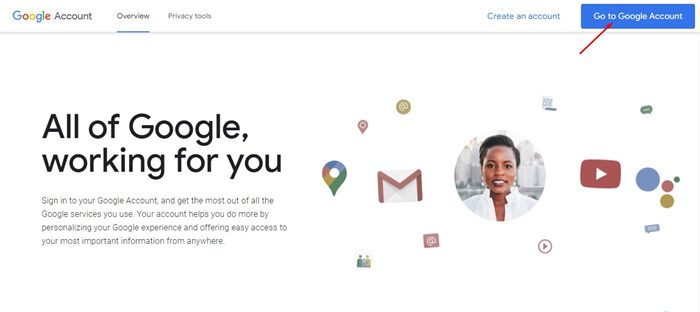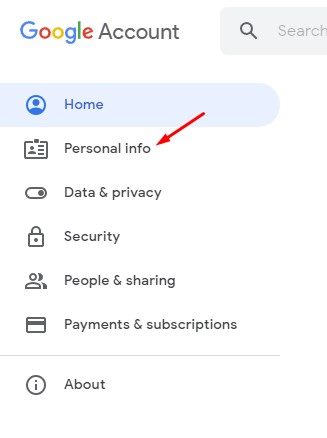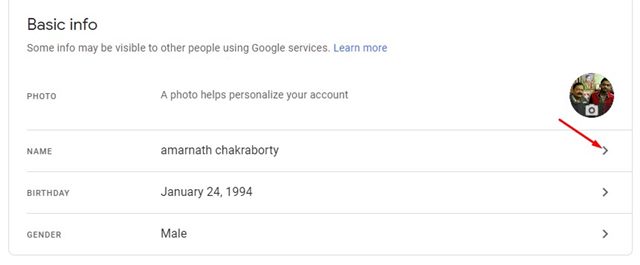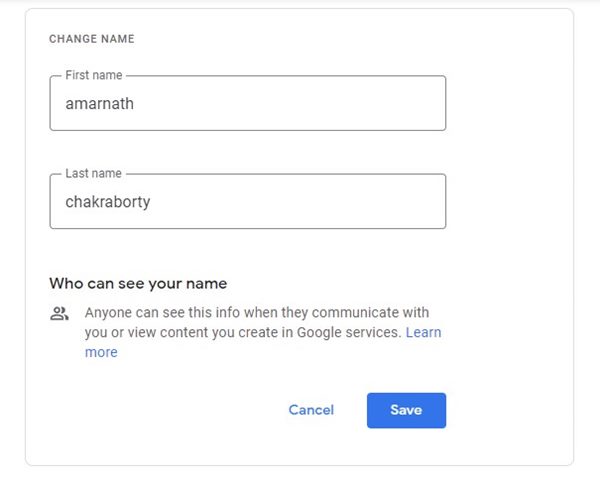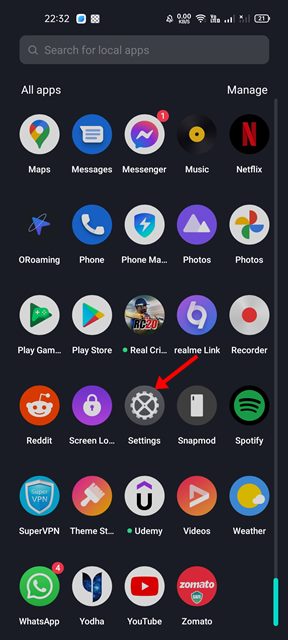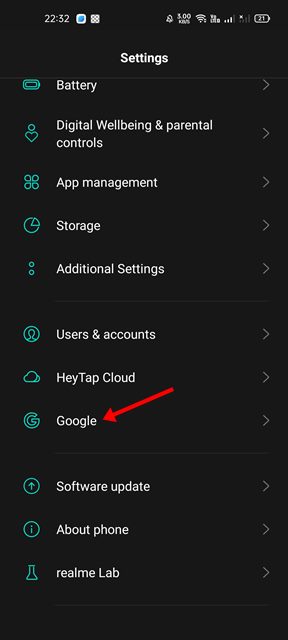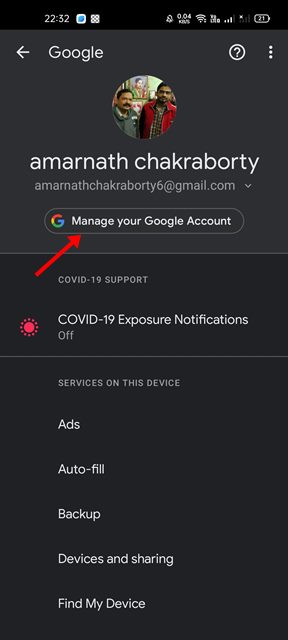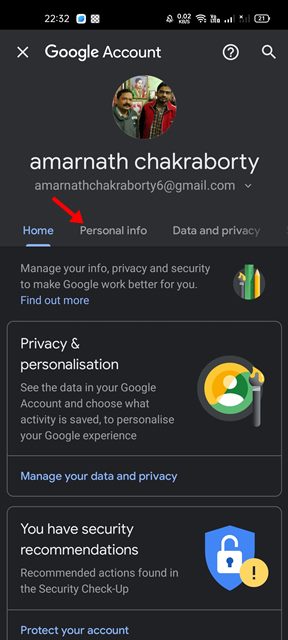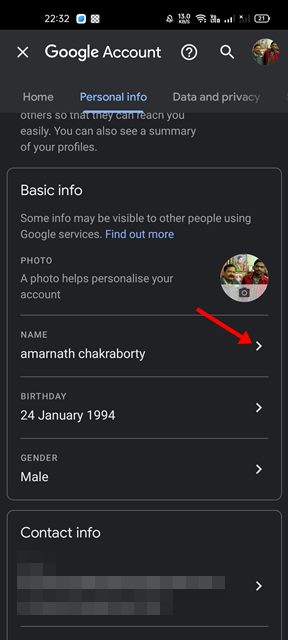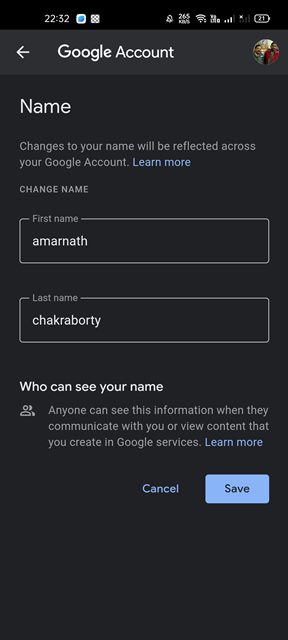All Google services, including YouTube, Drive, Photos, Gmail, and more, require a Google Account. If you are using any of these services, the chances are that you already have an active Google Account.
While creating a Google Account, you are asked to enter your name. The name you set during the account creation process is used by default across all Google services you use, and you can change that later easily.
Yes, you get the option to change your name for a few select Google services individually, such as Gmail; it would be easier to change your Google Account’s name so that the new name would reflect across all your Google services.
Steps to Change Your Google Account Name (Desktop & Mobile)
So, if you are looking for ways to change your Google Account name, you are reading the right guide. In this article, we will share a step-by-step guide on how to change your Google Account name on desktop & mobile. Let’s check out.
Reasons to change your Google Name
You may like to change your default Google name due to various reasons. Here are some of the most common reasons to update the Google Name.
- If you have legally changed your name, you may want to update your new name.
- If you want to include a middle name.
- You can change your Google Name if you want to use a middle name in the place of your last name.
- You may like to change the name for privacy reasons.
- If you want to use the shortened version of your first name.
Change your Google Account name on Desktop
You can use any web browser to change your Google Account name on your desktop. Here are some of the simple steps you need to follow.
1. First of all, open your favorite web browser and open the Google Account website. Next, log in to your Google Account.
2. On the left sidebar, click on the Personal info option, as shown in the screenshot below.
3. On the right pane, find the Basic Info section. Under the Basic Info option, click on the drop-down arrow behind your name.
4. Now, you can change your account name. Enter the first name and last name and click on the Save button.
That’s it! You are done. This will change your Google Account name, and the new name will reflect on all Google services that you use.
Change your Google Account name on Android
You can even change your Google Account name on Android. To modify your Google Account name on Android, you need to follow some simple steps shared below. Here’s what you need to do.
1. First of all, open the Settings app on your Android smartphone.
2. On the Settings app, scroll down and tap on Google.
3. This will open the Google Profile page. You need to tap on the Manage your Google Account option, as shown below.
4. Now switch to the Personal info section, as shown in the screenshot below.
5. On the Basic info section, tap on the Name.
6. On the next screen, enter your First name & Last name and tap on the Save button.
That’s it! You are done. This is how you can change your Google Account name on Android.
It’s pretty easy to change your Google Account name on desktop and mobile. The new name will reflect as soon as you update your new name. I hope this article helped you! Please share it with your friends also. If you have any doubts about this, let us know in the comment box below.