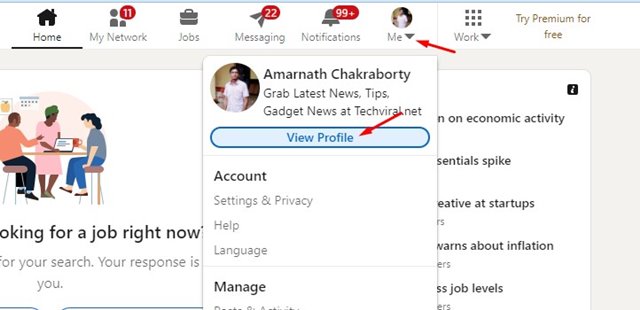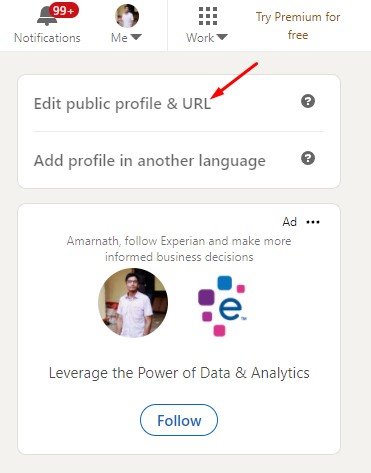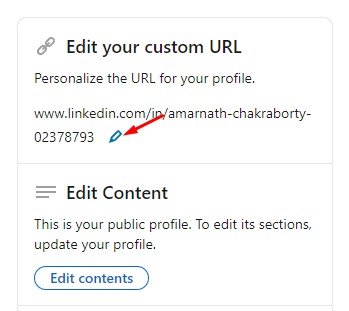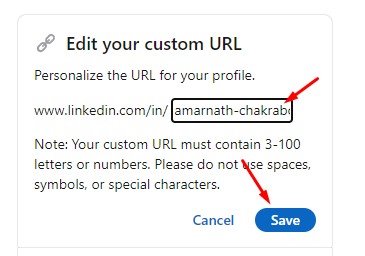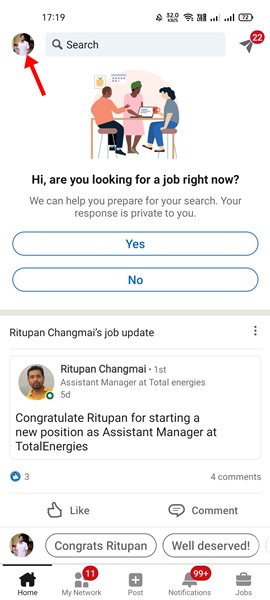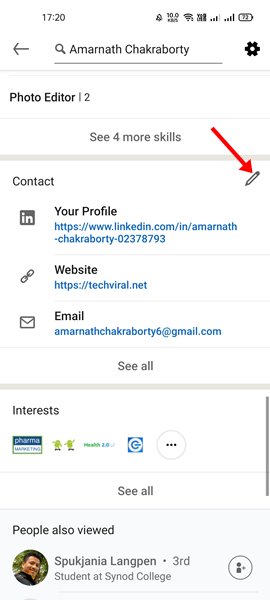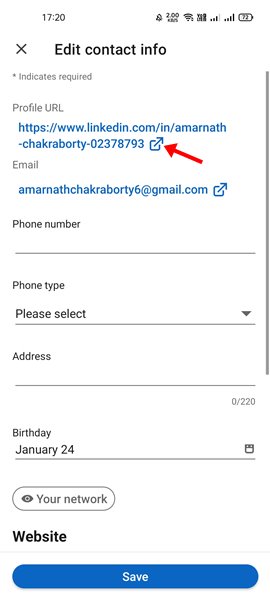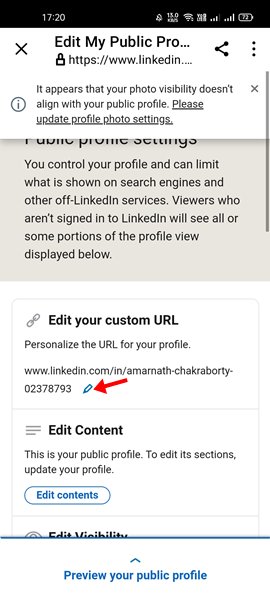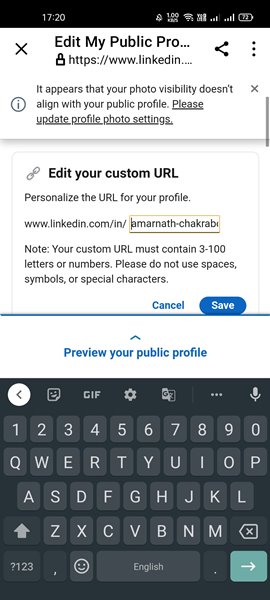Over the years, Linkedin has served as a great platform to connect and strengthen professional relationships. It’s a platform where you can learn new skills, succeed in your career and find the right job.
If you use LinkedIn to find the right job or internship, you might want to improve your Profile. The first thing you could do to improve your Profile is changed its web address.
Your Linkedin profile’s web address is customizable, which means you can set it to whatever you want. Adding your name or company name to the LinkedIn profile web address might be the best idea since it looks professional.
Also read: How to Create a Resume From Your LinkedIn Profile
Steps to Change Your LinkedIn Profile URL (Desktop & Mobile)
So, in this article, we will share a step-by-step guide on how to change your LinkedIn profile URL. To change the LinkedIn profile’s web address, you can use the web version of LinkedIn or its mobile app.
1) Changing LinkedIn Profile URL on Desktop
Changing LinkedIn profile URL on a desktop is pretty easy; you need to use your favorite web browser. Here’s what you need to do.
1. First of all, launch your favorite web browser and open the Linkedin website. Next, sign in to your account.
2. On the top right corner, click on the drop-down icon behind Me and select the ‘View Profile’ option.
3. Click on the Edit public profile & URL option on the right sidebar.
4. Next, click on the pencil icon behind your Profile URL, as shown in the screenshot below.
5. You will be able to edit your Profile URL. You need to clear the existing URL and type the new URL of your choice. Once done, click on the Save button.
2) Changing LinkedIn Profile URL on Mobile
Just like the desktop version, you can use the mobile app of LinkedIn to change your Profile URL. Here’s what you need to do.
1. First of all, open the LinkedIn mobile app on your Android, iPhone, or iPad. Next, tap on the profile picture at the top-left corner.
2. Next, tap on the View Profile option as shown below.
3. Now scroll down and find the Contact section. Under the Contact, tap on the Edit icon as shown below.
4. Next, tap on your Profile URL.
5. Now click on the Pencil icon behind the Edit your custom URL option.
6. You can now edit the profile link. Type a new URL for your Profile and tap on the Save button.
That’s it! You are done. This is how you can use the LinkedIn mobile app to change the profile URL.
If you use LinkedIn for business purposes, it’s best to change the profile URL. I hope this article helped you! Please share it with your friends also. If you have any doubts related to this, let us know in the comment box below.