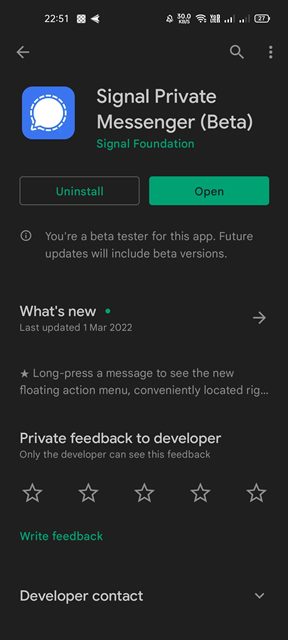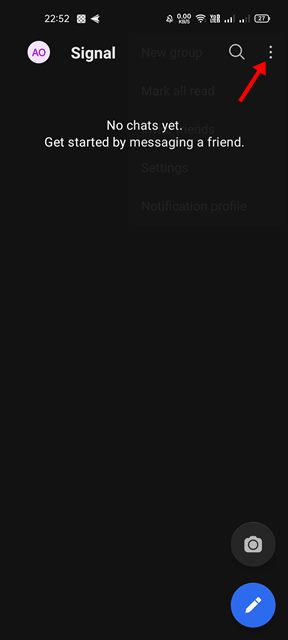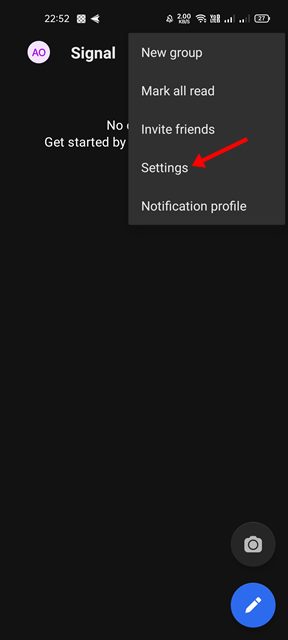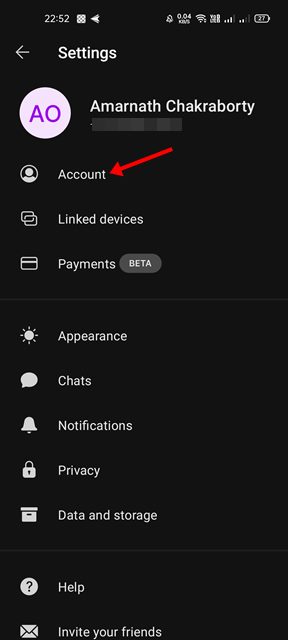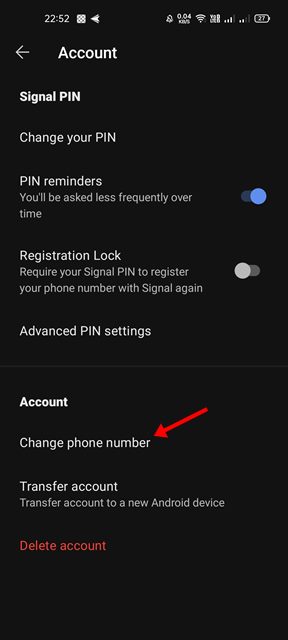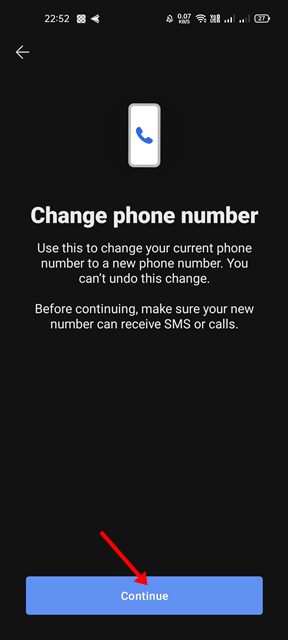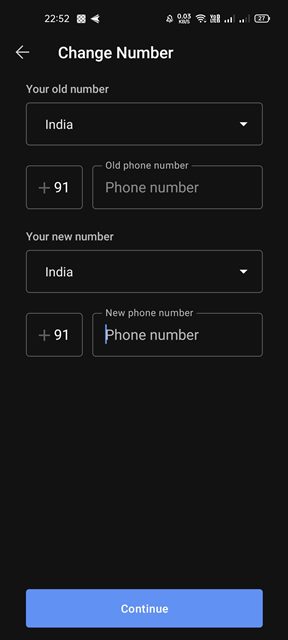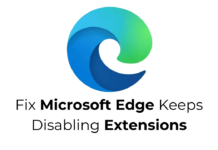Although Signal didn’t have a comparable user-base when put against WhatsApp, Telegram, and Messenger, it does bring some useful security and privacy features. Unlike other messaging apps that focus on features, Signal is a messaging app that prioritizes privacy and security.
Signal, like WhatsApp, also requires an active phone number to sign up, so that you can communicate with other users on the app. Before February 7, 2022, Signal’s accounts were tied to phone numbers, which meant that users could not port their existing accounts to another number.
However, the good news is that the company recently released an update enabling users to change their phone numbers without losing any chats. This essentially means users can now change their phone numbers without losing any chats.
Prior to this update, using a new number meant starting over from scratch and losing all messaging history. But, it won’t happen now as the app will now allow users to keep their chats, groups, and profile information intact while changing their phone numbers. So, if you want to change your Signal phone number without losing chat data, you are reading the right guide.
Steps to Change Phone Number on Signal Without Losing Chats
In this article, we will share a step-by-step guide on how to change your Signal Phone number without losing chat data. Let’s check out.
Note: The feature is slowly rolling to all regions. The feature is right now available on Signal version 5.30.6 on Android and version 5.27.1 on iOS. If your app doesn’t have this feature, you need to join the beta program of Signal.
1. First of all, head to the Google Play Store and update the Signal Private Messenger app for Android.
2. Once updated, open the Signal app and tap on the three dots as shown in the screenshot below.
3. From the list of options, tap on the Settings.
4. Ib the Settings page, tap on the Account option as shown in the screenshot below.
5. Under the Account Settings page, scroll down and tap on the Change phone number option.
6. On the Change phone number screen, tap on the Continue button as shown below.
7. You need to enter your old and new numbers. Once done, tap on the Continue button.
8. For verification, Signal will send you a code on your new number. Enter the number to register the new number to the Signal messaging app.
That’s it! You are done. This is how you can change your Signal phone number without losing any chat history.
It’s pretty easy to change the Signal Phone number on Android. I hope this article helped you! Please share it with your friends also. If you have any doubts related to this, let us know in the comment box below.