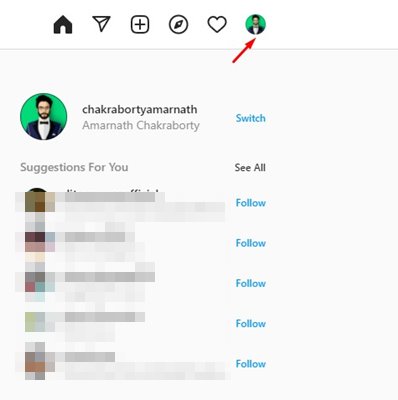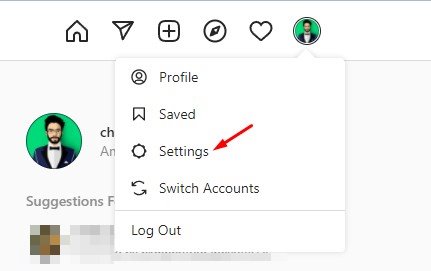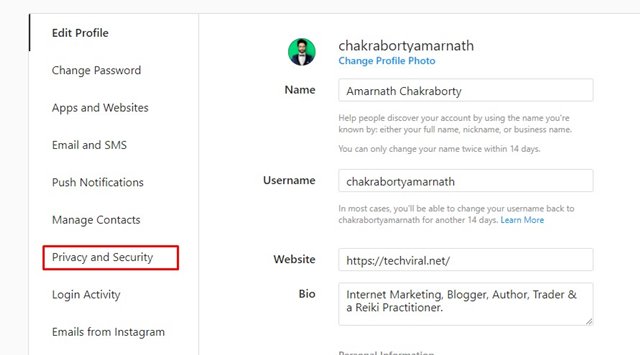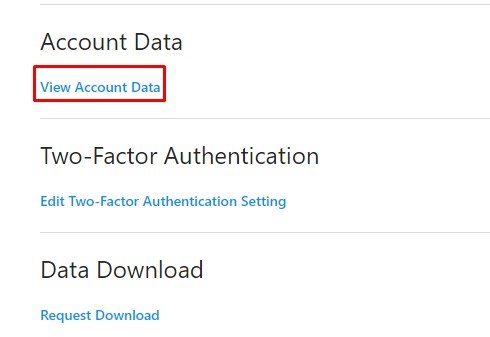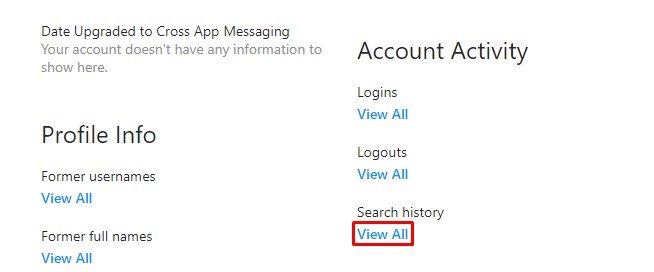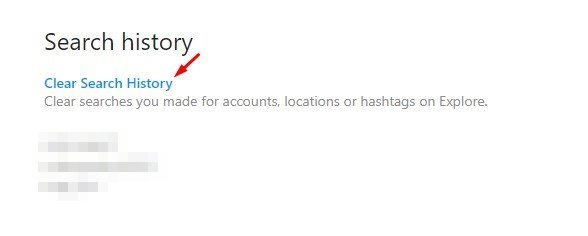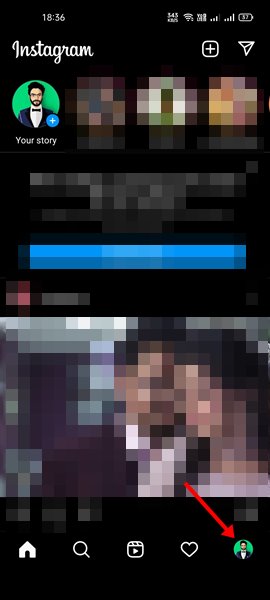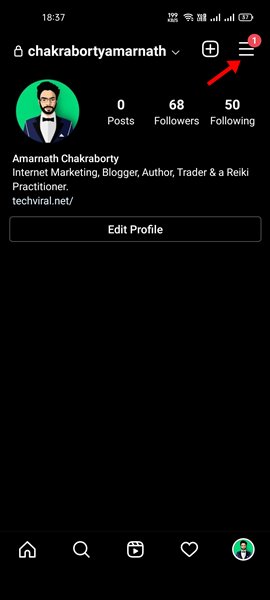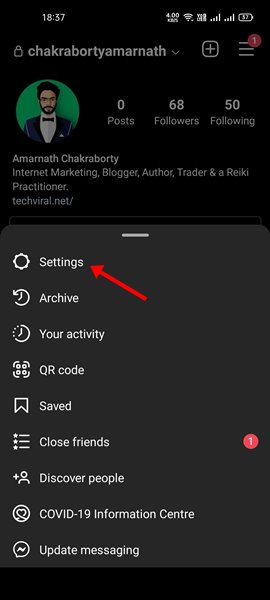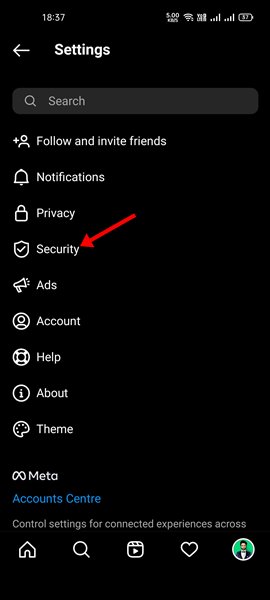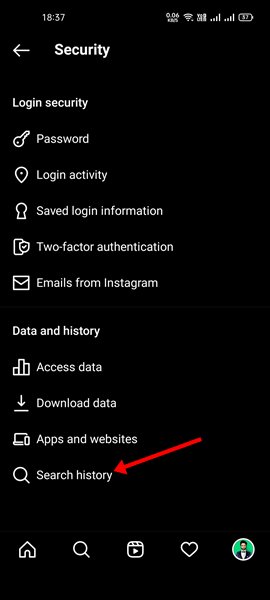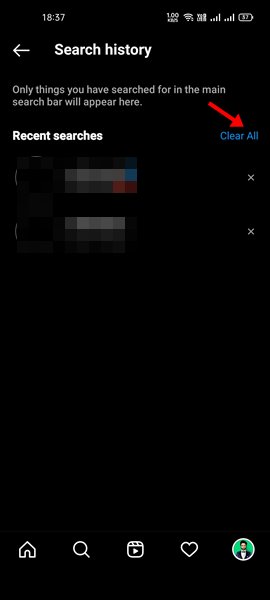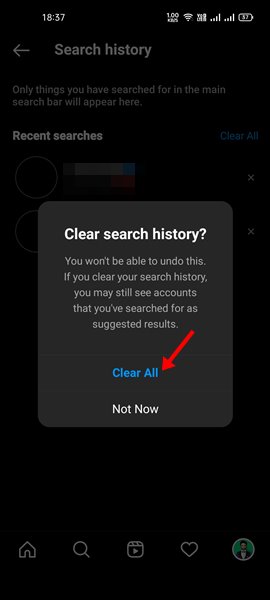Instagram is the most popular photo-sharing platform right now. It allows users to share not just photos but also videos & reels.
It also has other features like IGTV, Stories, etc. You might have searched almost hundreds of users on Instagram, but did you know that the platform saves those search terms in your account history?
Whenever you search for something on Instagram, the platform saves that search term. This is the only reason the search term appears on the Search box of Instagram. You should clear the search history on your Instagram if you have other family members using it.
Fortunately, Instagram allows users to clear search history via its web version & mobile app. So, if you are interested to know how to clear search history on Instagram, you are reading the right guide.
Also read: How to Post an Instagram Story from PC/Laptop
Steps Clear Search History On Instagram (Desktop & Mobile)
In this article, we will share a step-by-step guide on how to clear search history on Instagram on the web and mobile. Let’s check out.
1) Clear Search History on Instagram (Web Version)
In this method, we will use the Instagram web version to clear the Search history. Here are some of the simple steps you need to follow.
1. First of all, open your favorite web browser and head to the Instagram website. Next, log in to your account.
2. You need to click on your profile icon in the top-right corner.
3. From the profile menu, select Settings.
4. On the Settings page, click on the Privacy and Security option.
5. On the right pane, click on the View Account Data link behind the Account Data.
6. Now find the Account Activity section, beneath ‘Search History’, click on the View All link.
7. The next page will show you the Instagram Search History. You need to click on the Clear Search History option to clear the search history.
That’s it! You are done. This is how you can clear search history on the Instagram web version.
2) Clear Search History on Instagram Mobile App
In this method, we will use the Instagram Mobile app to clear the search history. Here are some of the simple steps you need to follow.
1. First of all, launch the Instagram app on your Android & iOS. Next, tap on your profile icon, as shown below.
2. This will open the Profile page. Here you need to tap on the three horizontal lines as shown below.
3. On the pop-up menu, select ‘Settings‘.
4. Under the Settings menu, select the Security option.
5. On the Security page, scroll down and tap on the Search History option.
6. The next page will show you all recent searches. You need to tap on the Clear all button to clear your Instagram account’s search history.
7. On the confirmation prompt, tap on the Clear all button again.
That’s it! You are done. This is how you can clear your search history on Instagram Android/iOS app.
It’s pretty easy to clear search history on Instagram. You can use either the web version or the mobile app to do so. I hope this article helped you! Please share it with your friends also. If you have any doubts related to this, let us know in the comment box below.