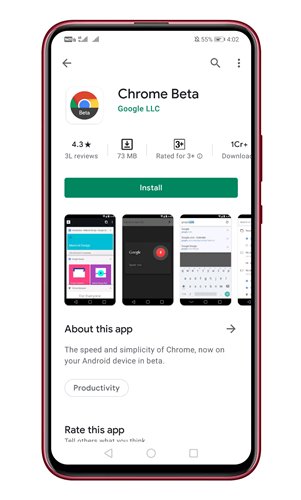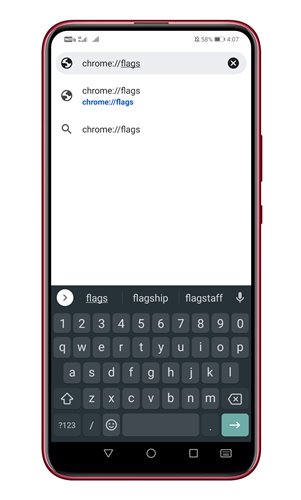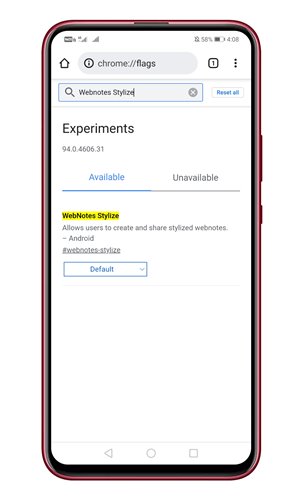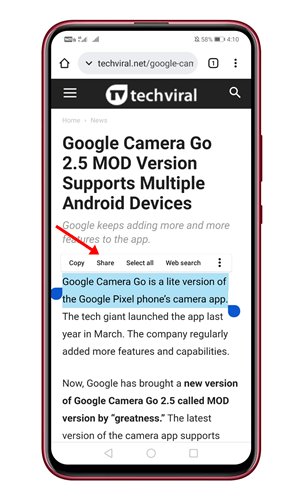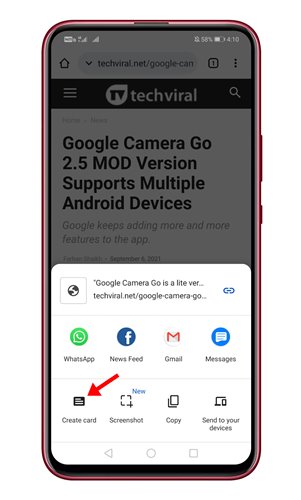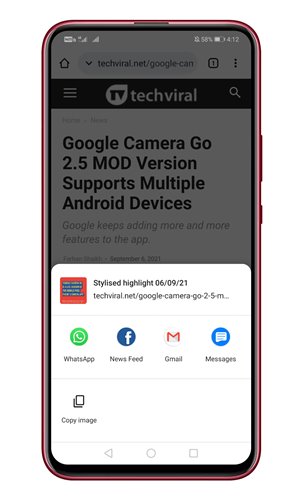Let’s admit; sometimes, while browsing the web, we came across a text which we desperately want to share with others. Although you can copy and paste text from websites, what if you want to highlight and share a portion of the text?
For that, you would most probably need an image editor. However, now you can highlight and share quotes from websites by using the Google Chrome browser.
Recently, Google rolled out a new feature to the Chrome browser that allows users to share quotes from websites easily. The Quote card feature is available on the Chrome Beta, Dev, and Canary build of Android.
Also read: 10 Best Download Manager Extensions for Google Chrome
Steps to Create Quote Cards in Google Chrome
So, if you want to access and use the Quote Card feature of Google Chrome, you are reading the right article. Below, we have shared a step-by-step guide on enabling and using the Webnotes Stylize feature of Chrome. Let’s check out.
Step 1. First of all, head to the Google Play Store and download the Chrome Beta version.
Step 2. On the URL bar, type in ‘Chrome://flags’
Step 3. On the Chrome Experiments page, search for ‘Webnotes Stylize.’
Step 4. Tap on the ‘Default’ button next to the Chrome flag and select ‘Enabled.’
Step 5. Once done, tap on the ‘Relaunch‘ button to restart the web browser.
Step 6. Now open any web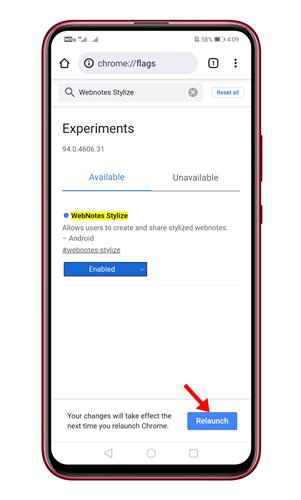
Step 7. From the share menu, click on the ‘Create Card’ option.
Step 8. On the next page, choose the card template. Right now, chrome offers 10 templates. You can choose the one that you like.
Step 9. Once done, tap on the ‘Next‘ button and share the card wherever you want.
That’s it! You are done. This is how you can share quotes cards on Google Chrome.
So, this guide is all about how to create quotes cards on the Google Chrome browser. I hope this article helped you! Please share it with your friends also. If you have any doubts related to this, let us know in the comment box below.