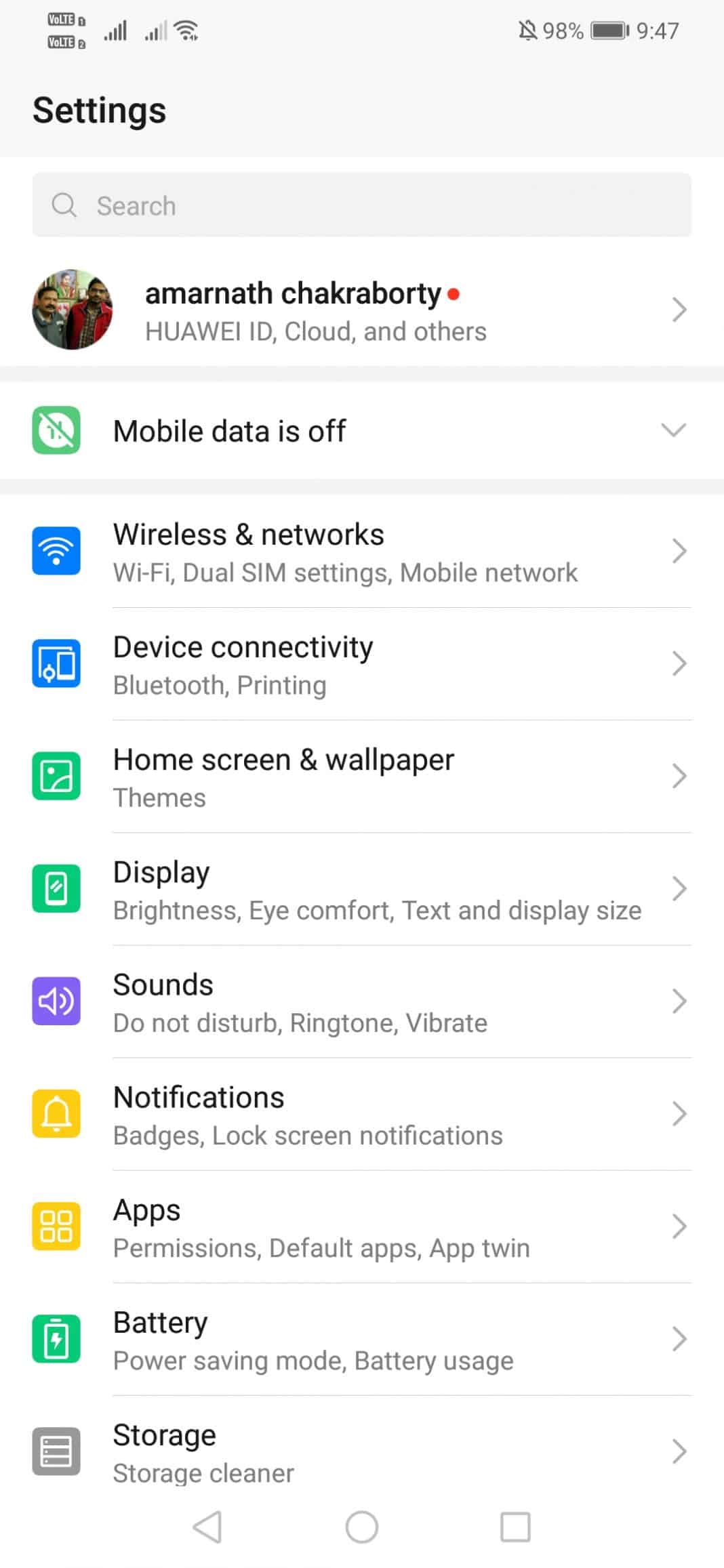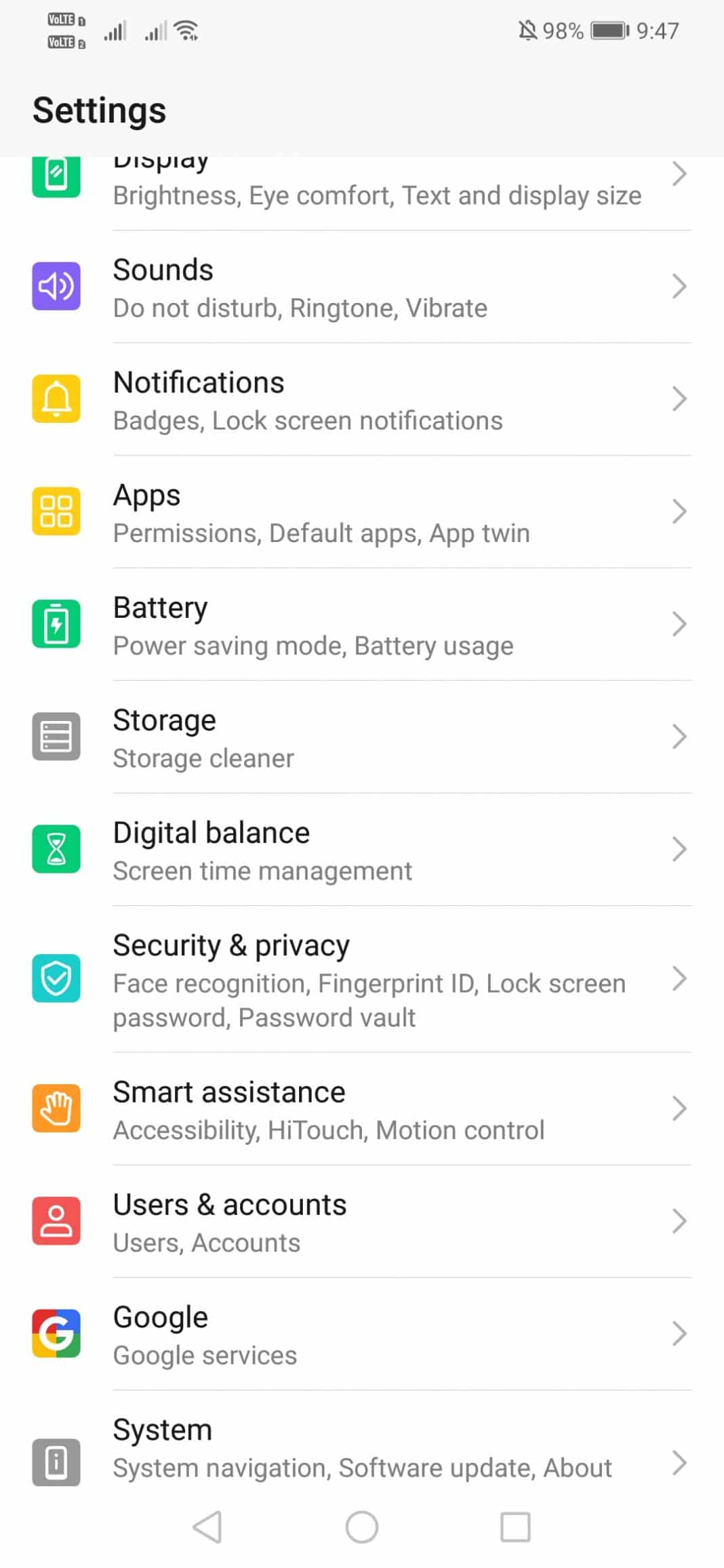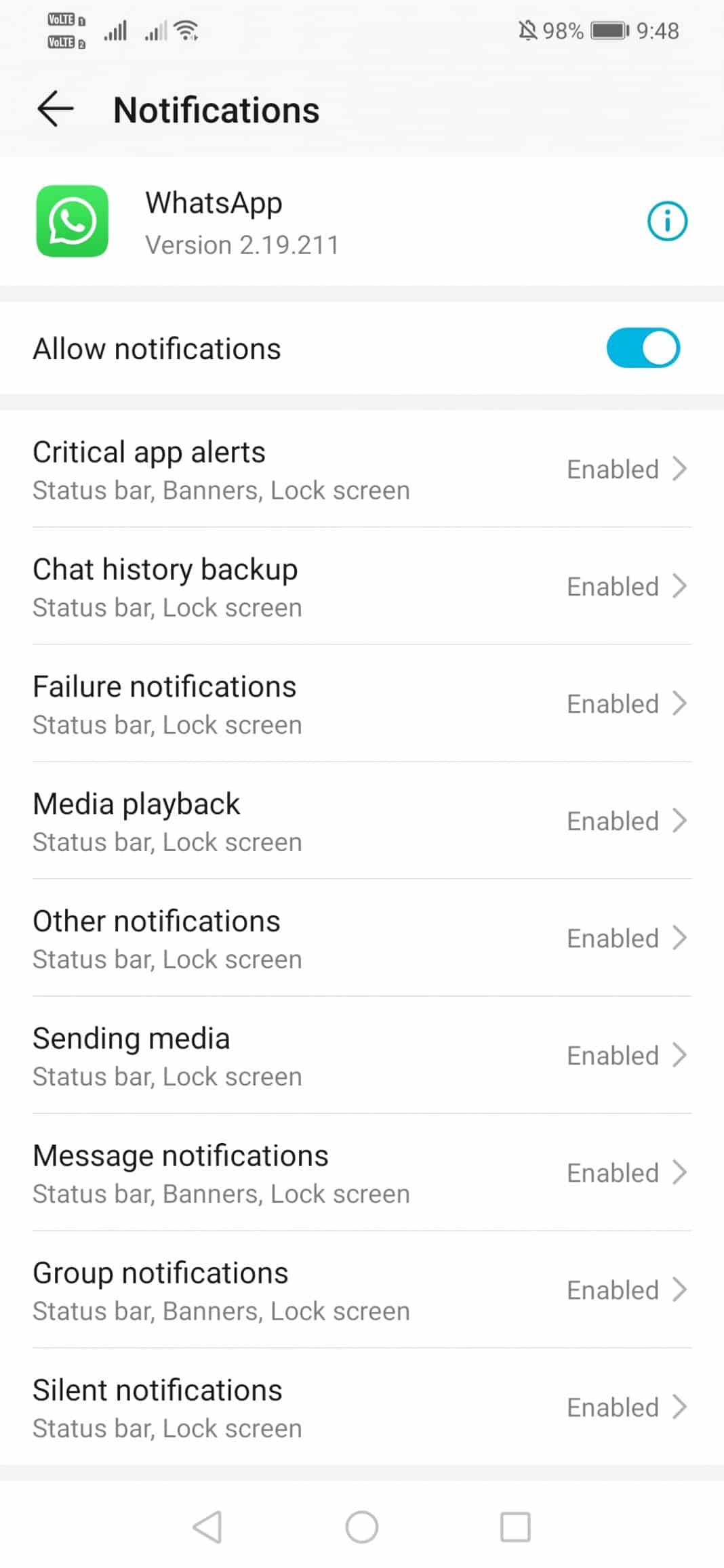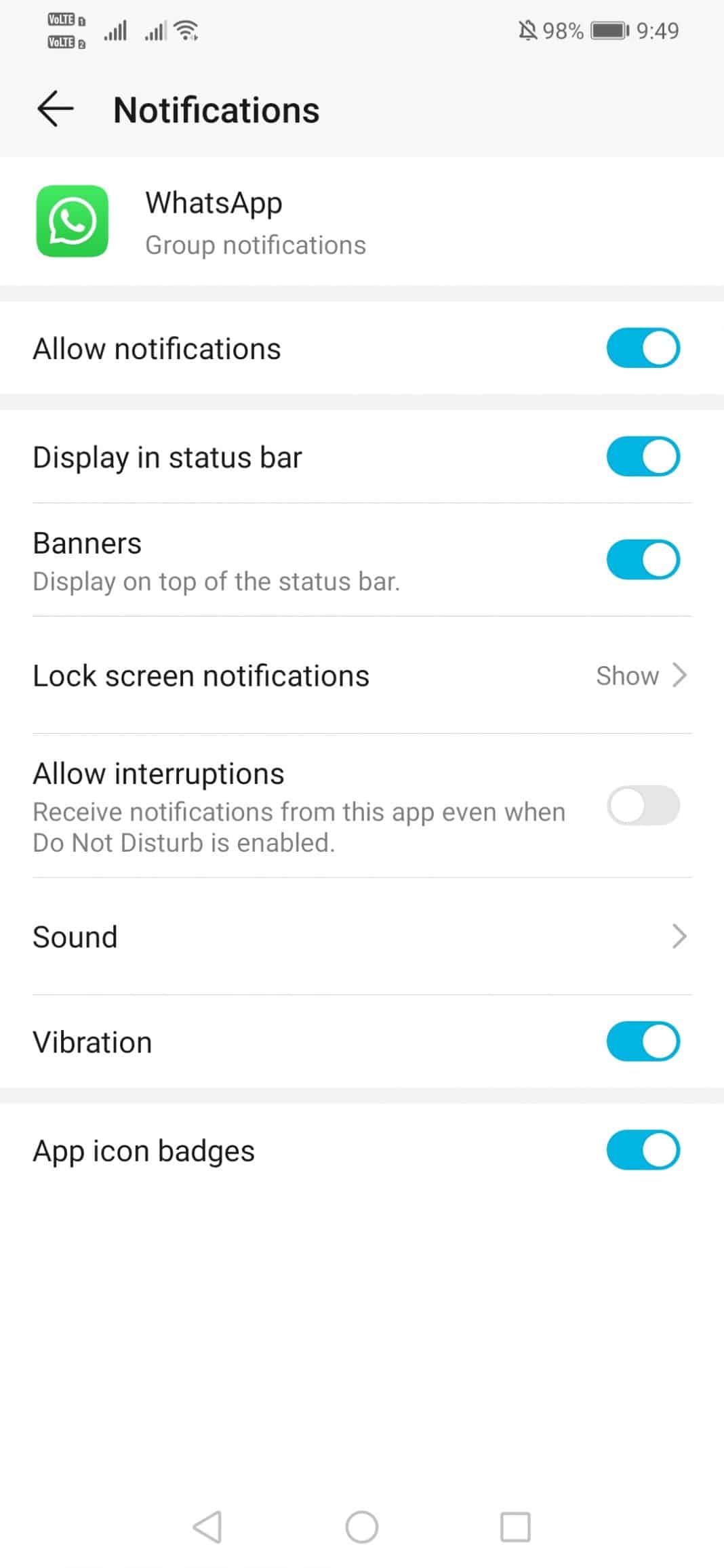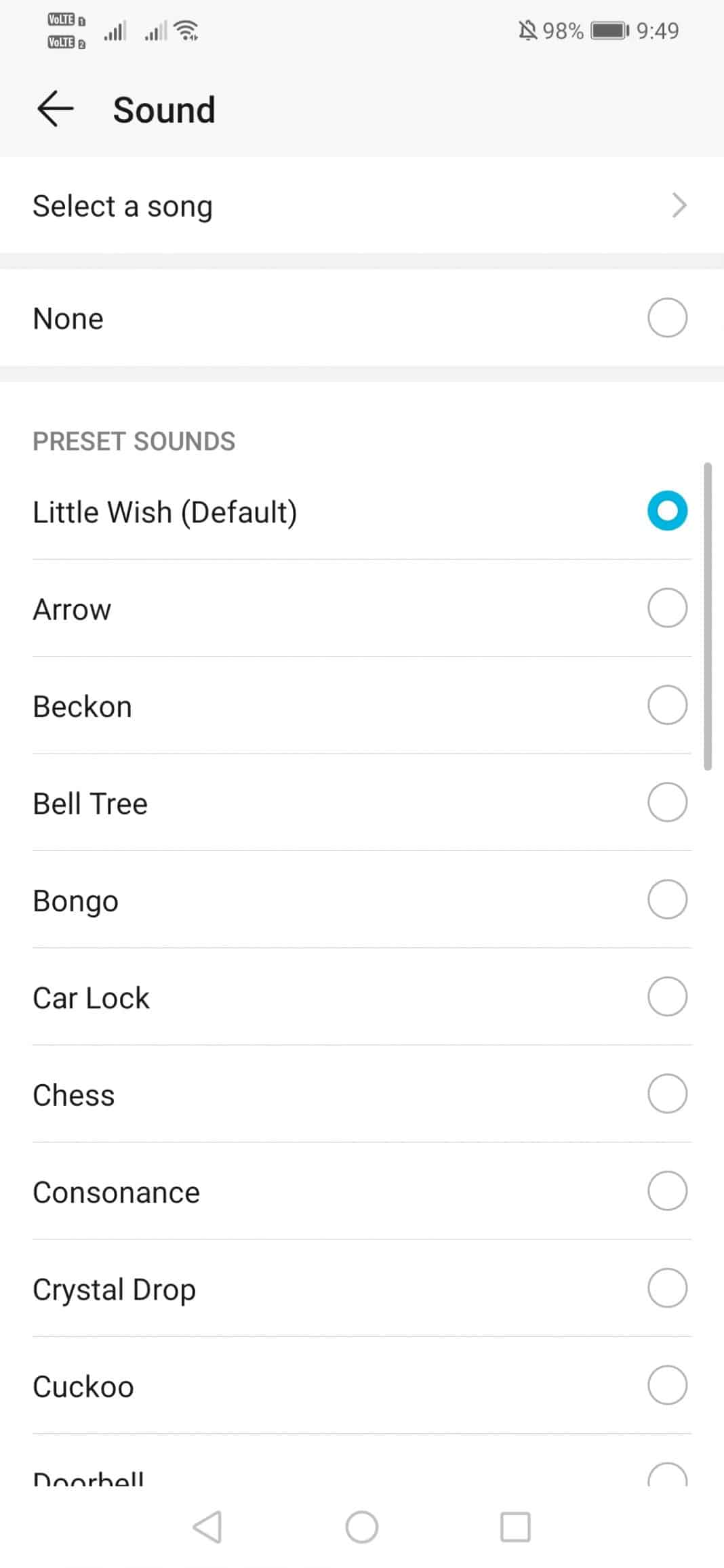With Android Oreo, Google introduced Notifications channels that streamlined notifications through native APIs. The feature is helpful because it allows users to set each channel’s visual and auditory behavior. The Notification channel feature is already there, but only a few know how to utilize it.
So, in this article, we are going to share a tutorial on how to customization app Notification with Notification Channels. To explain the tutorial, we will use the popular instant messaging app WhatsApp. However, it’s worth noting that the Notification Channel feature is not only limited to WhatsApp, but you can also implement these changes on other apps as well.
With the Notification Channels, you can customize WhatsApp Notifications based on Individual contacts with custom time and notification tune. So, let’s explore how to customize WhatsApp Notifications with Notification Channels on Android.
Steps to Customize WhatsApp Notifications in Android
Before going through the tutorial, please be mindful that the Notification Channel feature is available on Android version 8.0 & above. So, read the article only if your phone is running on Android version 8.0 or above.
1. First of all, open your Android App Drawer and tap on Settings.
2. Now, under the Settings, you need to tap on the Notifications.
3. You need to pick the app to create and manage Notification Channels. Here we have picked WhatsApp.
4. Now you will see a wide range of options like Critical App alerts, Failure Notifications, Media Playback, Message Notifications, Group Notifications, etc.
5. Now tap on the notification type which you want to edit and then set everything as per your requirements. You can even choose to hide the app’s notification from the status bar.
6. If you want to set a different audio tune, tap on Sound.
7. From the same panel, you can even enable or disable Lock Screen notifications.
This is how you can customize WhatsApp Notification with Notification Channels on Android.
So, this is article is all about how to customize WhatsApp Notifications on Android smartphones. I hope this article helped you! Please share it with your friends also. If you have any doubts about this, let us know in the comment box below.