If you have been reading tech news for a while, then you might know that Google and other tech giants have been trying hard to implement dark mode on its apps and services. Google has already introduced a system-wide dark mode on Android 10. Not only that, but most of the Google Apps like Google Play Store, Google Calendar, etc. already got the dark mode support.
However, there’s a bit of sad news for old Android phone users. Most of the older Android smartphones won’t get the Android 10 update. Even if it gets, it won’t arrive anytime soon. The reason why we are talking about the Dark Mode is that recently, we found a new app on the Google Play Store that brings the dark theme to older Android smartphones like Android Oreo and Nougat.
The app that we found is known as ‘Dark Mode,’ and it mimics the system-wide dark theme of Android 10. The app turns the entire Android interface into the dark. So, in this article, we are going to share an easy trick to get dark mode on older Android smartphones.
How To Get Dark Mode On Older Android Smartphones
To get dark mode on older Android smartphone, you need to download & install the Dark Mode application. It’s not a regular night mode app, and it works well on every old smartphone. The great thing is that it works on both rooted and non-rooted Android smartphone. So, let’s check out how to get dark mode on Android Oreo and Nougat 2019.
Step 1. First of all, head to the Google Play Store and search for ‘Dark Mode‘ there. Install the very first app from the list.

Step 2. Now open the app and grant the permissions.
Step 3. You will see a screen like below. Here, you need to select ‘Night Mode.’
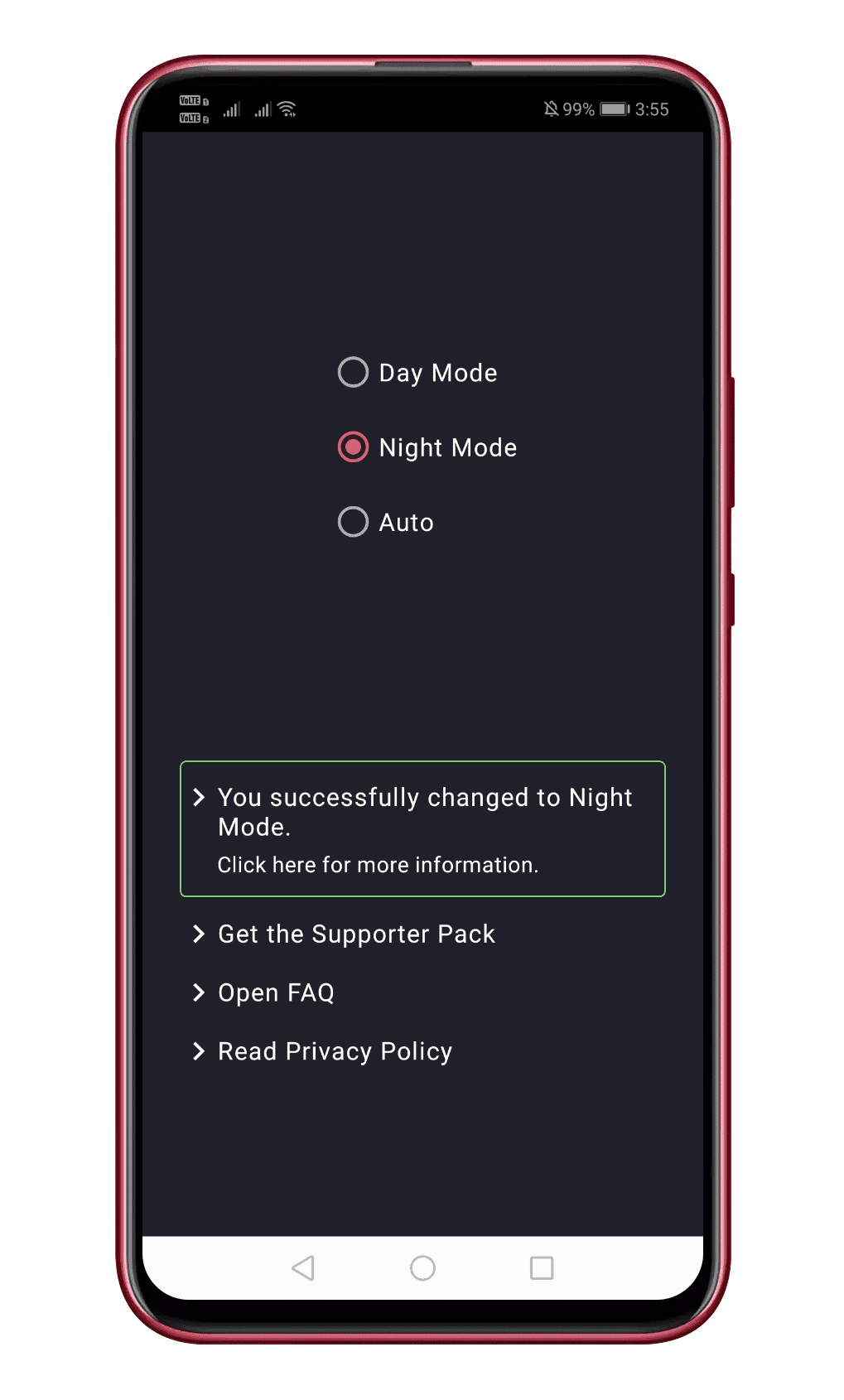
Step 4. Now you will see the all-new dark mode.
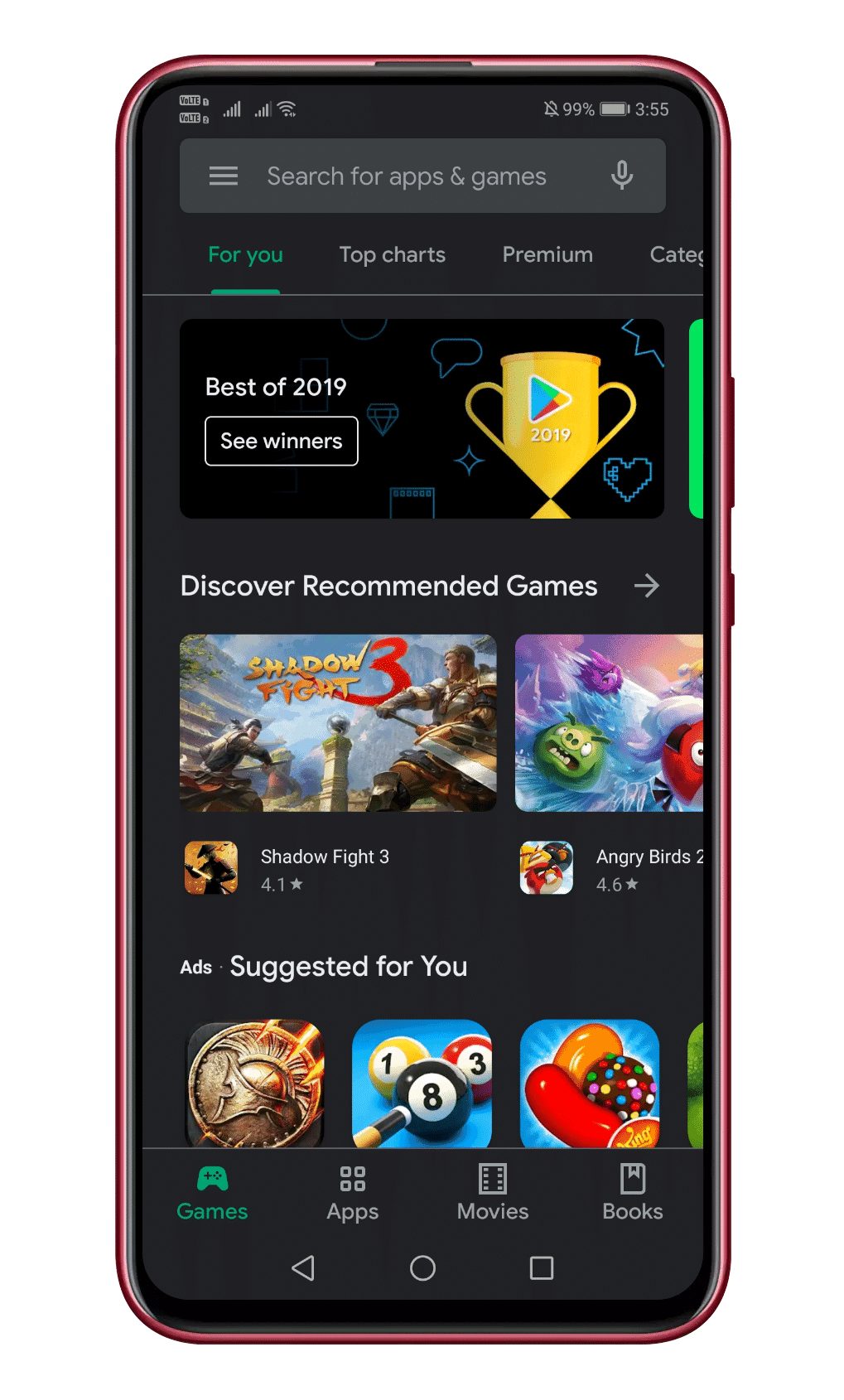
Step 5. The good thing is that the new dark theme works on many apps like Instagram, Play Store, Google Photos, etc. However, the app doesn’t work on some google apps like Gmail.
Step 6. To turn off the dark mode, select ‘Day Mode’ from the list.
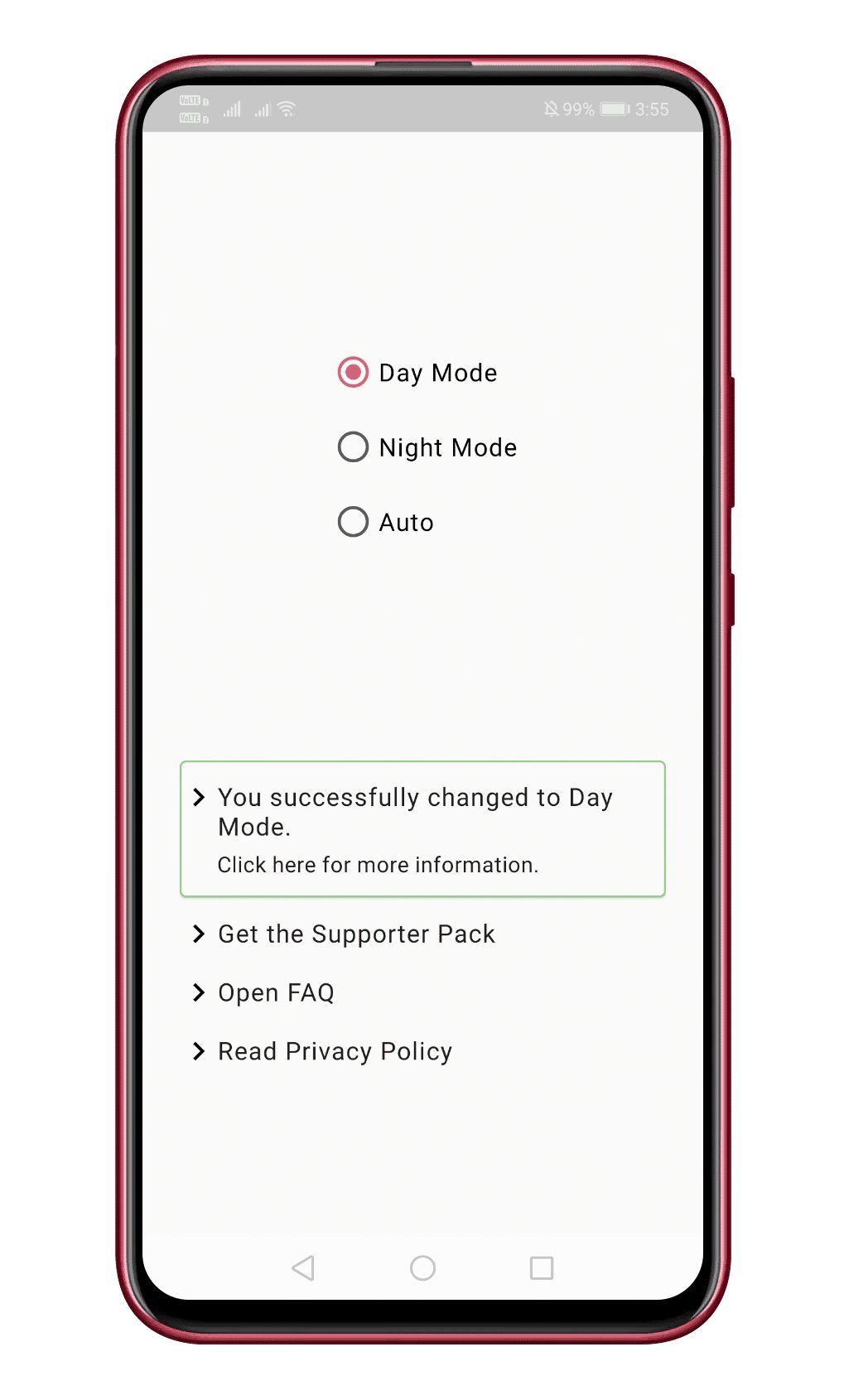
That’s it! You are done. Now you will get a dark mode on older Android devices. If you have any other doubts related to this, let us know in the comment box below.
So, above is all about how to get dark mode on older Android smartphones like Nougat and Oreo. If you have any other doubts related to this, let us know in the comment box below. I hope this article helped you! Share it with others also.