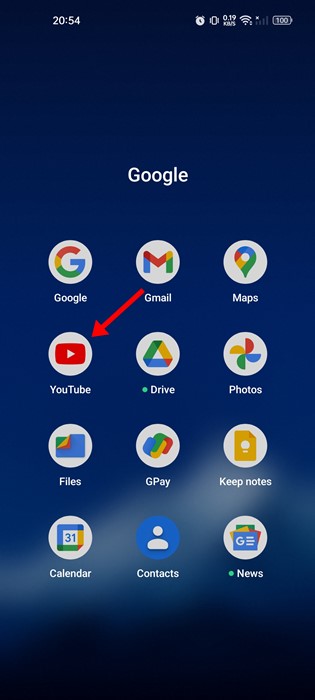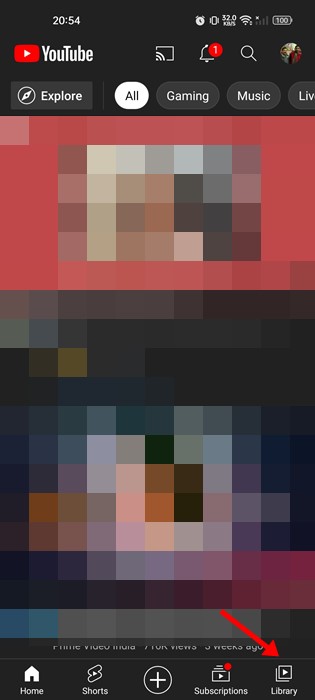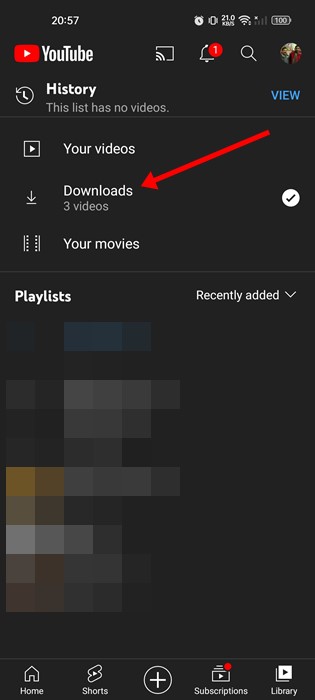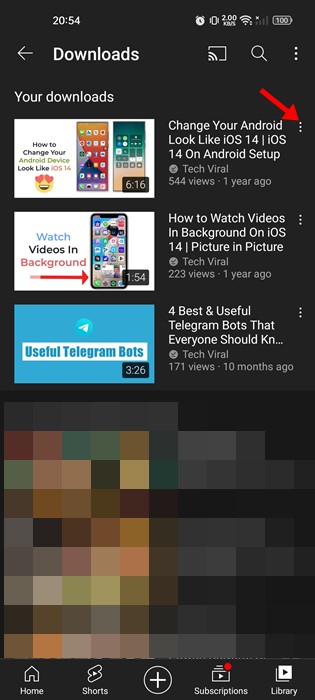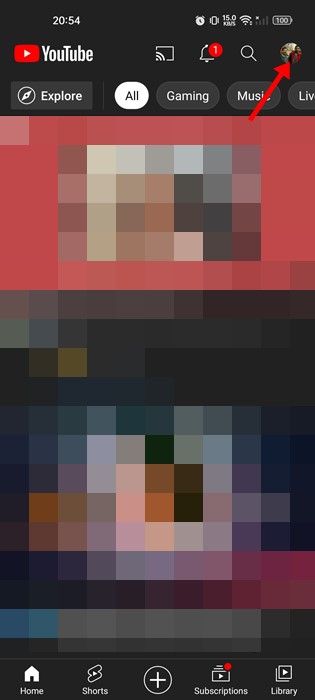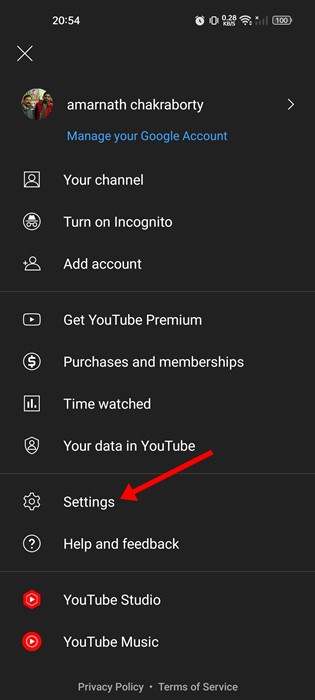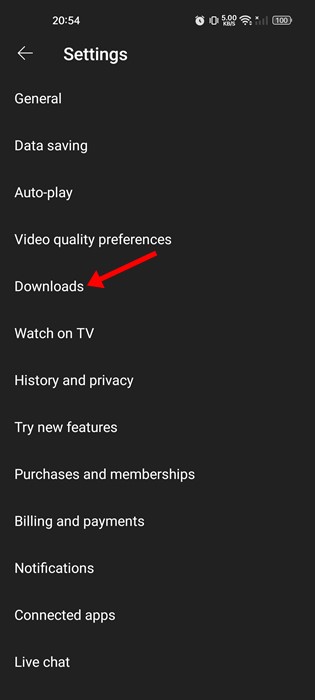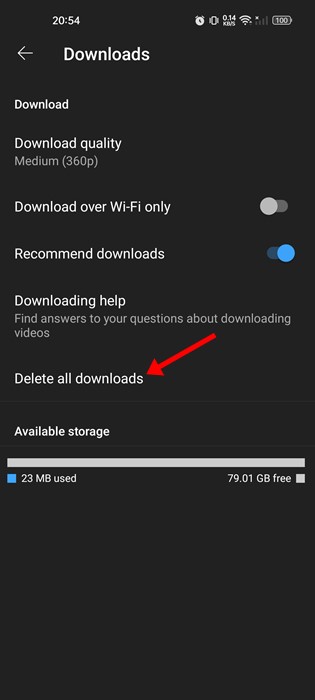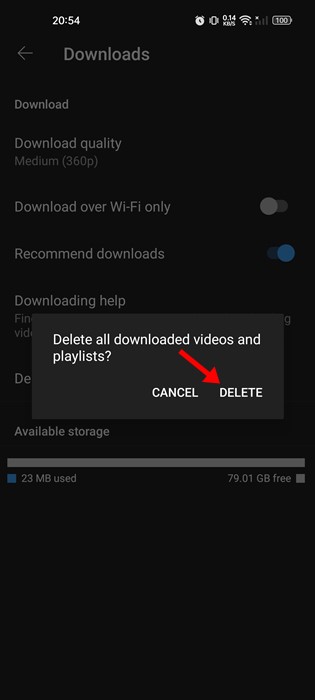Youtube is most probably the best and leading video-sharing site out there. It’s a free platform where anyone can watch or upload videos, and if you rely on YouTube to satisfy your video needs, you will likely know about the offline playback feature.
Like every other video streaming platform, YouTube also allows you to download videos for offline playback. You can download as many videos as you want on YouTube, but free users have some restrictions.
Without YouTube premium, you can only download videos in 360p or lesser quality. You can remove that restriction by subscribing to YouTube premium. While downloading YouTube videos for offline playback is great, downloading too many videos might quickly fill up your storage space.
Also Read: How to Download YouTube Videos On PC
Steps to Delete Downloaded YouTube Videos on Android
If you are reading this article, you might already be dealing with low storage problems due to saving YouTube videos. Fortunately, you can delete a few downloaded YouTube videos or delete them all at once to free up storage space on your Android device.
Hence, if you are interested in deleting offline videos from the YouTube app for Android, you are reading the right guide. Below, we have shared a step-by-step guide on deleting downloaded YouTube videos individually or all at once. Let’s get started.
1. Delete Downloaded YouTube videos Individually
You need to follow these steps if you just want to delete a few downloaded YouTube videos. Here’s how to delete downloaded YouTube videos individually on Android.
1. First, open the YouTube app on your Android device.
2. Next, tap on the Library tab in the app’s bottom right corner.
3. On the Library page, tap on the Downloads option.
4. Now tap on the three dots beside the video you want to delete.
5. Next, tap on the Delete from Downloads option, as shown below.
That’s it! This is how you can delete downloaded YouTube offline videos individually. You must repeat the same steps for every video you want to delete.
2. How to Delete all Downloaded YouTube Offline Videos
If you want to delete all downloaded YouTube offline videos at once, you need to follow these steps. Here’s how to delete all downloaded YouTube offline videos on Android.
1. First, open the YouTube app on your Android device.
2. Next, tap on your profile picture in the screen’s top-right corner.
3. On the Profile page, tap on the Settings.
4. On the Settings screen, tap on the Downloads.
5. Next, on the Downloads screen, tap on the Delete all downloads option.
6. On the Confirmation prompt, tap on the Delete button again.
That’s it! This is how you can delete all offline videos from the YouTube app.
Apart from the storage space, the YouTube app for Android also offers you a few options to reduce internet consumption. We have already shared a detailed guide on reducing data usage in the YouTube app. Make sure to go through that guide to know all possible ways to reduce data consumption.
Also Read: How To Download YouTube Videos Using VLC Media Player
So, this is a detailed guide on deleting all offline videos from the YouTube app for Android. You should delete the downloaded offline videos if your phone runs low on storage space. If you need more help deleting the offline videos, let us know in the comments below.