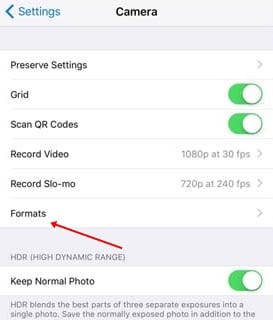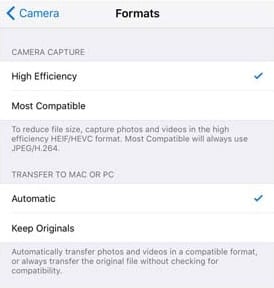If you are an iPhone user, you may know that whenever you capture a photo, your iPhone saves it in .HEIC file format. HEIC is a highly efficient file format but has a major drawback.
The HEIC format may be efficient, but many operating systems can’t read it. For example, the Windows operating system doesn’t support the HEIC format. You need to install a dedicated codec to open this file extension.
Yes, you can convert your HEIC images into JPG before transferring them to other devices; what if your iPhone captures photos in JPG?
Steps to Disable High Efficiency Image Format in iOS 11
iOS 11 has a feature that lets you disable the High-Efficiency image format. If you disable the High-efficiency image format on iOS, your iPhone will save the images in JPG format. Here’s how to disable the High-efficiency image format in iOS 11.
1. First, open the Camera Settings on your iPhone. Inside the camera settings, you will find various options. You need to tap on Format.
2. Now, on the Formats screen, you need to make changes to the Camera capture. By default, High Efficiency will be selected. You need to change it to ‘Most Compatible‘
That’s it! If you have followed the steps correctly, your iPhone will always save the images in JPG format.
So, this guide is all about how to disable the High-Efficiency image format in iOS 11. If you need more help disabling the high-efficiency image format, let us know in the comments below.