If you have been using an Android smartphone for a while, then you might be well aware of the in-app browsers. In-App browsers were the trimmed down version of regular web browsers. Lots of Android apps have their own in-app browser which is used to open web links.
The in-app browsers were great features because it helps in saving time and effort because you don’t have to minimize and open a web browser. Although it could be a handy feature, it lacks privacy and security. For instance, the passwords that you enter on in-app browsers could be easily traced.
How To Disable In-App Browser In Google App & Gmail
So, if you are amongst those who give privacy and security the utmost priority, then you need to disable the in-app browser. In this article, we are going to share a working method to disable the in-app browser on the Google app and Gmail. So, let’s check out how to disable the in-app browser in the Google app and Gmail.
1. Disable In-App Browser In Google App
Disabling an In-app browser in Google App is fairly an easy process. Users just need to follow some of the simple steps given below to disable the in-app browser in the Google app.
Step 1. First of all, open your Google app on your Android smartphone.
Step 2. In the next step, tap on the ‘More’ button and select ‘Settings’
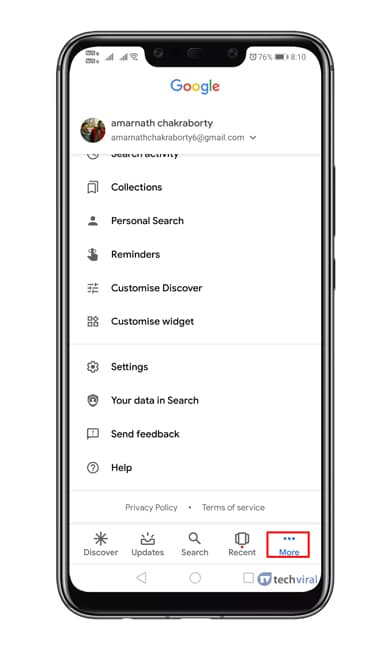
Step 3. Under the General tab, you need to scroll down and find the ‘Manage pending searches’ section.
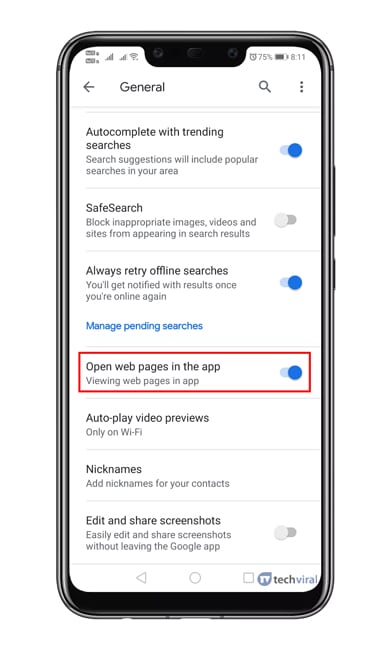
Step 4. Disable the ‘Open Web Pages in the app’ option.
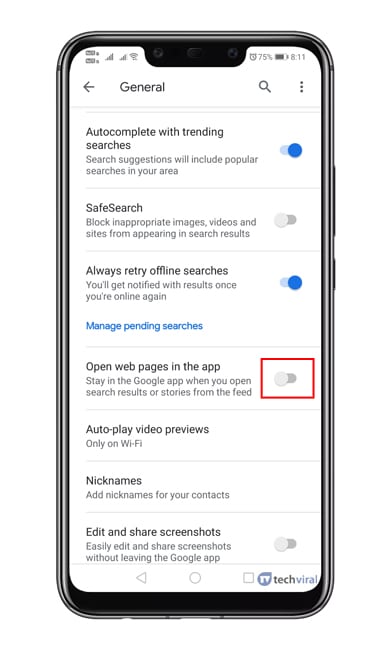
That’s it! You are done. This is how you can disable the in-app browser of the Google app on an Android device.
2. Disable In-App Browser In Gmail
Just like Google App, you can disable the in-app browser of the Gmail app also. Follow some of the simple steps given below to disable the in-app browser in the Gmail app for Android.
Step 1. First of all, open the Gmail app on your Android smartphone and tap on the menu button.
Step 2. Next head to the Settings > General Settings.
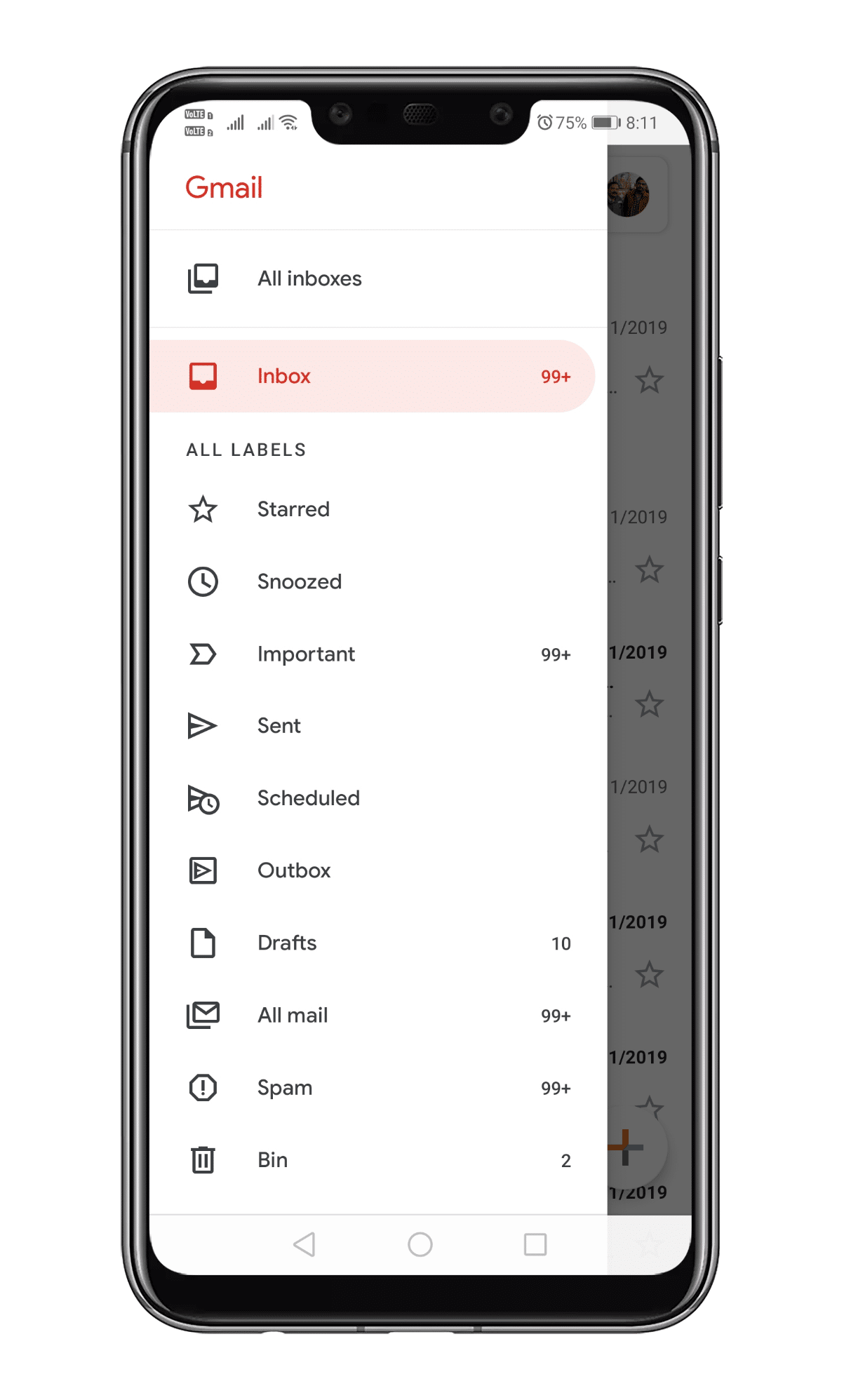
Step 3. Next scroll down and disable the option ‘Open web links in Gmail’
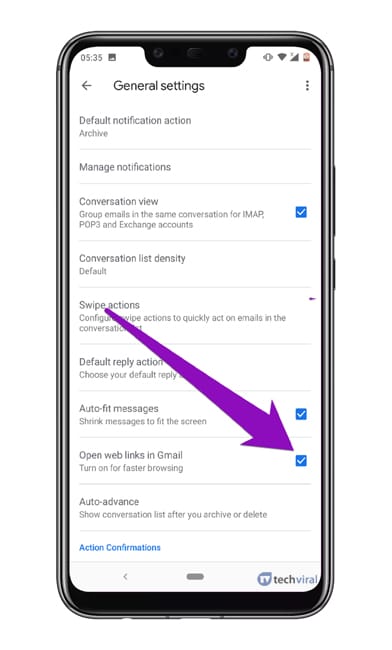
That’s it! You are done. From now on, any web links will be opened by the Chrome browser rather than the in-app browser.
So, this is all about how to disable the in-app browser in the Google app and Gmail on Android. I hope this article helped you! Share it with your friends also. If you have any doubts related to this, let us know in the comment box below.